Apple introduced an operating system for iPad, called iPadOS 13. This happened along with the launch of iOS 13 for smartphones last year. With this, the company added option for some new Home screen layouts, including an option to add Today View widgets on the home screen.
While there’s an option that lets you access the widgets without making them show up permanently anytime with a swipe from left to right on your Home screen, but this includes swiping twice (from right to left) to get to the second screen of apps.
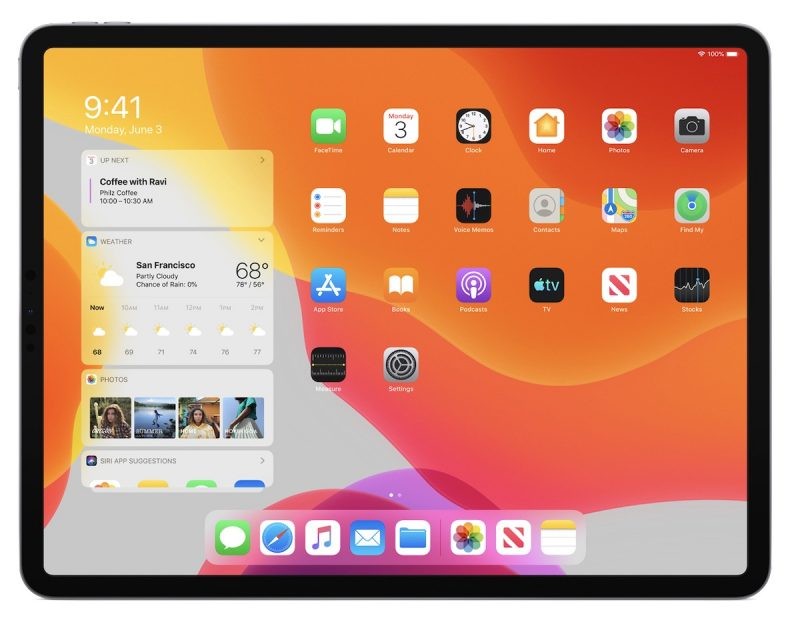
But, when you turn the Today View widgets on for your home screen, it means that you can just swipe once to move between your Home screen and additional app screens. In this guide, we’ll also show you how you can add more widgets on the screen, organise them and pin your favorites ones on the top of the Today view. Check it out below.
How to add widgets on your iPad home screen
- Go to “Settings” on your iPad
- Tap on “Home Screen & Dock” on the left side bar
- Now, tap the toggle next to “Keep Today View on Home Screen” to turn it on
- Swipe to the bottom of the widgets shown on your iPad Home screen to edit it
- Once you tap on “Edit” button, it shows you list of more widgets to add
- You can also organise them from there and pin your favorites to the top
To know how iPadOS is different from the iOS, check out our article which lists down five major features that are available on the iPadOS 13 but not on the iOS 13 here.
