There are several different ways to take photos using the camera application remotely on your Apple iPhone and one of them is through Voice Control. In this guide, we will show you how the feature can be enabled.
The Voice Control feature can be used to trigger the camera shutter with the volume buttons, which can also be controlled with your voice. This is because iPhone allows users to use the volume button to trigger the camera shutter.

How to use voice control to take photos on iPhone
Step 1: Open the “Settings” application on your Apple iPhone.
Step 2: In the Settings app, go to Accessibility and tap on the “Voice Control” option.
Step 3: Turn on the switch next to the Voice Control option so it’s in the green ON position.
Once you enable this, you will see a little microphone icon in the top-left corner of your screen indicating that Voice Control is active.
Step 4: Now, launch the “Camera” application and line up your shot.
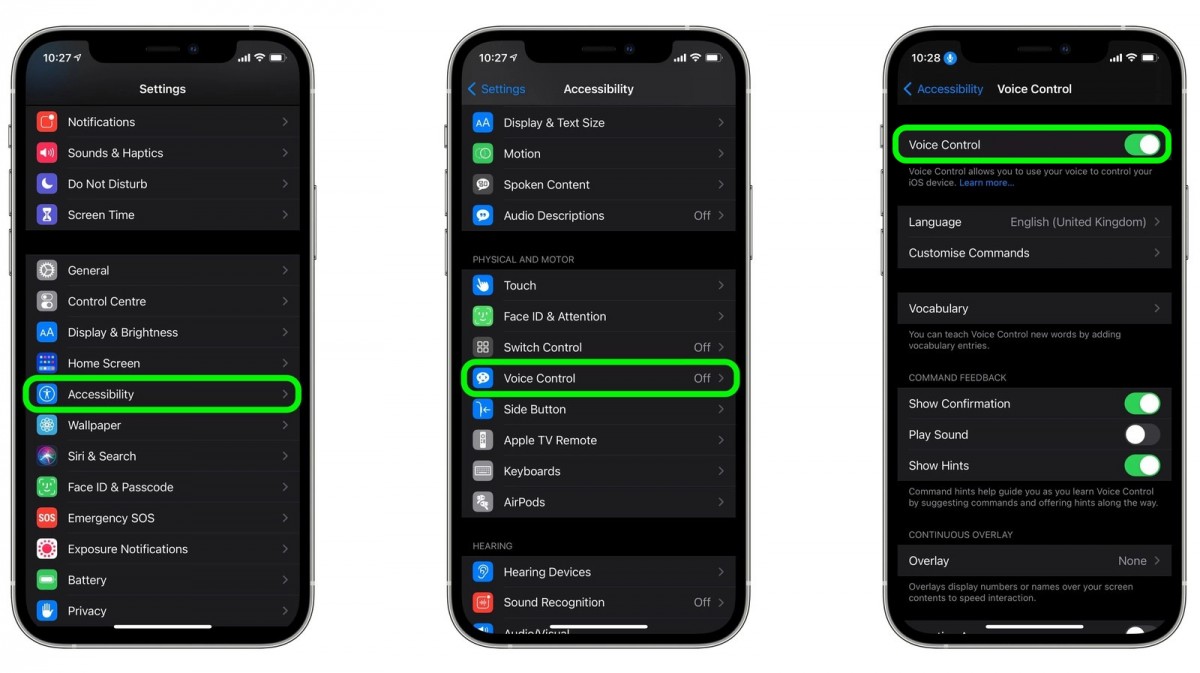
Step 5: When ready, just say “Turn up the volume” to activate the camera’s shutter and take the picture.
You can disable Voice Control by toggling the switch again in Settings. There are some other ways too for capturing photos on the Apple iPhone camera app remotely, for instance, using the Apple Watch which will we cover in a separate guide.

