Apple allows users to view, markup, and share PDF files on the iOS 14 Files app but to edit them, you need a third-party tool. But, that is now a thing of the past and for basic editing, there’s no need for a third-party application with the new iOS 15.
The newly announced iOS 15 comes with support for editing PDFs, including the option to rotate, insert, scan, remove pages, and more. Here is a step-by-step guide on how you can do that on your iPhone.
How to edit PDFs with iPhone in iOS 15 Files app
Before proceeding further, do note that you will need the iOS 15 Public Beta or Developer Beta installed on your iPhone for the method to work.
Step 1: Open the Files app on your Apple iPhone that is running iOS 15.
Step 2: Now, in the Files app, open the PDF that you want to edit.
Step 3: From the left edge of your iPhone swipe to the right to see the thumbnail page view.
Step 4: Press and hold on a page or tap a page twice to open the edit menu.
Step 5: You can now rotate the page, insert blank or pages from files, scan in new pages, or delete pages.
Step 6: When the changes are done, you can tap the “Done” button.
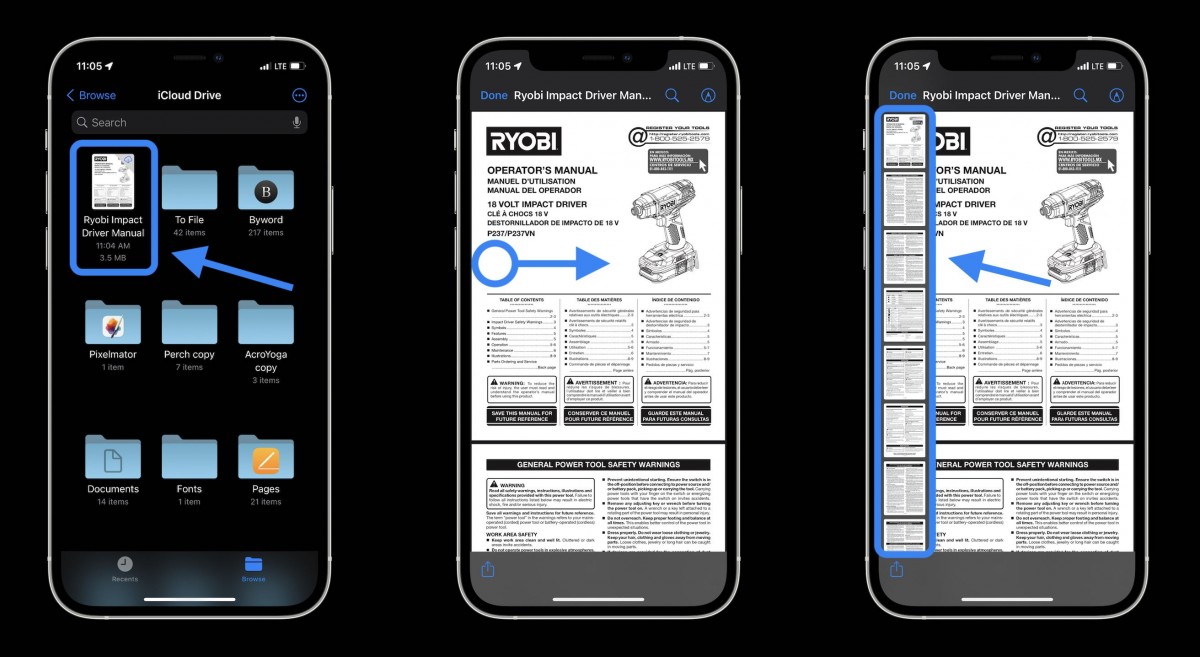
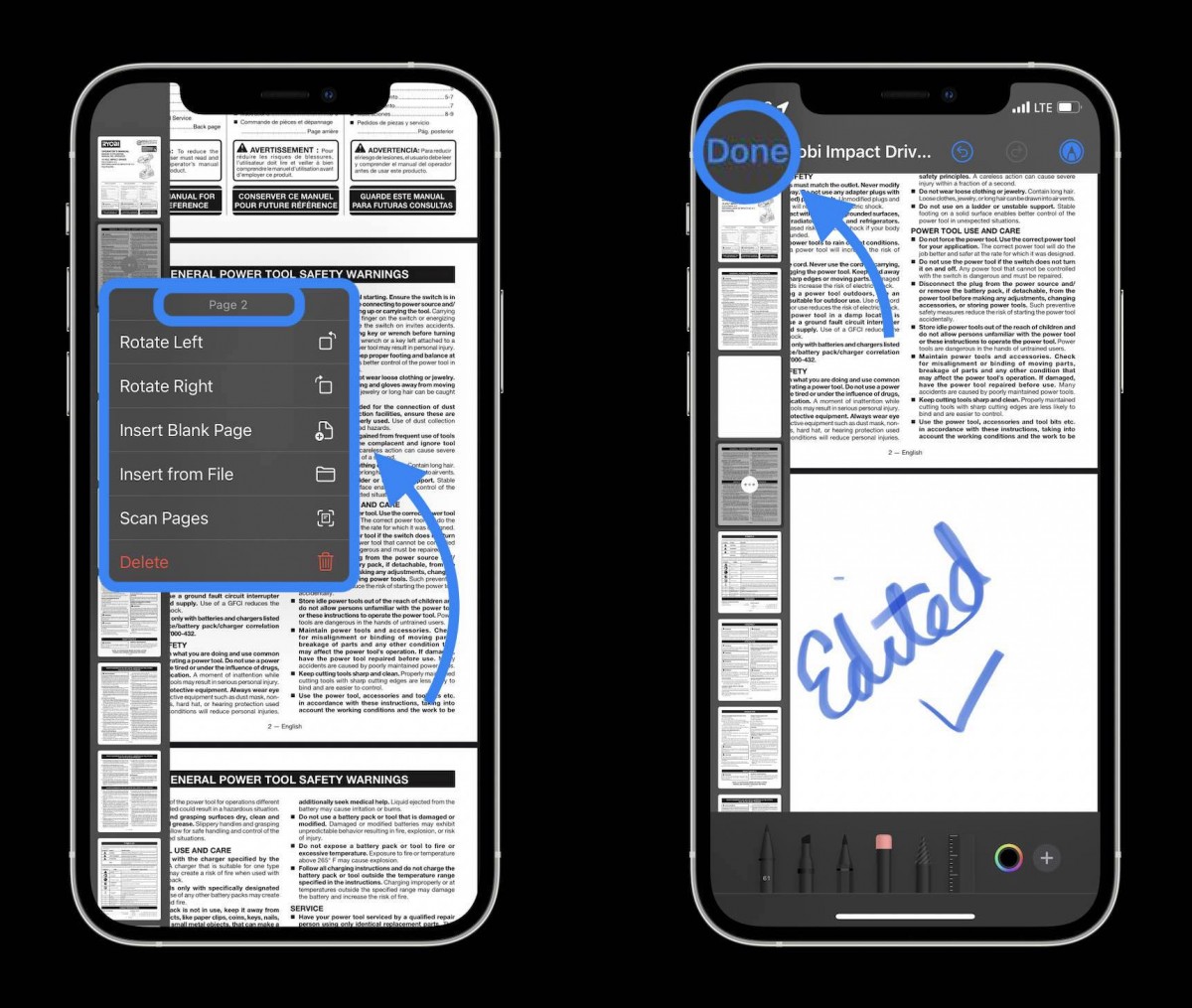
It’s unlikely but there’s a possibility that you may face some issues or bugs given that iOS 15 is still in the beta phase. The software’s stable build will be rolled out to everyone later this year, most likely in September.
