With the latest iOS 14 update, Apple finally introduced the much-needed ability for the users to change the default email application from the built-in Mail app to any of the third-party email apps.
However, to make use of this feature, you need to have a third-party email client installed on your iPhone from the App Store and the app should also have been updated to support this feature.
How to change default email app on iPhone
Step 1: First of all, open the “Settings” application on your iPhone.
Step 2: In the Settings page, scroll down and select the email application that you would like to use as a default client.
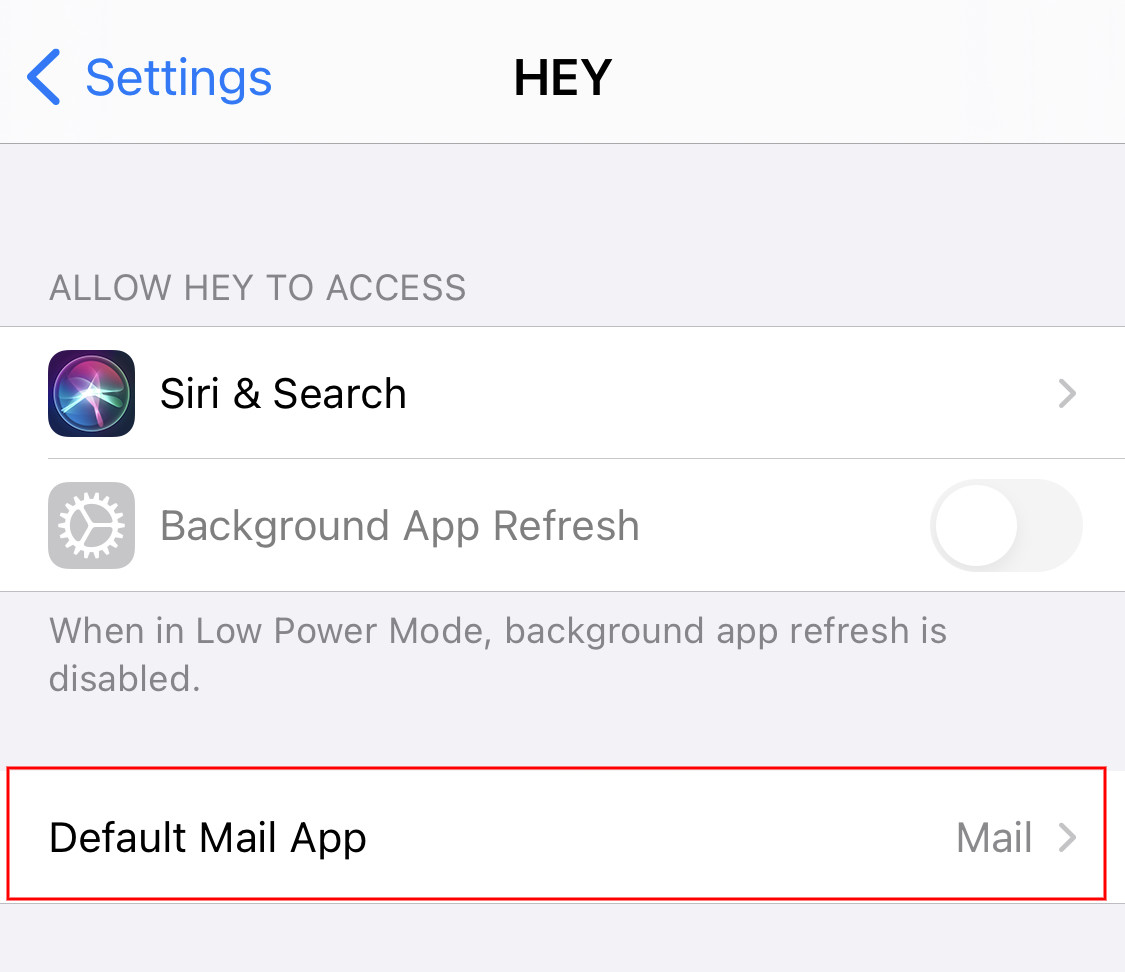
Step 3: When you click on the app, it will open the app’s settings page. Now, click on “Default Mail App” and from the given list, select the app that you want to use as your default email client.
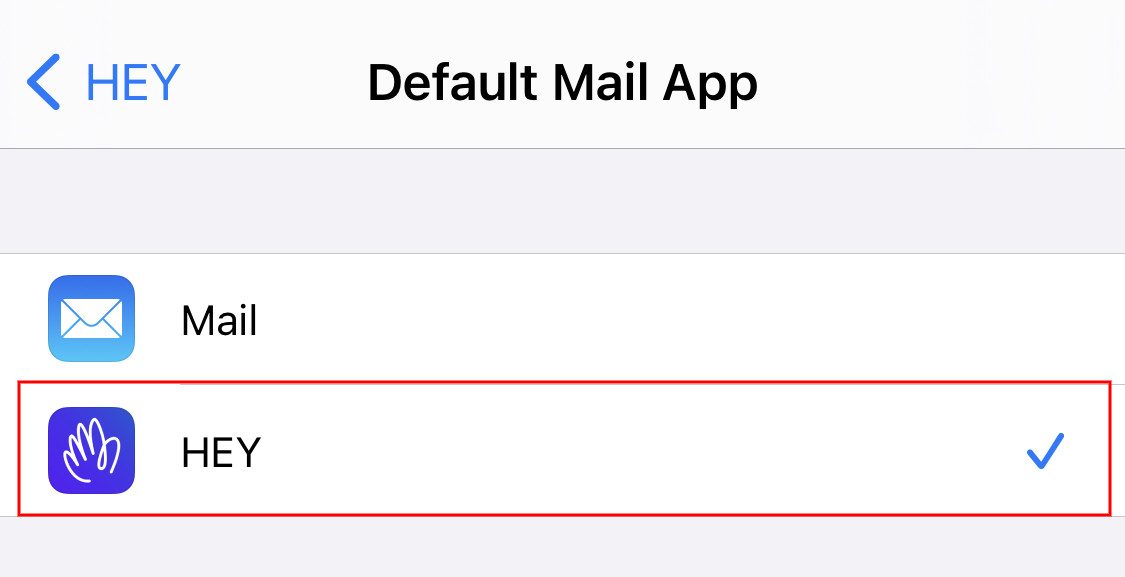
If you do not see the option of the Default Mail app, then the application you are planning to use hasn’t been updated to support this feature.
That’s it. You can now exit the Settings app. Now, whenever you click on an email address link, the newly set app will open to compose a new message.
Do note that at the time of writing this guide, the default Gmail application hasn’t been updated to support this new feature. However, apps like Outlook, Hey, and Spark Mail have the ability to used as a default email client on the iPhone.

