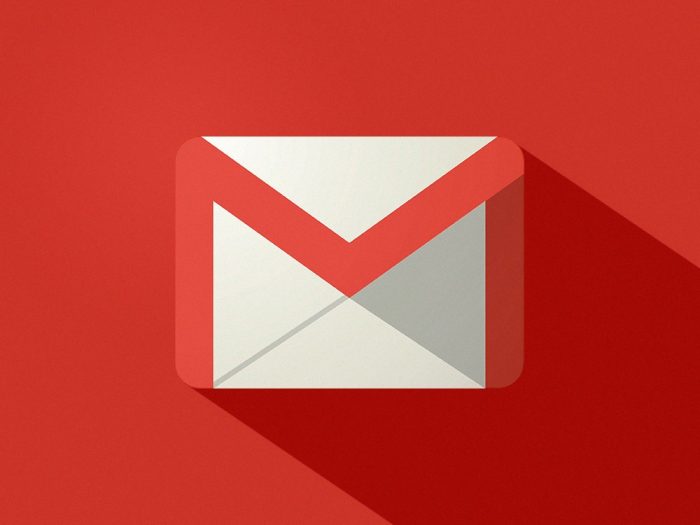Microsoft is expected to start rolling out the new Windows 10 October 2020 Update (aka Version 20H2) from next week. Ahead of the official release, more of the features are already known.
The company has also started releasing the update through the Windows Insider Program, giving easy access to users through three channels — Dev Channel, Beta Channel, and Release Preview Channel.
If you want to use the new Windows 10 October 2020 Update on your computer, here is a step-by-step guide on how you can install it before the general rollout.

How to install Windows 10 October 2020 Update
Step 1: Open the Settings application on your computer and then click on the “Update & Security” option.
Step 2: In there, click on the “Windows Insider Program” and then click the “Get Started” button on your system.
Step 3: From the on-screen pop-up, click on the “Link an account” button. After that, click on the “Continue” button after selecting the Microsoft account from the list.
Step 4: Now, from the “Pick your Insider settings” section, select the “Release Preview Channel” option.
Step 5: Keep following the on-screen instructions and click the “Confirm” button wherever needed.
Step 6: After the process is done, click the “Restart now” button.
Step 7: Once the system boots up, go to Settings and click on the “Update & Security” option and then go to Windows Update and select the “Check for updates” button.
Step 8: You will now see the new Feature update to Windows 10 version 20H2. There, click on the “Download and Install” option.
The installation process will now start on your computer. If your system is already using the May 2020 Update, the installation process should get completed within a few minutes.