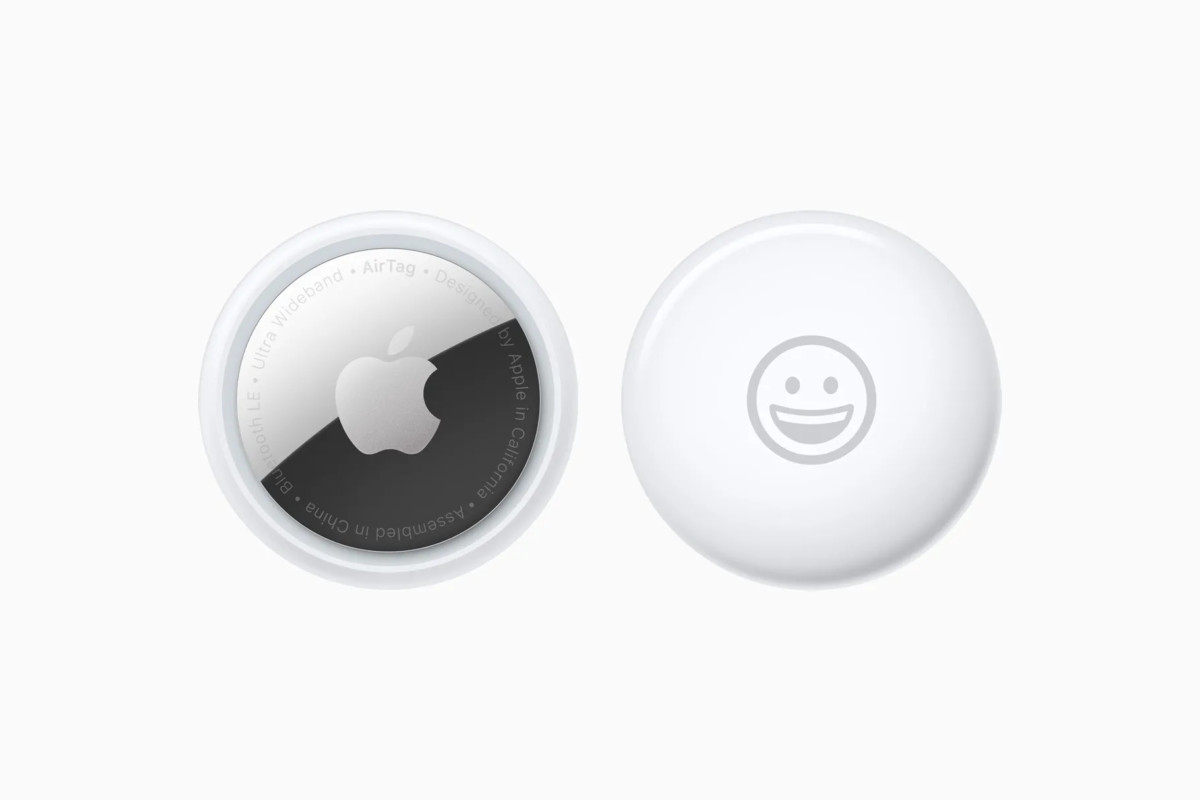Microsoft has started rolling out a new Windows 10 version 21H1 update for the operating system. In line with other similar updates from the company, this one too is being released in a phased manner.
The company will roll it out first to the compatible devices and later it will be made available for more users. Microsoft says that the May 2021 update improves security, remote access, quality, and is engineered to provide a fast update experience.
If you want to install this new Windows 10 21H1 update or May 2021 update on your computer, here are two different methods that you can use.
Method 1
Before you being to update your computer with the latest version of the operating system, make sure that you have taken a full backup of your system.
Step 1: Open “Windows Update” settings on your computer. For this, open the Start menu and search for “Settings.” Once the Settings app opens, click on “Update & Security” and then click on “Windows Update.”
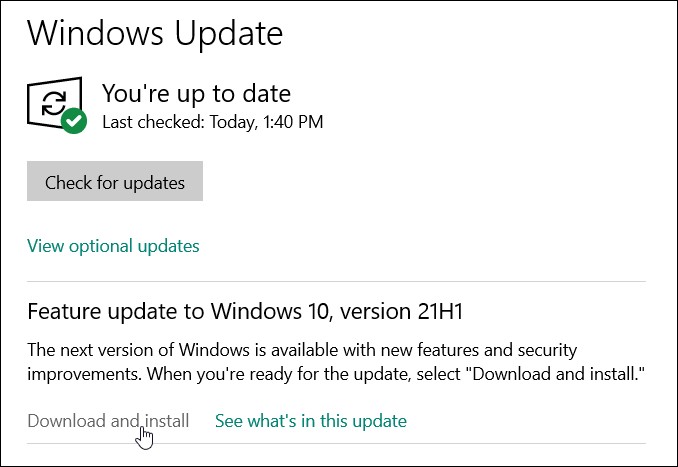
Step 2: Now, in the Windows Update, click on the button that reads “Check for Update.” If your system has received the update, click on the “Download and Install” link.
The system will automatically start downloading the latest Windows 10 21H1 May 2021 update on the device and your system will be restarted once the process of installing the update is completed.
Method 2
Step 1: Go to the Windows 10 Download page and click the “Update Now” button under the “Windows 10 May 2021 Update” section.
Step 2: Open the newly downloaded tool which will check your system’s compatibility. If everyone is fine, it will automatically kick-start the installation process.
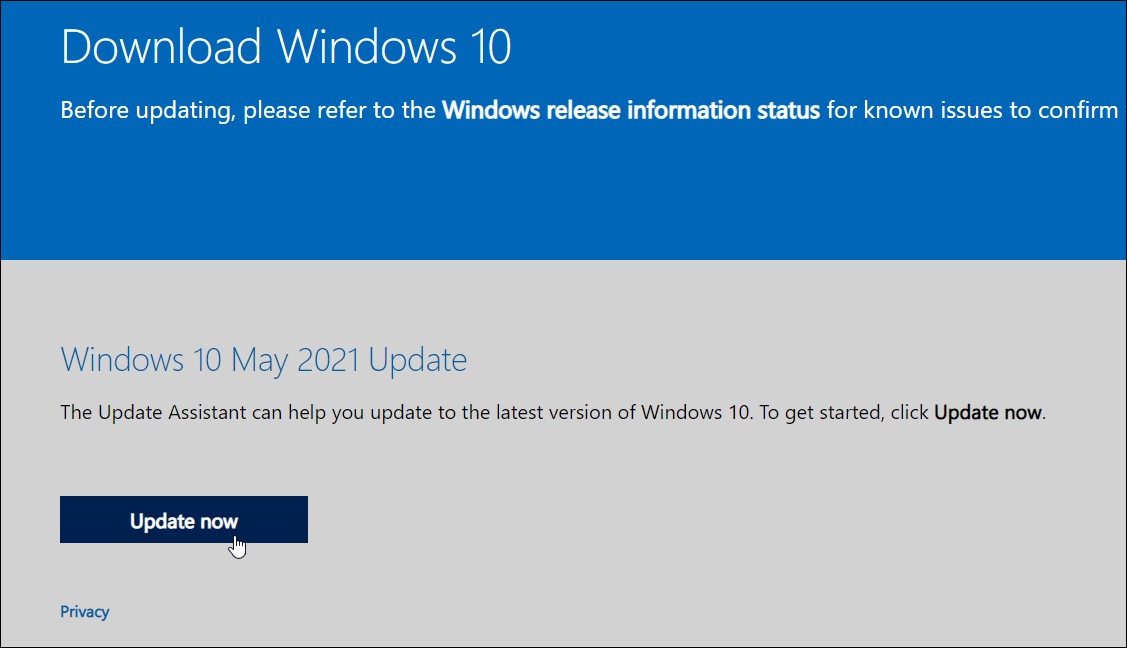
Step 3: Click the “Update Now” button and continue following the on-screen instructions that appear during the process.
If you need to cancel the install for any reason, click the “Cancel Update” link on the left side of the wizard.