With the iOS 13 and the iPadOS 13, Apple has introduced a font manager, which as the name suggests, allows you to download and manage fonts from third-party apps. However, do note that the installed fonts will work on apps like Pages, but not in Messages or Notes and a few others.
Also, it seems that the custom fonts will not work on other third-party apps like Google Docs at this point in time. You are also limited to using fonts found in apps that can be downloaded from the App Store. This means that you won’t just be able to download fonts from websites and install them.
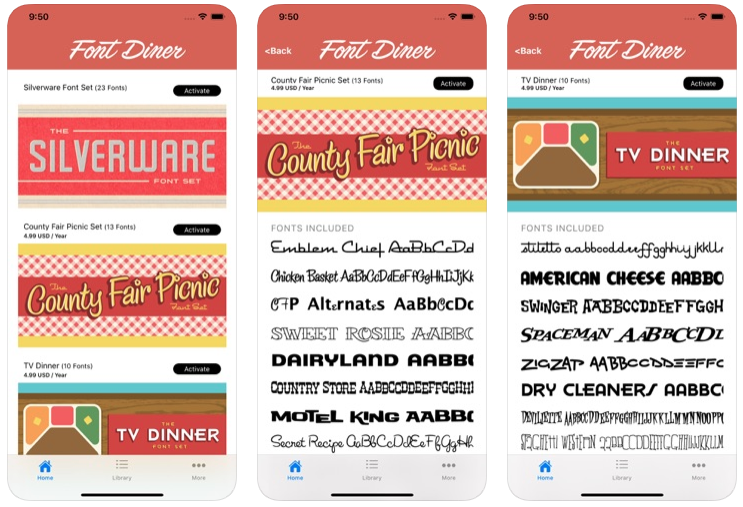
How to install and manage fonts on iPhone?
- Download a font app from the App Store.
- Here, we will use Font Diner which lets you quickly install about twenty fonts.
- Open it and tap on “Activate.”
- Agree to the terms and conditions, and then then tap Install.
- Now go to the Settings > General > Fonts.
- There, you’ll see a list of all the fonts that you have installed.
- Tap on any of the font to see more details.
Now, you can verify that the fonts are installed by opening up a Pages document and changing the font. If you want to remove a font, you can simply tap on Edit in the top left, check off the fonts you want to remove and tap Remove at the bottom.
