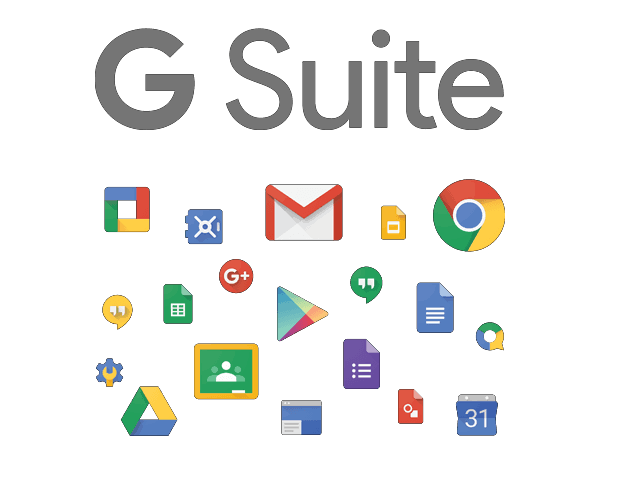Google has finally rolled out the first Developer Preview of the upcoming Android 12 operating system for smartphones. This version is meant for developers, to get them started with the newer version, allowing them to update their apps.
Currently, the Android 12 Developer Preview 1 is available to install on Google’s Pixel series of smartphones, starting with Pixel 3 series. Given that it’s a developer preview, the number of supported devices are very limited.
If you are using a Pixel series smartphone and want to install the latest version of the Android operating system, then here is a step-by-step for you.
Before proceeding further, do note that this is a developer version and not a public beta and thus, it is likely to have several issues and bugs and some of the features may not work. We advise not to install this new version on your daily driver.
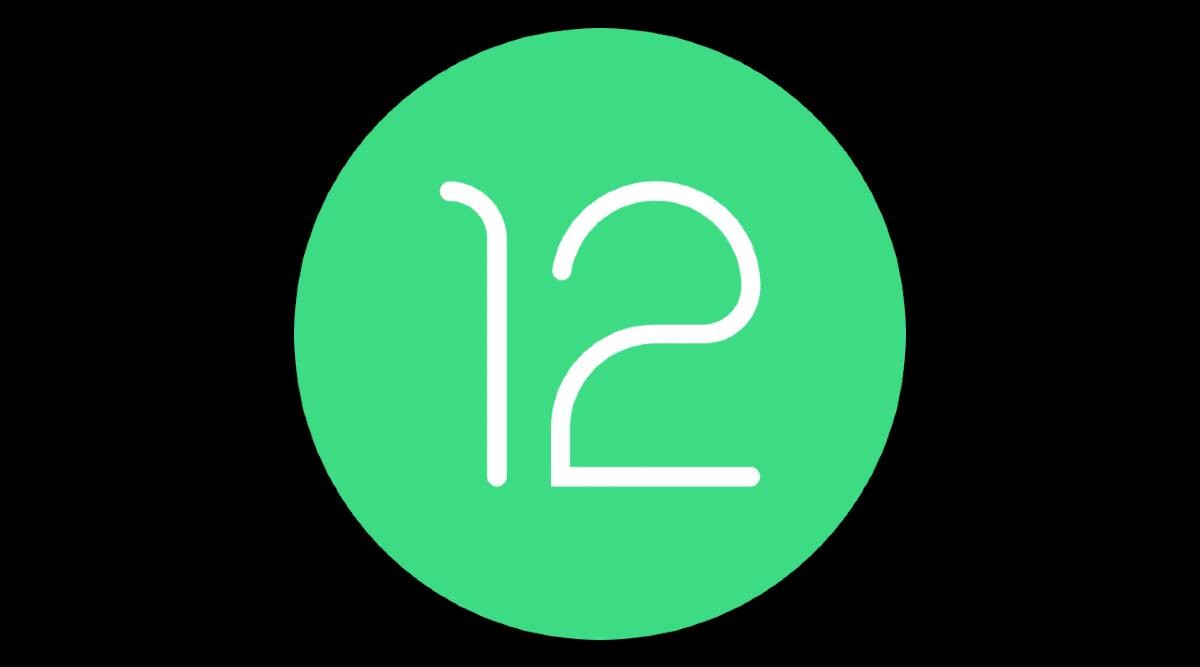
Installing Android 12 using Android Flash Tool
Step 1:Open the Android Flash Tool website on your device. This year, Google has introduced this new tool which is a web-based version of the ABD developer tool.
Step 2: Now, allow the site to “access ADB” in your browser.
Step 3: You will need to enable the Developer Mode on your smartphone. You can do this through the Settings app.
Step 4: After that, you will also need to enable “USB Debugging” through the Developer Settings menu.
Step 5: Once that is done, enable the “OEM Unlocking” on your smartphone.
Step 6: Now, plug-in your smartphone to the USB port on your computer.
Step 7: Select your phone from the devices in the pop-up and follow the instructions to install the latest Android version.
Once you have completed all the steps mentioned above, you will have installed the Android 12 Developer Preview on your smartphone. There are also a couple of other ways to install this new version but this is a new method and seems quite simple.