With the latest iOS 13.4 update, tech giant Apple has introduced a new feature that lets you share the folder that is synced to iCloud with others who have Apple ID. Using iPhone as well as iPad, you can share the file or folder with your friends or family members to access that.
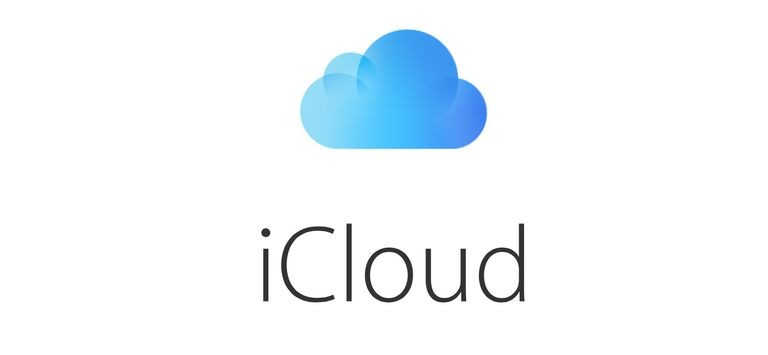
Apart from accessing files, you can also let them modify the document. However, do note that to make the use of this feature, the devices need to be running iOS 13.4 or later. Here’s a step by step guide to show how this feature works.
How to share folders via iCloud on iPhone and iPad
- On your iPhone or iPad, open the iCloud app
- In iCloud drive, look for the folder that you want to share with others
- Once you find the folder, long-press on it to get menu
- Now, select ‘Share’ from the dropdown menu
- From the options provided, click on ‘Add People’
- It’ll now present you with various options to send invitation
- Select the one that you want to use. That’s it
Further, you ca also tap on the ‘Share Options’ to control which users can access the folder from options like ‘Only people you invite’ or ‘Anyone with the link’. You can also manage permissions with options like ‘View Only’ or ‘Can make changes’.
Once the folder is shared, the ‘Add People’ option will be replaced with ‘Show People’ which will show list of people with access to that folder. You’ll also be presented with an option like ‘Stop Sharing’ and ‘Remove Access’ to stop access to someone from the list.

