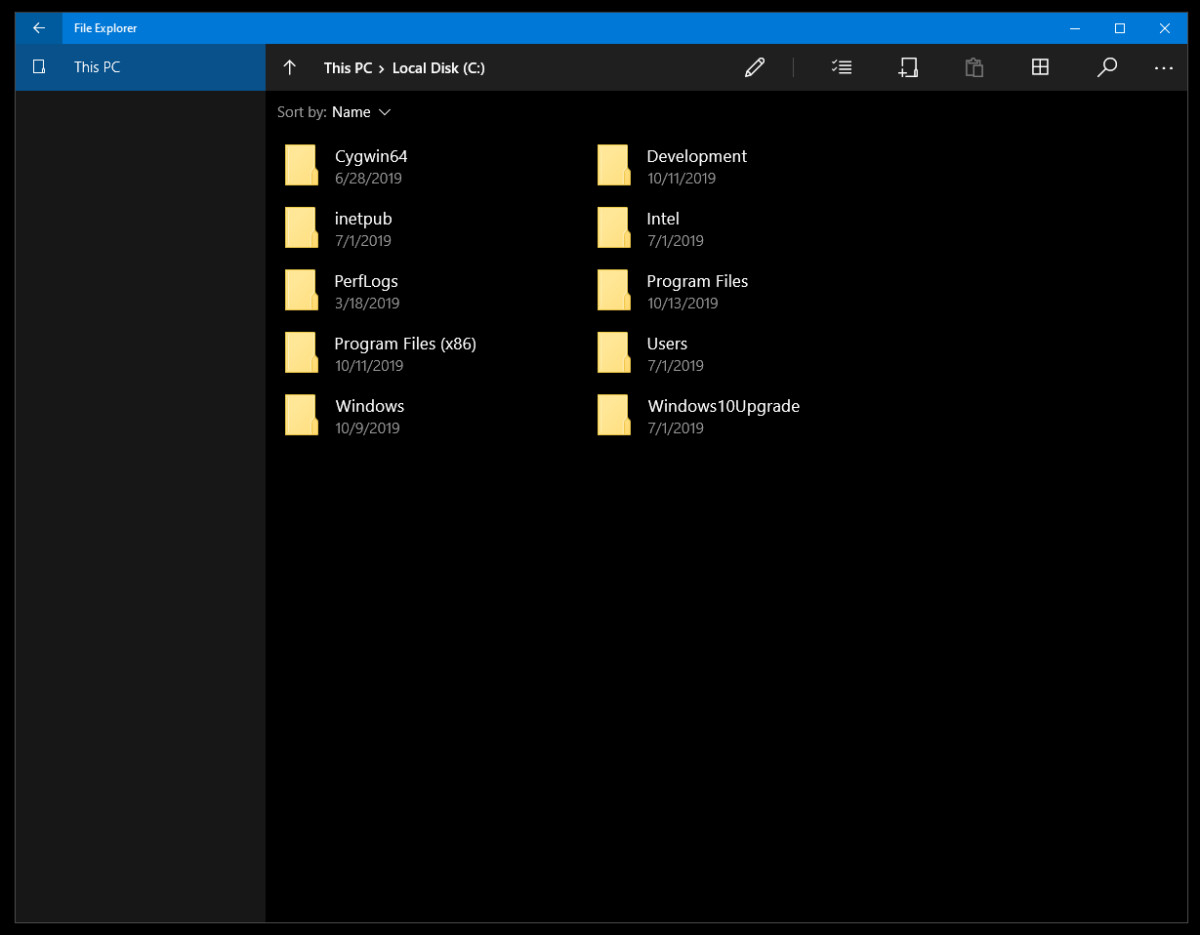Watching YouTube in a smaller size window is possible while you surf the internet in the browser on your desktop PC. YouTube offers picture-in-picture mode which helps you to watch the videos and lets you do other activities such as browsing other websites or pages. If you are using Google Chrome or any other browser like Safari or Firefox, you can use the YouTube picture-in-picture mode with a push of a button. Here’s how.
![How to view YouTube videos in picture-in-picture mode on your PC [Chrome, Safari, Firefox] 1 Youtube Featured Final](https://www.mobigyaan.com/wp-content/uploads/2020/08/Youtube-Featured-Final.jpg)
How to view YouTube videos in picture-in-picture mode on your PC [Chrome, Safari, Firefox]
You can play a video from one tab in a smaller window on top of other tabs you browse. To do that, follow these simple steps in your browser.
- Step 1: Launch the browser in which you usually watch YouTube, be it Google Chrome, Safari, Microsoft Edge, or Firefox, and go to YouTube.com.
- Step 2: In a tab, play a video on YouTube that you’ve just opened.
- Step 3: To view the video while browsing on other tabs, at the bottom right, click the picture-in-picture button as shown.
![How to view YouTube videos in picture-in-picture mode on your PC [Chrome, Safari, Firefox] 2 How to view YouTube videos in picture in picture mode Chrome Safari Firefox... 2](https://www.mobigyaan.com/wp-content/uploads/2021/03/How-to-view-YouTube-videos-in-picture-in-picture-mode-Chrome-Safari-Firefox...-2-1024x571.jpg)
- Step 4: That’s all, now you can view the video whilst browsing the other tabs.
![How to view YouTube videos in picture-in-picture mode on your PC [Chrome, Safari, Firefox] 3 How to view YouTube videos in picture in picture mode Chrome Safari Firefox... 1](https://www.mobigyaan.com/wp-content/uploads/2021/03/How-to-view-YouTube-videos-in-picture-in-picture-mode-Chrome-Safari-Firefox...-1.jpg)
If you like this guide, do check out more awesome stuff here at Windows and Mac tutorials and guides. For more updates on the latest tech news, smartphones, and gadgets, follow us on our social media profiles.