Forgotten your passwords? Fret not, your iPhone has an ability to view the saved passwords within the device. It might have happened to you that you had created an account for any reason and now you don’t remember the login.
The Safari browser uses the built-in Autofill feature on your iPhone and iPad so that you don’t have to remember the passwords. But sometimes it’s necessary for you to view the password in case you are login in again or using a new device. Here’s how to view saved passwords on your iPhone or iPad.
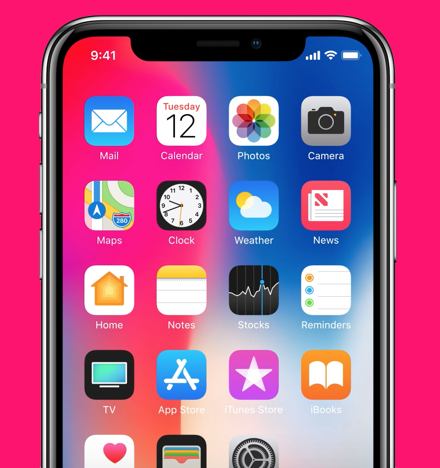
Note: You will need to update your iPhone to the latest version of the iOS device to keep things working. Many guides are based on the newer versions of iOS, you should at least update your iPhone to iOS 11 or later so that this trick can work.
How To View Saved Passwords [iPhone/iPad]
To find and view saved logins and passwords, simply follow these steps below:
- Launch Settings on your iPhone and swipe to the bottom.
- Tap on Passwords & Accounts.
- Now Tap on Website & App Passwords. You will be asked to authorize with Face ID or Touch ID depending on the device you are using.
- Here, you will be able to view a list of all the saved logins of your online accounts.
- Tap an item to see the Password. If you press and hold on any of these accounts, you will have the option to copy either the username or password to the clipboard.
- To remove the saved password, tap Edit in the top right corner to delete multiple logins or swipe from right to left to delete individual logins.
That’s easy I guess. You have now learned how to find and view saved passwords on your iPhone and iPad. You can also view the saved passwords in Safari on your Mac.
If you like this guide, don’t forget to share it with your friends using the social media buttons so that they can know too. More guides and tutorials related to iPhones and iPads are available.
To get updates on the latest smartphones and tech, follow us on our social media profiles.
