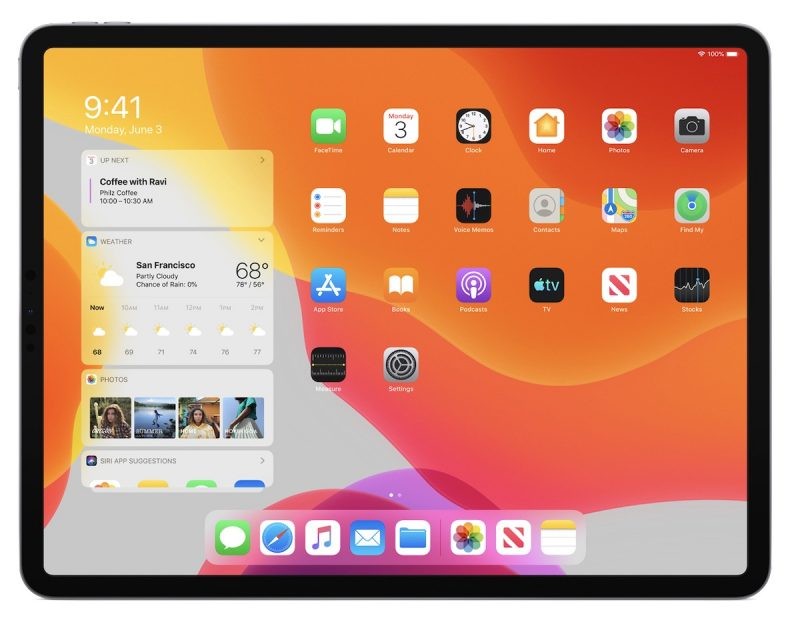Have you tried to remember your password but forgot? The Safari browser saves your login username and passwords for a particular website. Maybe you are trying to find the saved password in the Safari but can’t, so here’s a guide for you that will help you view saved passwords in the Safari browser.
Your browser can save the passwords whenever you log in on a website and this login can be used with just one click to auto-fill the user name and password. You can easily find, view, and show saved passwords and logins for websites in the Safari browser thinking that you have saved the passwords to Safari for the autofill and auto sign-in feature.

How To View Saved Passwords In Safari Browser On Mac
Here’s how you can find and view saved passwords and login info for websites in the Safari browser:
- Launch the Safari browser on your Mac if you haven’t done it already.
- Click the Safari in the menubar and click on Safari Preferences.
- Click on the Passwords tab and enter the password of your user account.
- Locate the website login and password you wish to see in the Safari browser.
- Here you can view the username and password of the website you want to remember the login.
You can also remove the login info in case you don’t want the Safari to remember by clicking on the Remove button below. You can change the login info from right here. If you want to add the login, click the Add button below.
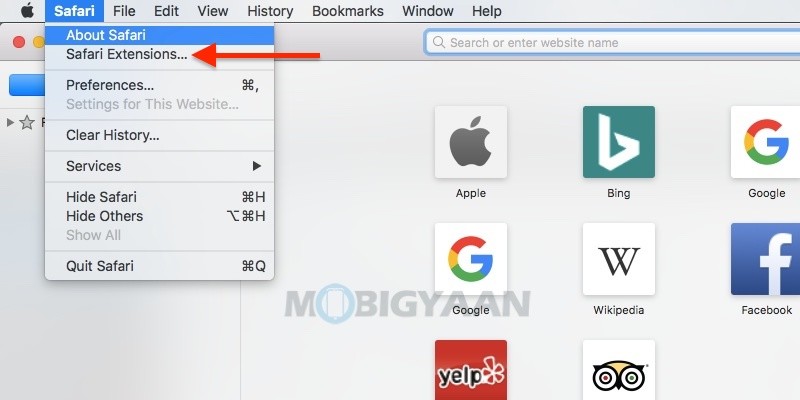
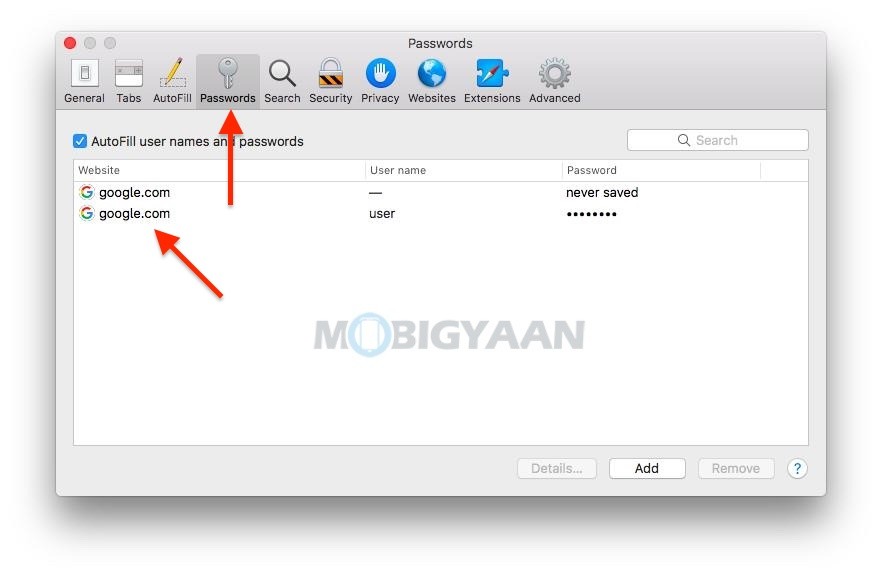
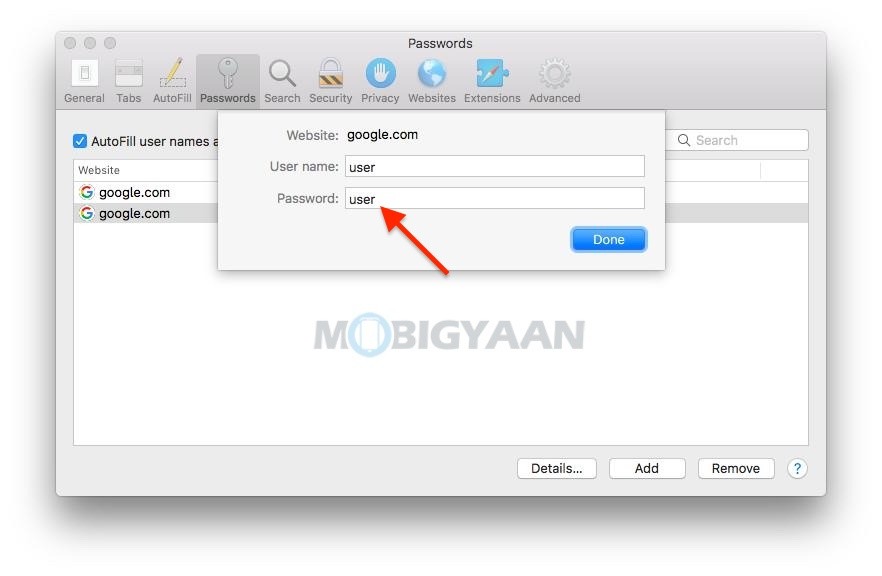
Liked this guide? Don’t forget to share it with your friends to let them know. More guides and tutorials related to Mac and Windows are available.
To get updates on the latest smartphones and tech, follow us on our social media profiles.