Ever wondered how to view battery percentage in menu bar on MacBook? By default, the macOS has a simple battery icon in the menu bar that doesn’t show any percentage of the remaining battery. Want to keep an eye on your MacBook’s battery life, just turn on this quick setting on your MacBook. To view the percentage, there is a simple workaround that you will have to apply, here’s how.

How to view battery percentage in menu bar on MacBook
- Step 1: Head over to System Preferences by going to the Apple menu at the top left corner of the screen on your MacBook. You can also head to the System Preferences from the Dock at the bottom.
- Step 2: Select Dock & Menu Bar which is the third option in the menu.
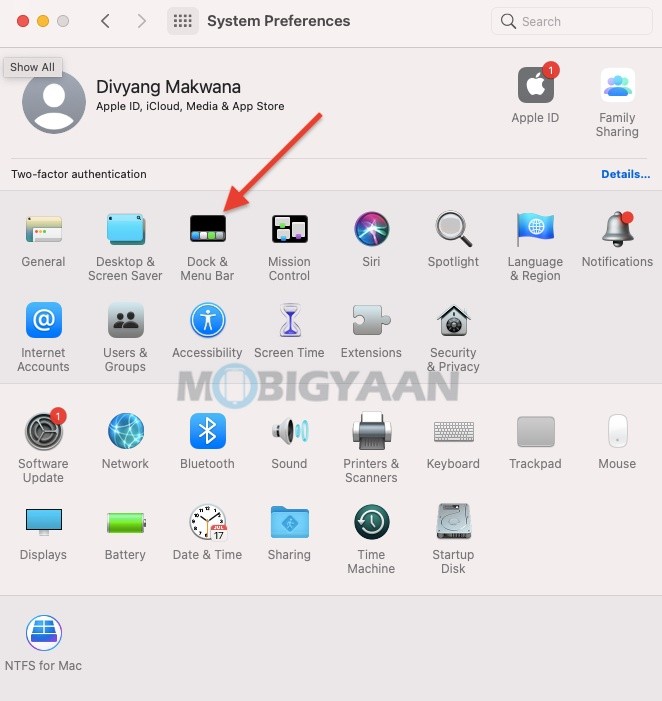
- Step 3: On the left side, you will find the Control Center items, just scroll through the bottom, and under the Other Modules section, you will find Battery settings for Menu Bar.
- Step 4: Click on Battery and mark the check box that says Show Percentage.
That’s all you have to do to view battery percentage in menu bar on your MacBook.
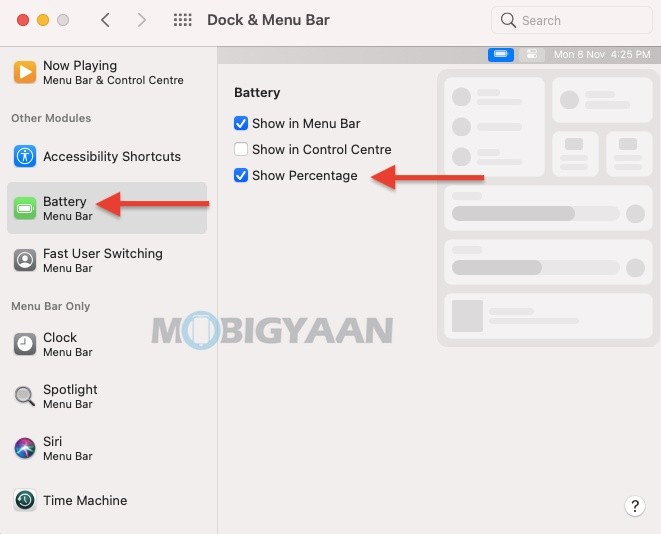
Like this guide? More Mac and Windows stuff are available below.
- How to share iCloud storage with family on your Mac
- How to use iMessage effects using a Mac
- How to force restart M1 MacBooks and Mac Mini [M1 Chip]
- How to activate dark mode in Safari on your Mac
- How to merge multiple PDF documents in a single file on Mac
For more guides, take a look at here – Mac, Windows, iPhone, and iPad tutorials. To get updates on the latest tech news, smartphones, and gadgets, make sure to follow us on our social media profiles.

