WhatsApp is one of the most popular Android Apps available on the web and millions of people use it every day for texting and calling their friends. It comes with support for some amazing features like Group Video Calls, Group Messages and stuff which makes it one of the most loved messaging app available for smartphones.
With the latest update, WhatsApp has added a new feature which is known as the Fingerprint Lock. We have previously seen this on iOS devices but now Android users can also lock the App and keep their chats protected. To use this feature make sure you’ve updated your app to the latest version and you have a pre-registered fingerprint on your device.
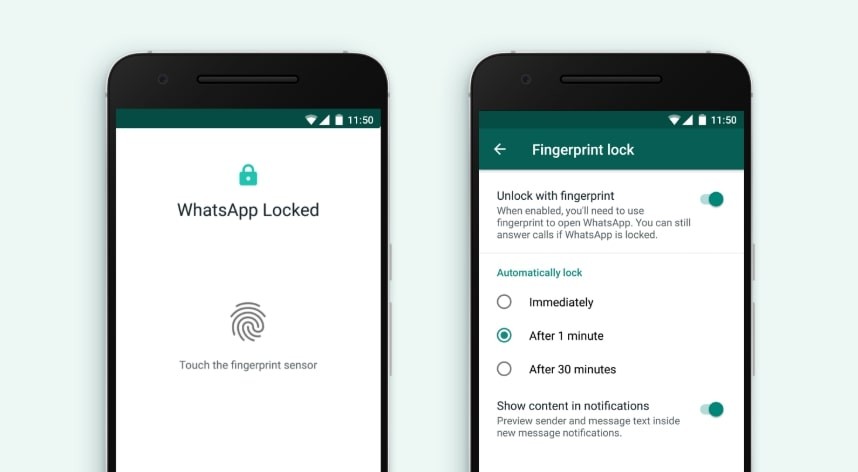
How to use WhatsApp fingerprint lock in Android:
Setting up Fingerprint Unlock on WhatsApp is really easy and after doing this you’ll be able to protect your chats from everyone. To enable Fingerprint Lock on WhatsApp all you have to do is:
1.Open WhatsApp and Go to Settings -> Account -> Privacy -> Fingerprint Lock.
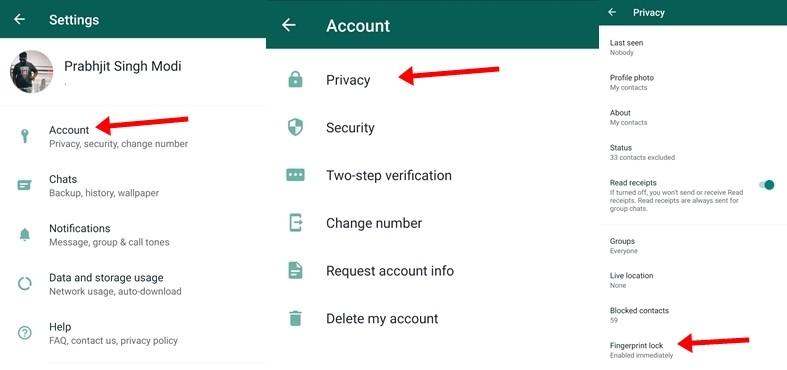 2. Enable the Unlock with Fingerprint slider, Confirm your fingerprint and you are done.
2. Enable the Unlock with Fingerprint slider, Confirm your fingerprint and you are done.
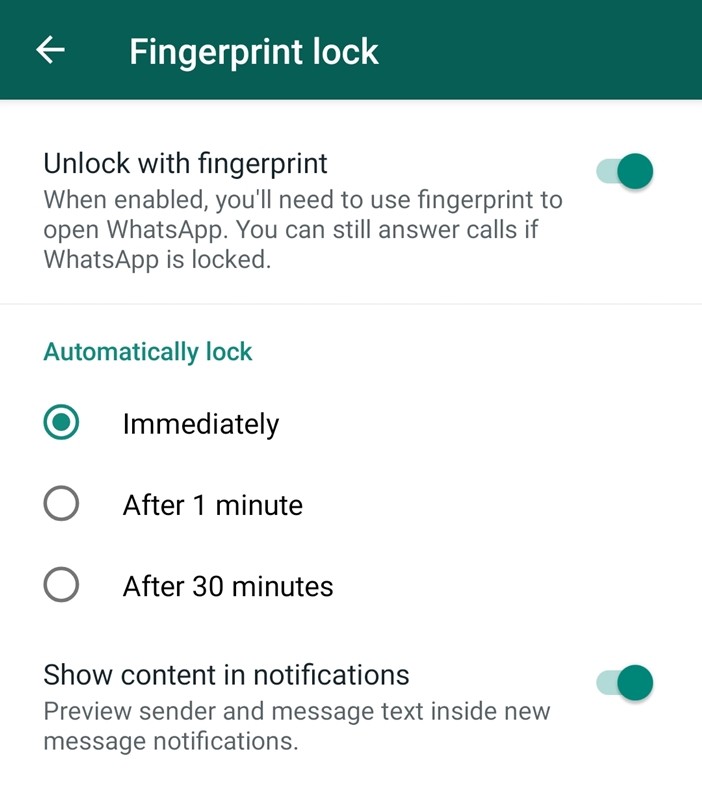
Here you’ll get three options under the Automatically lock section. Choosing “Immediately” will lock your WhatsApp as soon as you exit it. If you choose “After 1 minute” your WhatsApp will get locked after a minute when you exit it whereas if you choose “After 30 minutes” you’ll have to wait for 30 minutes for the App to get locked after exiting.
If you want to keep your messages more protected turn off the “Show content in notifications” slider and you won’t be able to see the sender and the message in your notifications.
So that’s all for this guide. If we were helpful let us know in the comments below and for more guides like this make sure you check out our Guides section by clicking here.
