iOS 14 is one of the biggest updates from Apple till date and it brings in a lot of exciting features. It introduces a new Translate App that currently comes with support for 11 languages and allows users to translate text in different languages. It can be used to communicate with a lot of people when someone is traveling to a new country and wants to have a conversation with the people who speak a different language.
Earlier a lot of users were depending on paid subscription-based third-party apps to do this but with the introduction of Translate on iOS 14, they can finally remove those apps and save their money. In addition to this, Google Translate was also being used by a lot of people and now this new Translate App from Apple is going to give it a tough competition.
The translate app also allows users to change their text to actual speech by pressing the play button. This cool feature can also be used to learn new languages and pronunciations. The App works offline without any issues and In this guide, we will show you how to use the Translate app on iOS 14. Without waiting further, let’s get started.
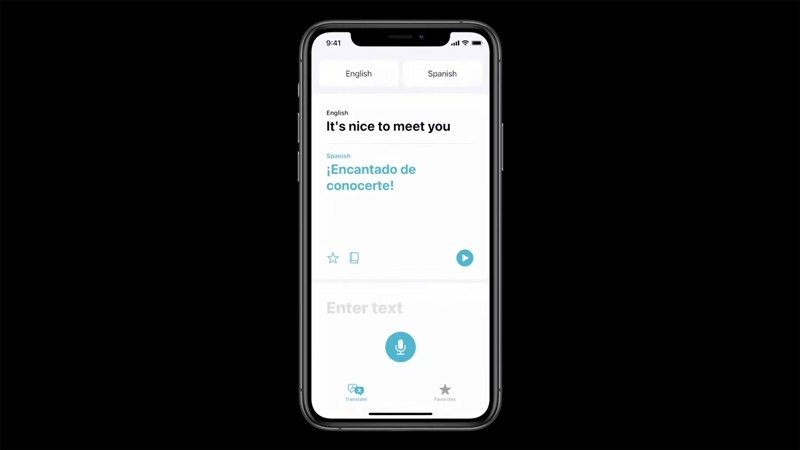
1) Using Translate Online to convert text to a different language
The Apple Translate app works offline but it requires you to download all the language packs on your iPhone which becomes time-consuming and takes up a lot of space. Hence, when you are in an area that has no WiFi issues or proper network coverage you can use the Translate App online to convert your text to a different language of your choice. Have a look at the step by step instructions given below to see how it’s done.
Step 1: Open Translate App on your iOS 14 device and select the language in which you want to translate your text.
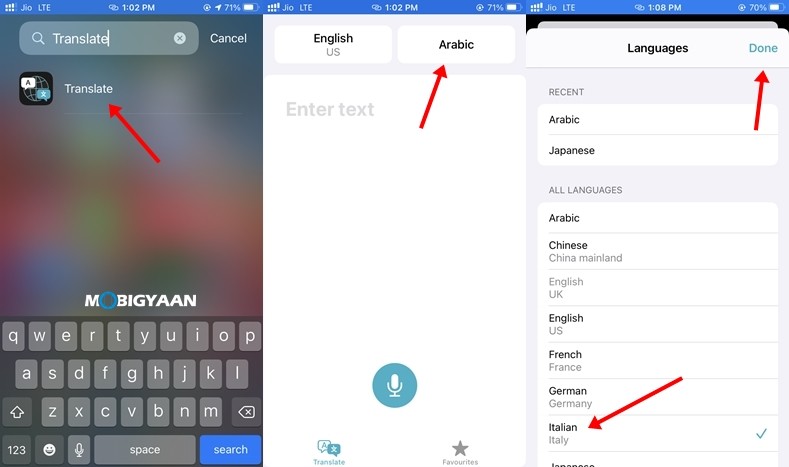
Step 2: In the “Enter Text” section type in the sentence or word which you want to convert in a different language.
Step 3: Press the Go button on your keyboard and your text will be translated to your selected language. You can also press the play button to hear the translation.
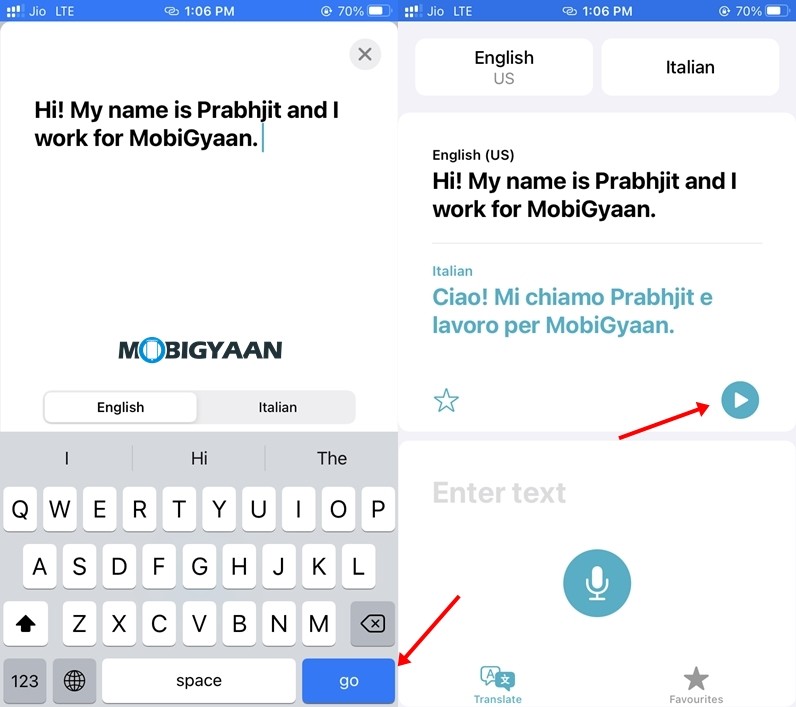
2) Using Voice to Translate Text in the Apple Translate App
When you are having conversations typing in everything the other person says can become exhausting and time-consuming hence to avoid that, the Translate App comes with a feature that allows you to translate everything you speak. To use that all you have to do is:
Step 1: Open the Translate app on your iOS 14 device.
Step 2: Select the language in which you want to translate your text.
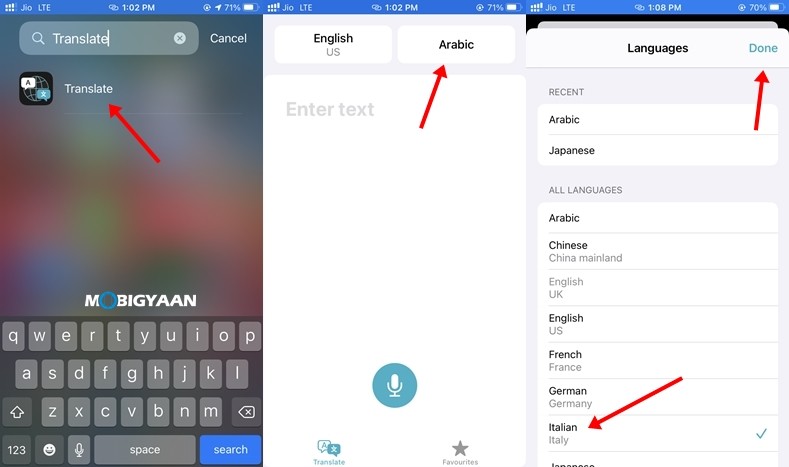
Step 3: Tap on the Mic button and say out your message loud. Since the App is in its early stages it may sometimes not detect what you are saying. If that’s the case with you, just repeat the process and say your sentence again.
Step 4: Once you are done with your sentence the Translate app will automatically translate what you said. You can press the play button if you want to hear the translated sentence again.
Have a look at the screenshots below for a better understanding.
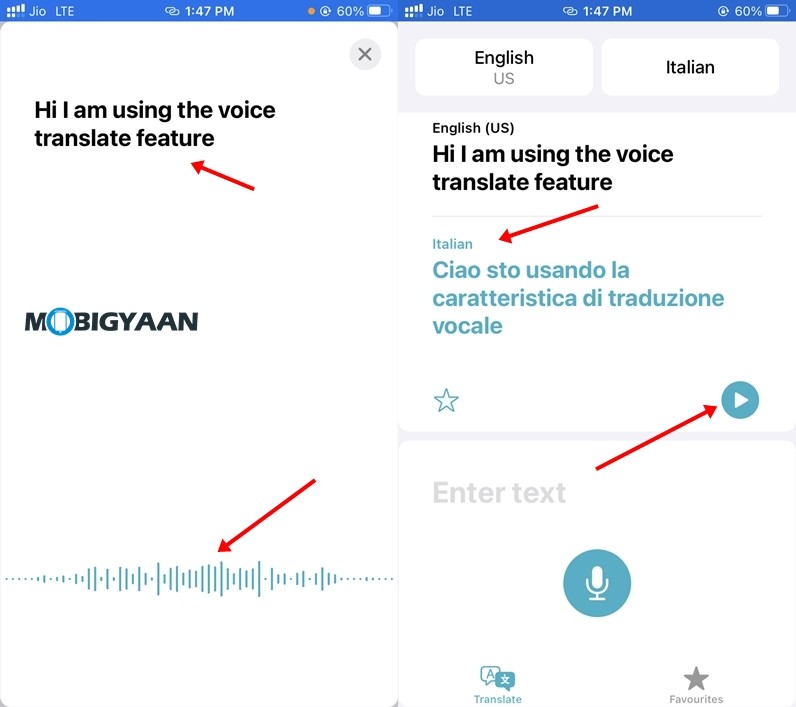
3) Using the Translate App Offline
Now that you’ve finally learned how to use the Translate App lets take a look at how you can use the App without the Internet. Using Translate Offline can come in handy in the places where you don’t have a stable Internet Connection or WiFi and you want to translate something or have conversations with someone who doesn’t understand your language. To use the App offline you should have language packs installed on your iOS 14 device so make sure you install them before you travel. Have a look at the instructions below to see how it’s done.
Step 1: Open the Translate app on your iPhone or iPad.
Step 2: Tap on the Language section from the Top Right corner and scroll down to the “Available Offline Languages” section.
Step 3: Download the language in which you want to translate your text and you’ll be able to use the Translate App offline without an Internet connection.
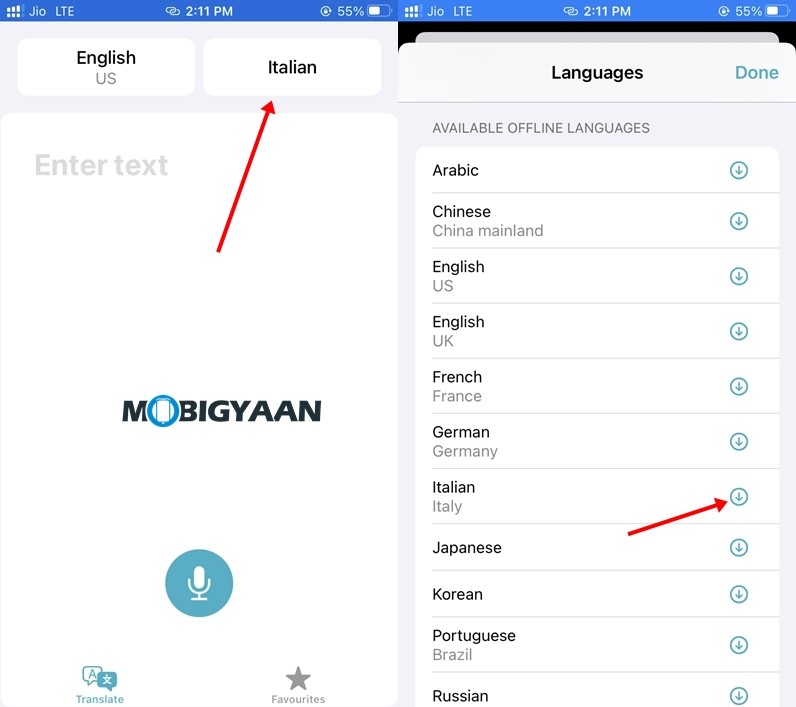
That’s all, folks! Don’t forget to share this guide using the social media buttons. To get the latest updates on smartphones and tech, follow us on our social media profiles.
