Every iPhone and iPad comes with some preinstalled apps and Apple Stocks is one of them. The Stocks app on the iOS 13 devices allows users to keep a check on the latest stock updates, gives them the latest stock related news and In addition to this, it also allows them to view Graphs from which they can get an idea of the overall stock rate. If you are someone who has invested in the stock market then this is the perfect and the easiest to use app for you.
It doesn’t require any registrations so people who haven’t invested can also use the App just to track the shares they are interested in. In this guide, we are going to show you how you can master the Stocks app on your iOS device. Without waiting further, let’s get started.

1. How to add Stocks to the Stocks App on iPhone and iPad
Getting started with the basics, the Stocks app on iOS devices allows you to keep a track of the shares you’ve purchased. For doing this, one needs to add their purchased stocks in the App and once that’s down the user can keep getting realtime updates and news about the stocks he has added. To add Stocks to the Stocks App on iOS 13 device all you have to do is:
Step 1: Open the Stocks App on your iOS 13 device and tap on the Search Bar.
Step 2: Search for the Stock you’ve invested in and tap on it to bring up the detailed graph.
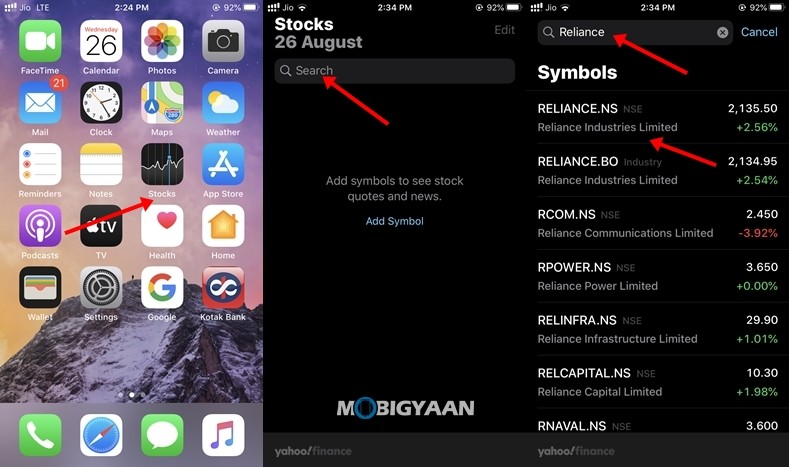
Step 3: Tap on “Add to Watchlist” from the top right corner and your selected Stock will get added to the Stocks App.
You can follow the same method to add multiple stocks in the App and once you are done, you will start getting realtime updates for them. Have a look at the screenshots below to see how it’s done.
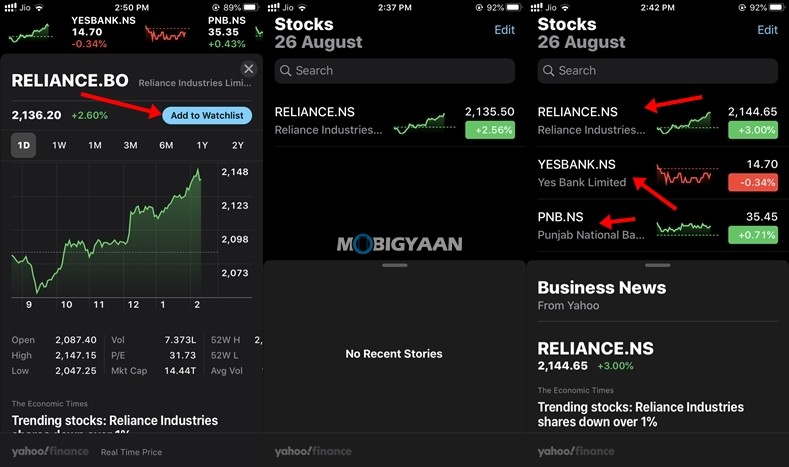
2. How to Prioritize and Rearrange your Stocks in the Stocks App.
If you have invested in a lot of stocks finding the stock you want to track can become a time-consuming task as it’ll require you to search through your entire Watchlist. Hence to avoid that, the Stocks app allows users to rearrange their stocks in a specific order so they can prioritize them according to their needs. Thanks to this, users can keep their purchased stocks on the top and can track them anytime without any hassle. To rearrange your stocks in the Stocks app all you have to do is:
Step 1: Bring up the Stocks App on your iOS Device and tap on Edit.
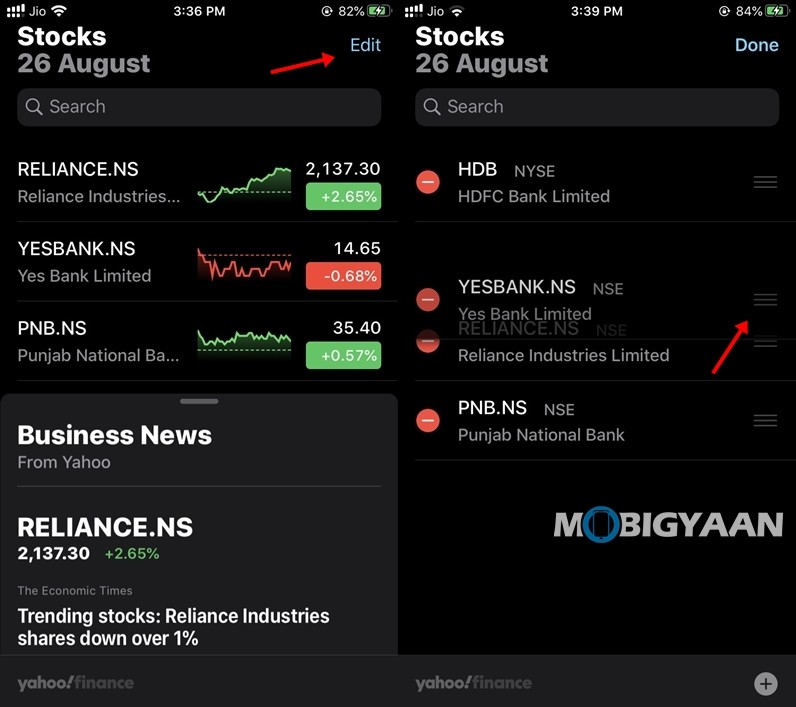
Step 2: Long press on the three lines from the right corner and drag your stock up or down to rearrange it to the position where you want it.
Step 3: Press Done to save your changes.
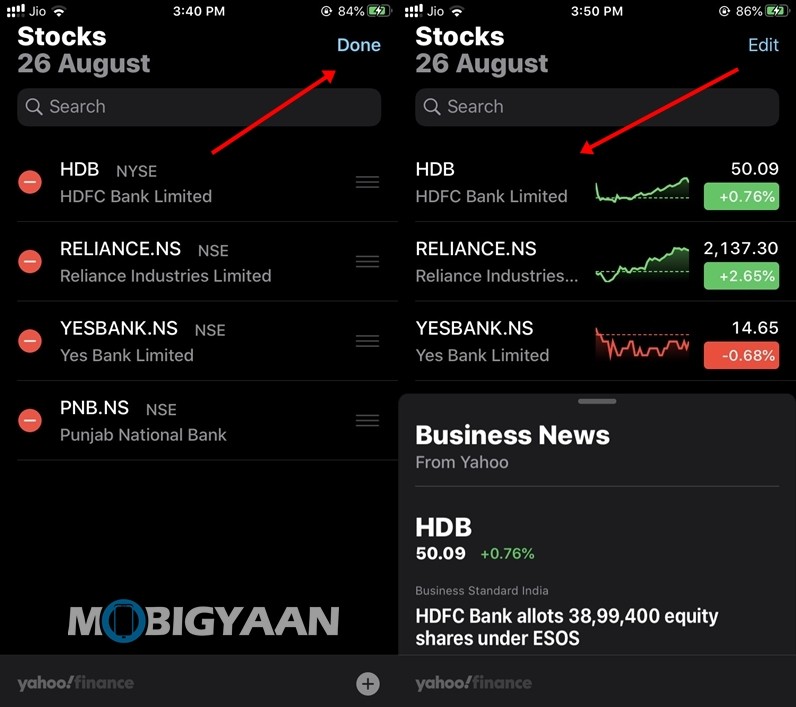
3) How to browse Business Related News from the Stocks App.
Stocks App on Apple starts showing you the news related to the stocks in your watchlist from the moment you add them. Thanks to this, users can get an idea of the price and the future of the stock they’ve purchased. To browse stocks and business-related news from the Stocks App all you have to do is:
Step 1: Open Stocks on your iPhone or iPad.
Step 2: Swipe Up from the Business News section and search for the news you wanna checkout.
Step 3: Tap on the headline you are interested in and the Stocks App will open the full article for you in Safari.
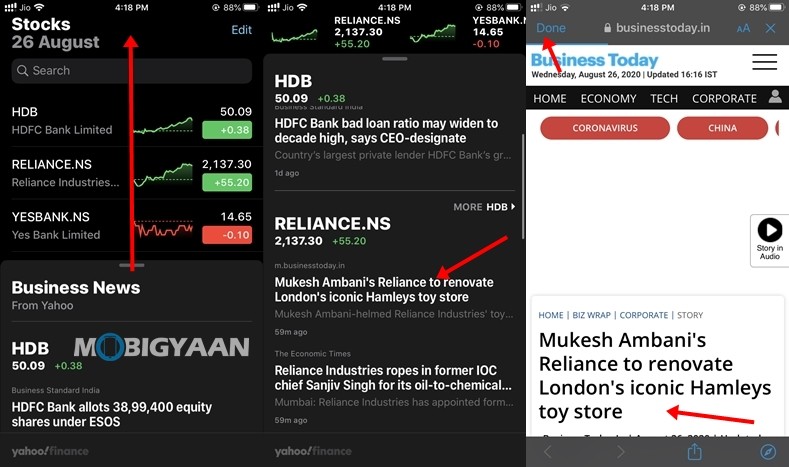
4) How to change stock units on the iPhone and iPad
Stocks app allows its users to change units so they can get an idea of the price changes in percentage and other units. Have a look at the steps given below to see how it’s done.
Step 1: Open the Stocks App on your iPhone or iPad.
Step 2: Tap on the values next to the Stocks and the Stocks App will change the units for you.
Have a look at the different stock units below.
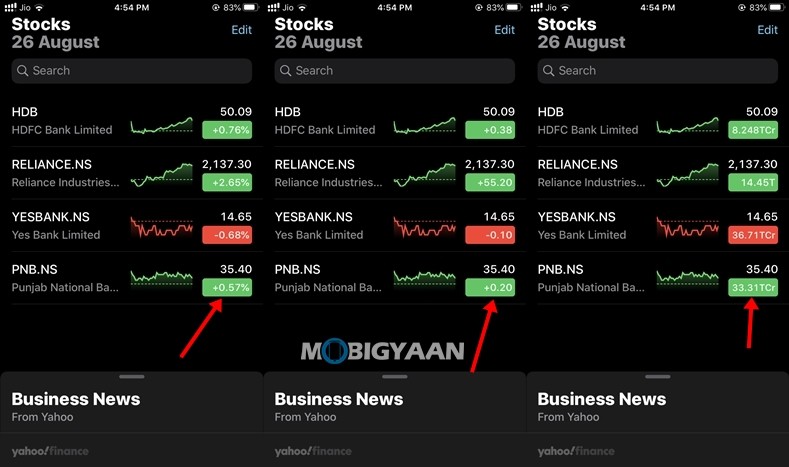
5) How to delete Stocks on your iPhone or iPad
If you are no longer interested in a Stock you can easily remove it from your Watchlist. Once you do this you will no longer receive updates and news from the removed stock. Have a look at the steps below to see how you can delete stocks from the Stocks App.
Step 1: Bring up the Stocks App on your iPhone or iPad and tap on Edit.
Step 2: Tap on the “-” sign next to the stock you want to remove and then tap on remove. Doing this will delete your stock from the watchlist.
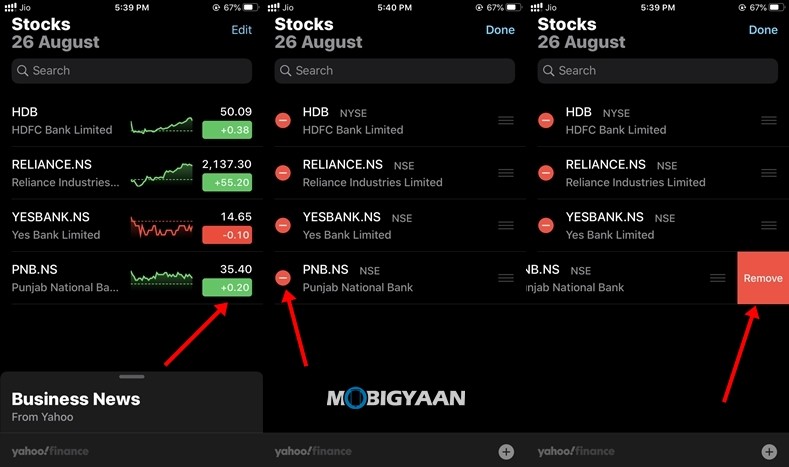
Step 3: Press Done to save your changes.
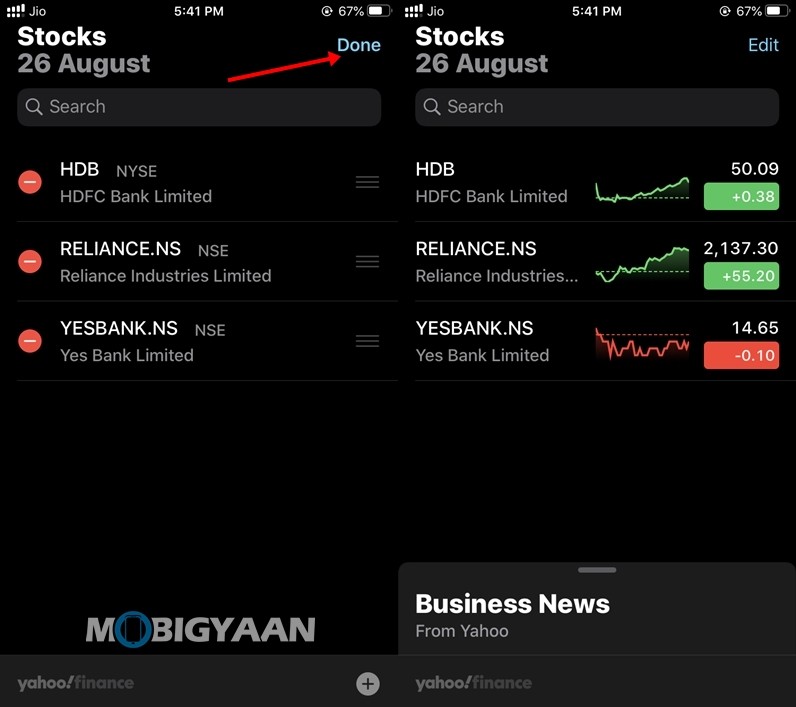
6) How to view the Stock Graphs on iPhone and iPad
Stock Graphs allow you to see the history of the shares you are interested in. To see a stock graph all you have to do is:
Step 1: Open the Stocks App on your iPhone or iPad.
Step 2: Tap on a Stock from your watchlist to bring up the Stock Graph.
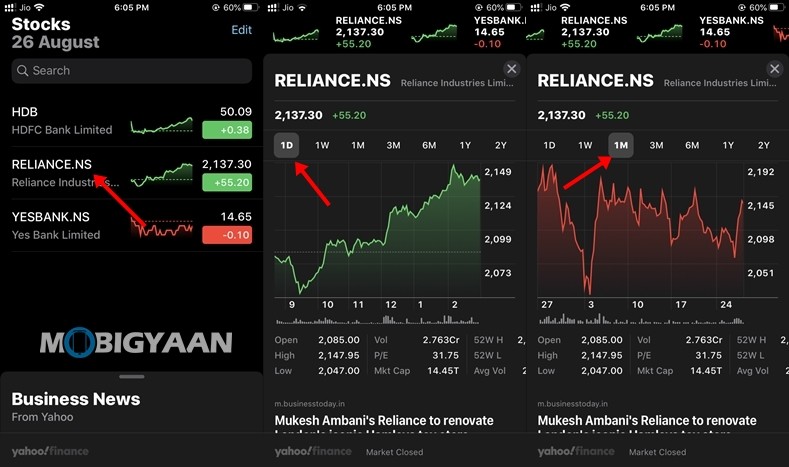
That’s all folks! Liked this guide? More iOS stuff can be found here – iOS tutorials, guides, tips, tricks, and hidden features. To get updates on the latest tech news, smartphones, and gadgets, follow us on our social media profiles.

