The function keys on your Mac keyboard are useful as they give you the ease of controls for screen brightness, volume, media playback, Mission Control, Launchpad, and more. If you just want to use the function keys, you can simply press the ‘fn‘ key + F1, F2, or whichever you want to use. But what if you want to use the function keys without pressing the fn button? Follow this simple guide to know.
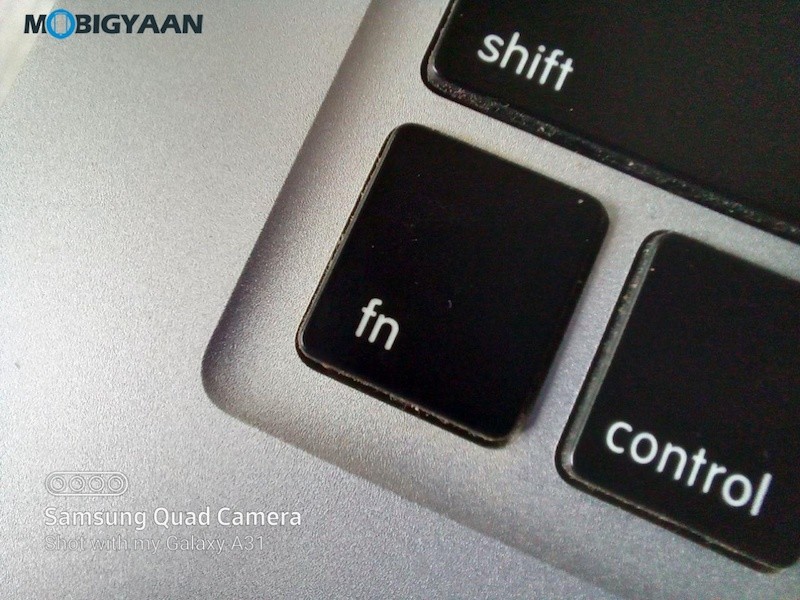
The function keys on your Mac are located in the top row, but with the new MacBook Pro, Apple introduced the MacBook variant with a touch bar at the top of the keyboard replacing the function keys. So, to access function keys on the newer MacBooks with touch bar, you need to press the fn key which temporarily shows you the function keys on the touch bar as long as you keep the fn key pressed. This can be altered and you can get back the function keys like you usually see on most Macs.
Use Function Keys Without Pressing Fn Key [Mac]
You have two options, you can use the top row of keys on your Mac keyboard as controls for built-in Mac features or as standard function keys. To use the standard function keys, you can always hold the fn key when pressing a function key, but if you want to change the top row of keys to work as standard function keys without holding the fn key, follow these steps:
- Head over to the Apple icon in the menu bar and click on it.
- Click System Preferences.
- Click Keyboard from the list.
- Check the box that says ‘Use F1, F2, etc. keys as standard function keys‘.
When this option is selected, press the fn key to use the special features printed on each key or showing you on the touch bar. Now you can use function keys without pressing fn key on your Mac.
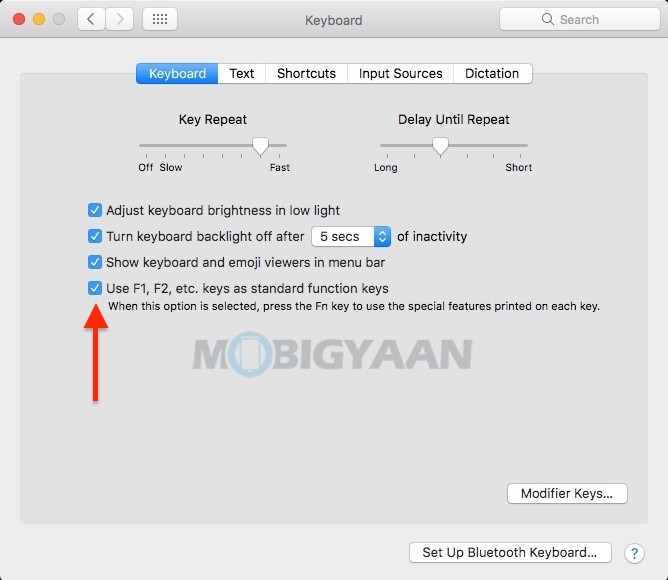
More Mac tutorials, guides, tips, and tricks are available as well as for Windows. For more updates on the latest smartphones and tech, follow us on our social media profiles.
