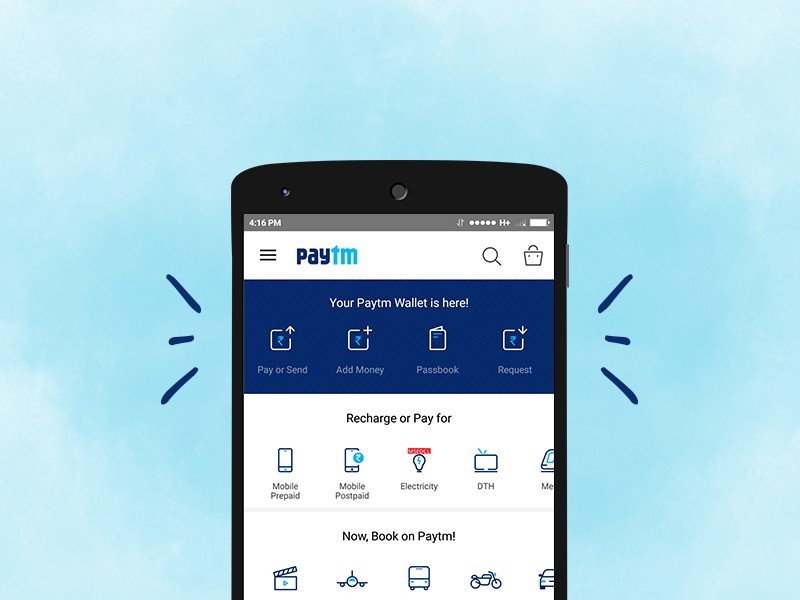If you don’t know, your Apple Watch can help you keep safe. If Apple Watch detects a hard fall, it can help connect you to emergency services if needed. It uses the Fall Detection feature to detect a hard fall while you are wearing the Apple Watch, it taps you on the wrist, sounds an alarm, and displays an alert as well as call emergency services when needed. Here’s how to use Fall Detection on Apple Watch.

Note: Fall Detection is automatically enabled if you already have added the data to the Health app or when you first set up your Apple Watch. The Fall Detection feature is available on Apple Watch Series 4 or later.
How to use Fall Detection on Apple Watch
Follow these steps to know how to turn on Fall Detection on your Apple Watch.
- Launch the Watch app on your iPhone or iPad.
- Tap on the My Watch tab located at the bottom.
- Now tap Emergency SOS and then turn on or off Fall Detection as per your wish.
You also need to turn on the Wrist Detection in case if it’s disabled so that our Apple Watch can call emergency services. Under your Apple Watch Settings app, tap Passcode, and ensure the Wrist Detection is turned on.
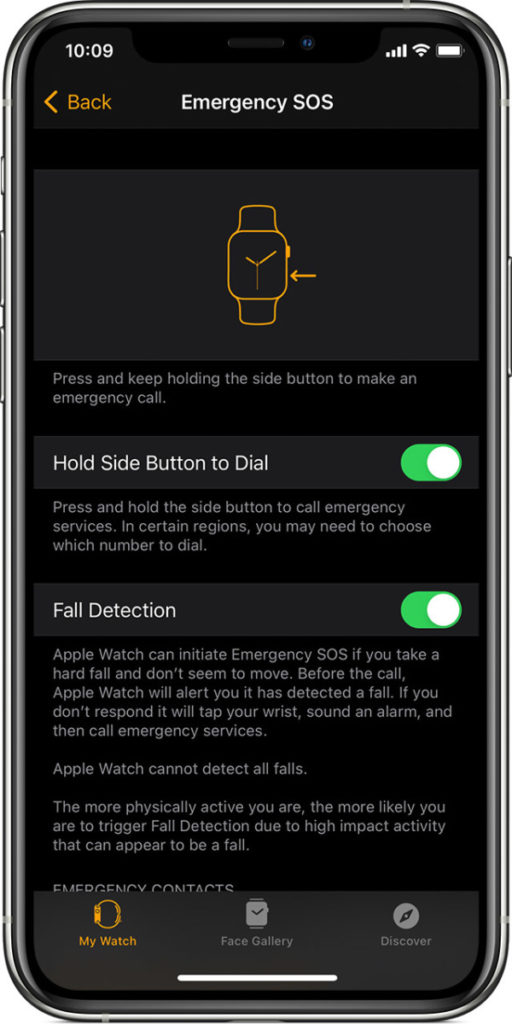
If Apple Watch detects a hard fall while you are wearing your watch, it will tap you on the wrist, sound an alarm, and display an alert. You can also choose to contact emergency services or dismiss the alert by pressing the Digital Crown, tapping Close in the upper-left corner, or tapping I’m OK.
If your Apple Watch detects that you’re moving, it waits for you to respond to the alert and won’t automatically call emergency services. If your watch detects that you have been immobile for about a minute, it will make the call automatically.
To call emergency services, drag the Emergency SOS slider in the alert. Tap the End Call button and tap Yes to end the call.
Once the call ends, the Apple Watch sends a message to your emergency contacts with your location letting them know that your watch detected a hard fall and dialed emergency services. Your watch gets your emergency contacts from your Medical ID.
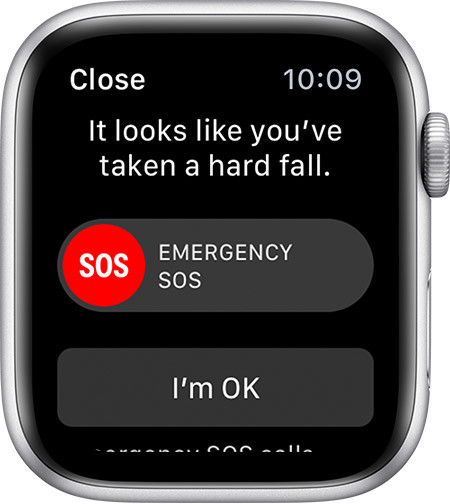
Some countries and regions have multiple emergency service numbers. For these countries, Apple Watch will call the number associated with ambulance services.
Want more Apple Watch guides and tutorials? Take a look at them below.
- How to check your heartbeat on Apple Watch
- How to force quit apps on Apple Watch
- How to make phone calls on Apple Watch
- How to mark emails as read or unread on Apple Watch
- How to sync music to Apple Watch using iPhone or iPad
- How To Download watchOS 7 Developer Beta On Apple Watch
Don’t forget to check out more guides, tutorials, tips, tricks, and hidden features for iPhone, Android, Windows, and Mac. To get updates on the latest tech news, smartphones, and gadgets, follow us on our social media profiles.