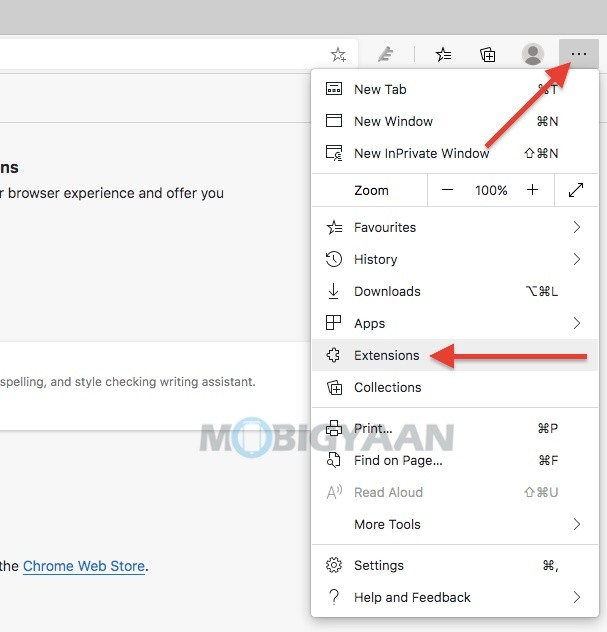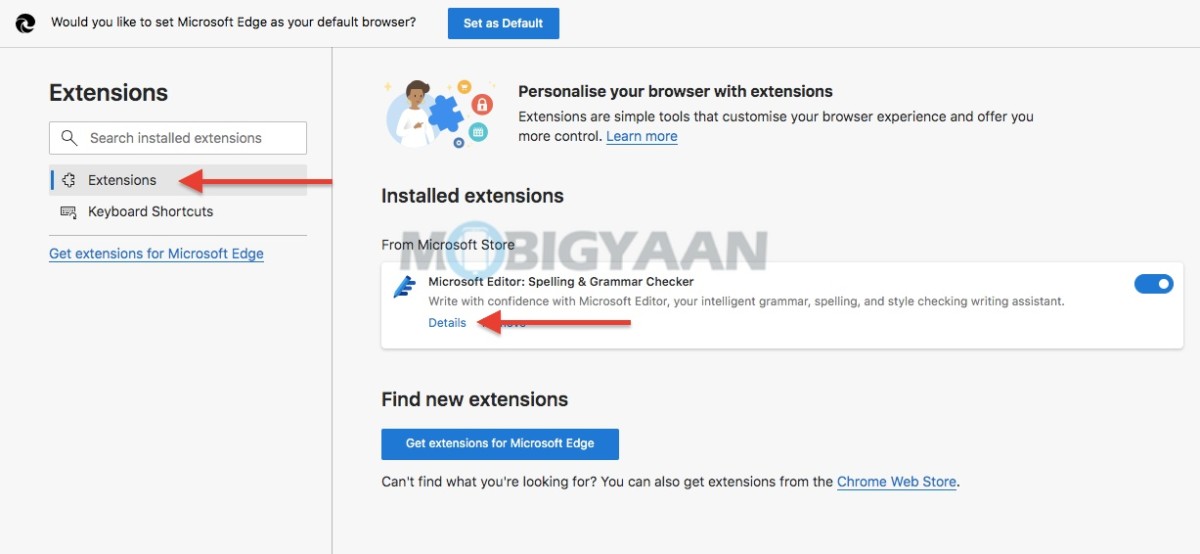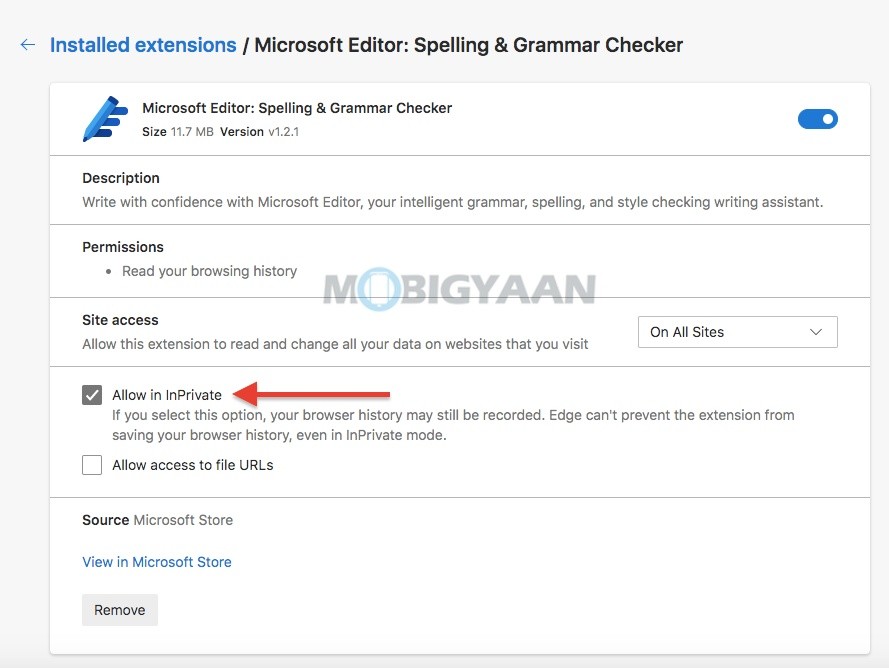The new Microsoft Edge browser is fast and easy to use, and it lets you choose the extensions to add certain features and functions to help you browse better. But whenever you browse in InPrivate mode, you can’t use the extensions right away. If you are searching for how to run extensions in Microsoft Edge’s InPrivate mode, there’s a quick workaround, here’s what you need to do.
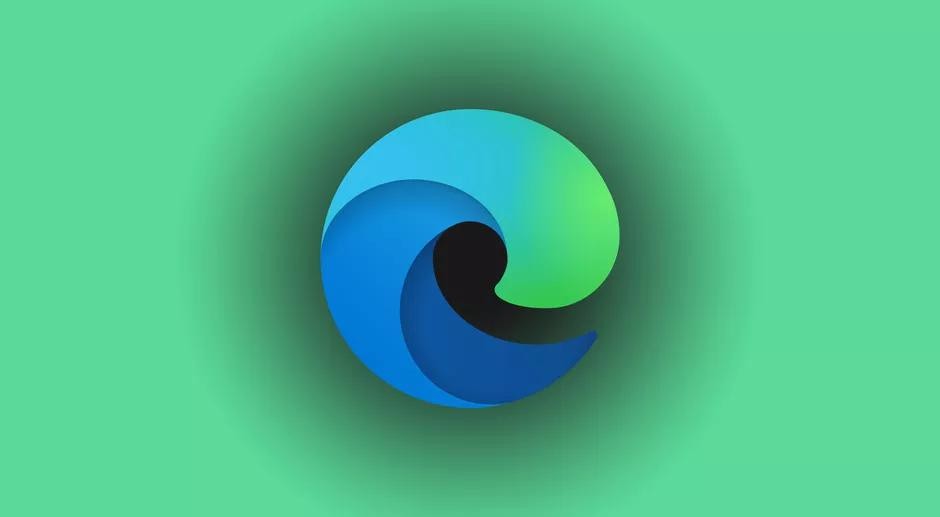
Most browsers nowadays come with a built-in private browsing mode, the Microsoft Edge comes with its InPrivate mode for private browsing, and it’s useful for those who are concern about their online privacy, By default, Microsoft Edge disables all the installed extensions in its InPrivate mode to prevent accidental privacy leaks. But if you still want to use the extensions while browsing privately, here’s how to use extensions in Microsoft Edge’s InPrivate mode.
How to use extensions in Microsoft Edge’s InPrivate mode
- To enable an extension, launch the new Microsoft Edge browser and click on the three dots on the top right corner.
- Click on the Extensions from the drop-down list.
- On the right side under Installed extensions, choose the extension you want to run in InPrivate mode. If you don’t see the extensions page, make sure Extensions is selected on the left side.
- Click on Details in the extension as shown.
- Now, check the box Allow in InPrivate as shown below to use the extension in InPrivate mode.
The change will take effect immediately, now you can use the extension while you browse privately. Do note that, if you enable an extension in InPrivate mode, Microsoft Edge can’t prevent the extension from saving your browsing history, your browser history may still be recorded if you use an extension in private browsing.
Also read, how to clear browsing history on the new Microsoft Edge on Windows 10 as well as Mac.
That was all for it. If you use the InPrivate mode frequently, why not always run the Microsoft Edge in InPrivate browsing mode by default, take a look at it how. If you like this guide, more awesome stuff can be found here – tutorials, guides, tips, tricks, and hidden features for Windows and Mac.
To get updates on the latest tech news, smartphones, and gadgets, follow us on our social media profiles.