Facing any sound or audio playback issues on your Windows 11? Windows 11 automatically installs and updates the latest audio drivers from the Windows Updates and you don’t need to worry about it, but sometimes the drivers may not be compatible with Windows 11 or newer Windows and hence the driver issue arises. Here’s how you can manually update audio drivers on Windows 11.
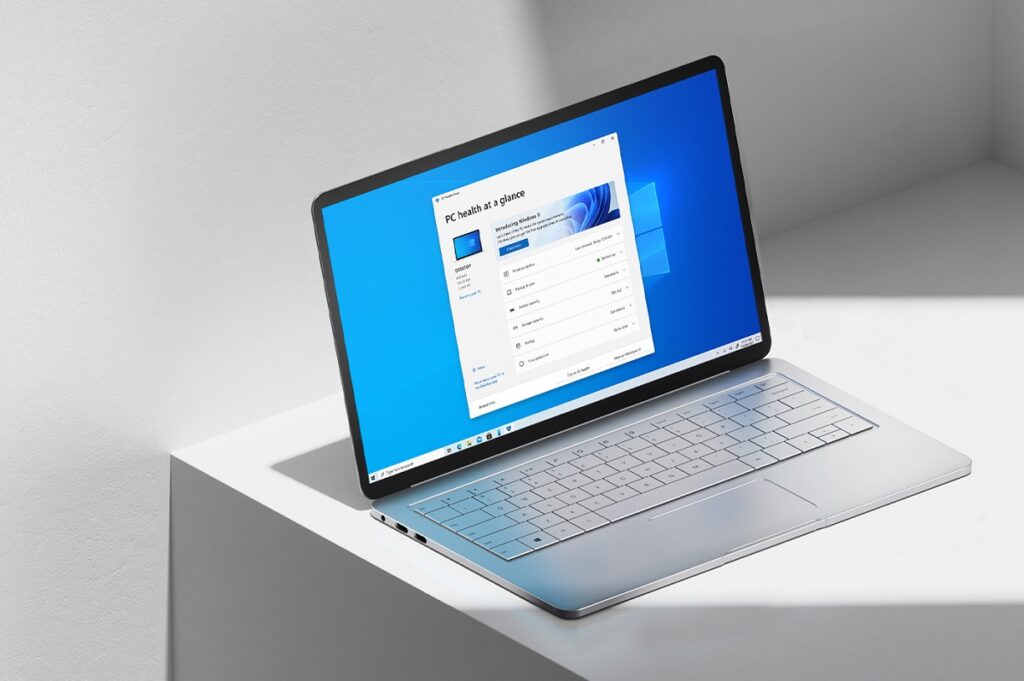
Windows 11 is still newer for some older Windows PCs and laptops, some computer manufacturers have drivers that are compatible with Windows 7, 8, or 10, but not with Windows 11. Even I am facing a mouse pad driver issue on a laptop running Windows 11. But at times, updating the driver might solve the problem.
To update audio drivers on Windows 11, follow the steps below.
How to update Audio Drivers on Windows 11
You can use the Windows 11 device manager to update or remove the drivers and re-install. It’s easy to update audio drivers on Windows 11 using the device manager. Here’s how.
- Step 1: Open the Device Manager by pressing Windows Key + X keyboard shortcut and select Device Manager. You can also right-click on the Windows Start button to open the Windows Power Menu.
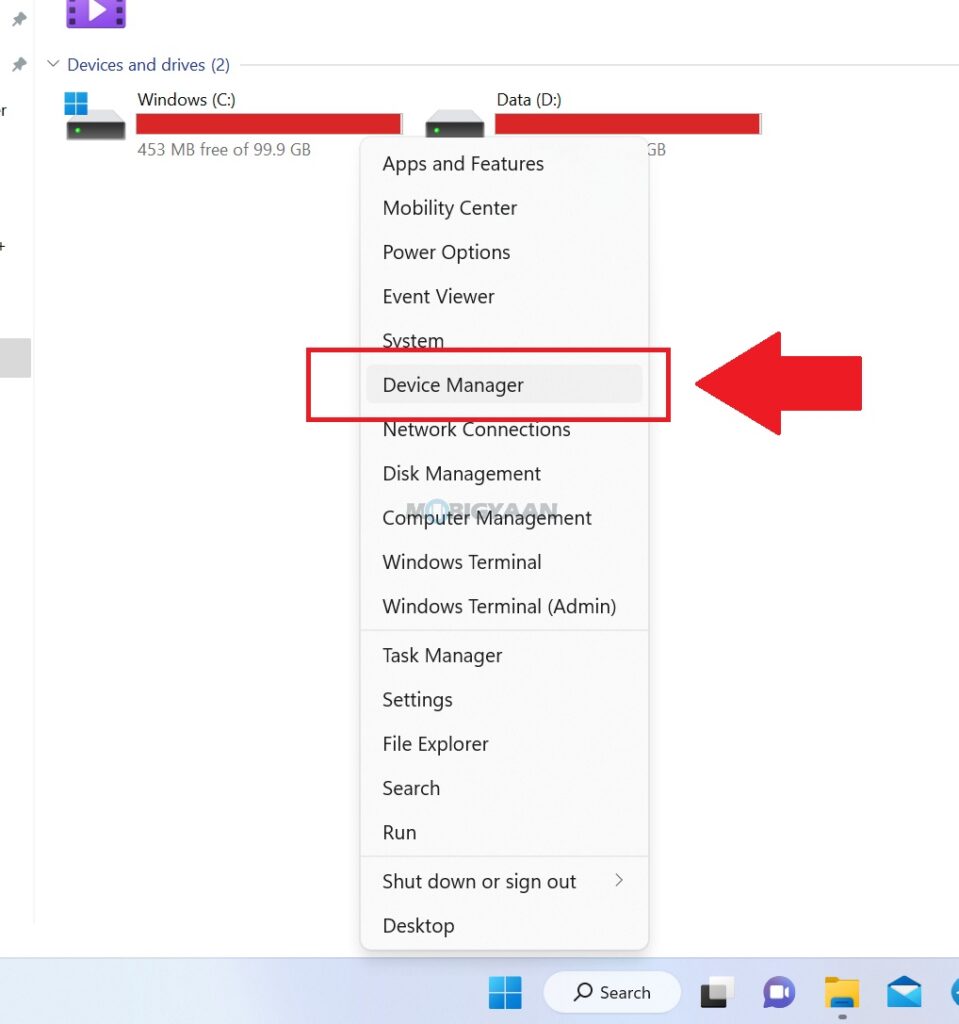
- Step 2: Under Sound, video and game controllers, choose the audio driver you want to uninstall, this section may show multiple sound drivers depending on your computer hardware.
- Step 3: Right-click on the selection and choose Update and follow the instructions. Click on Search automatically for drivers and let Windows choose the drivers automatically from the Windows Updates.
That’s all you have to do to update audio drivers on Windows 11 PC. Like this content? More such guides can are available in our How-To Guides section.
Here’s some suggested stuff on Windows 11 for you, check them out below.
- How to remove or uninstall graphics drivers in Windows 11
- Want to Hide or Unhide Files & Folders in Windows 11? Here’s how
- How to quickly enable Startup App Notifications in Windows 11
- How to quickly and easily disable Suggested Actions in Windows 11
- How to enable or disable Show Snap Layouts with Hover on Maximize button in Windows 11
To get updates on the latest tech news, smartphones, and gadgets, make sure you follow us on our social media profiles.

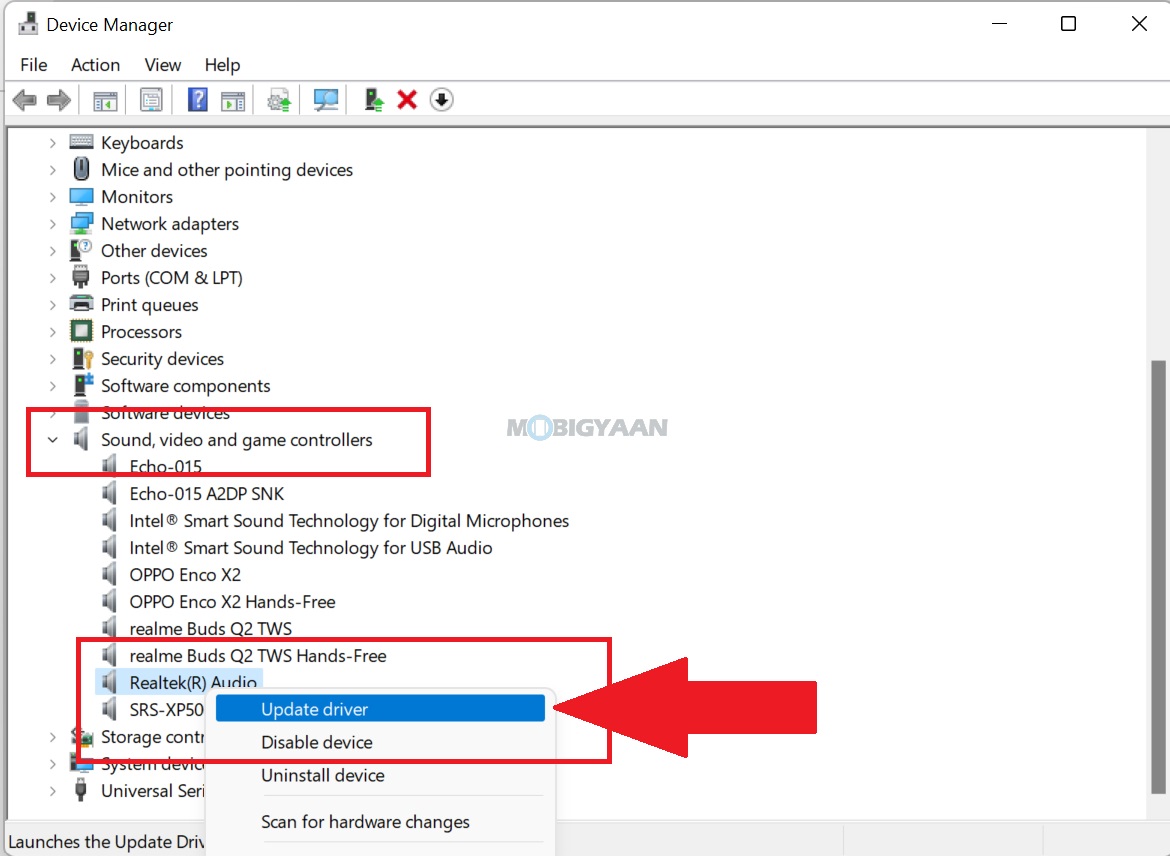
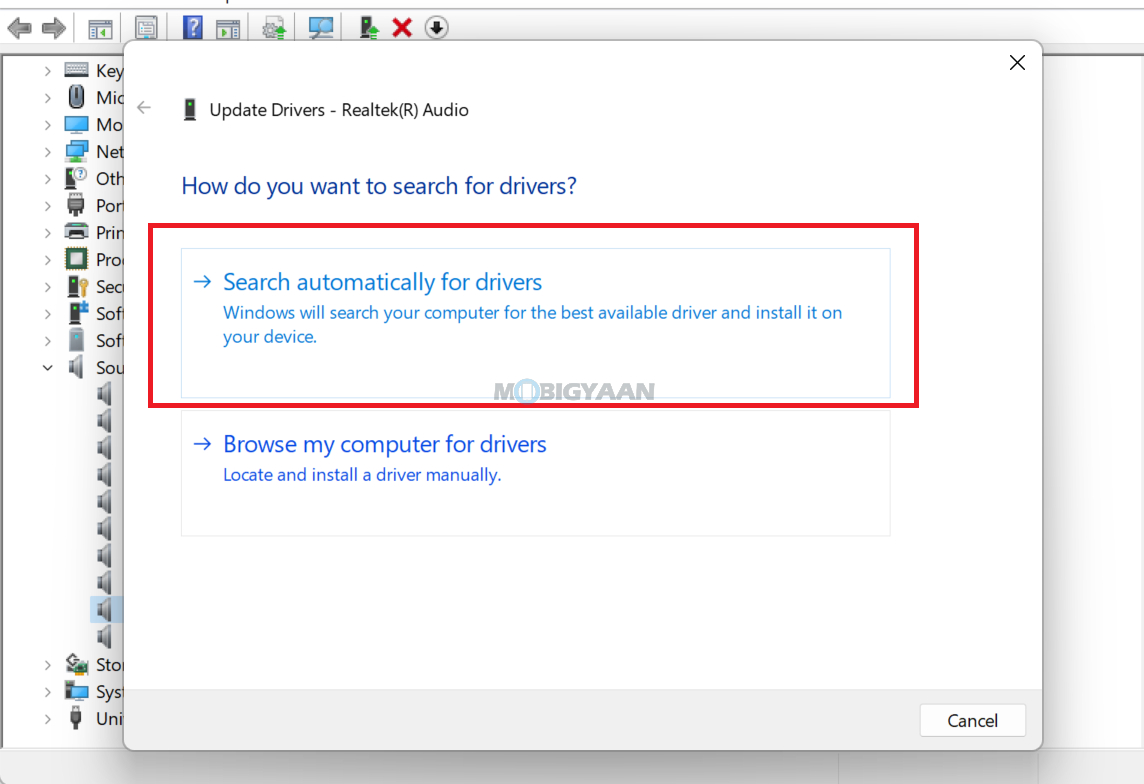
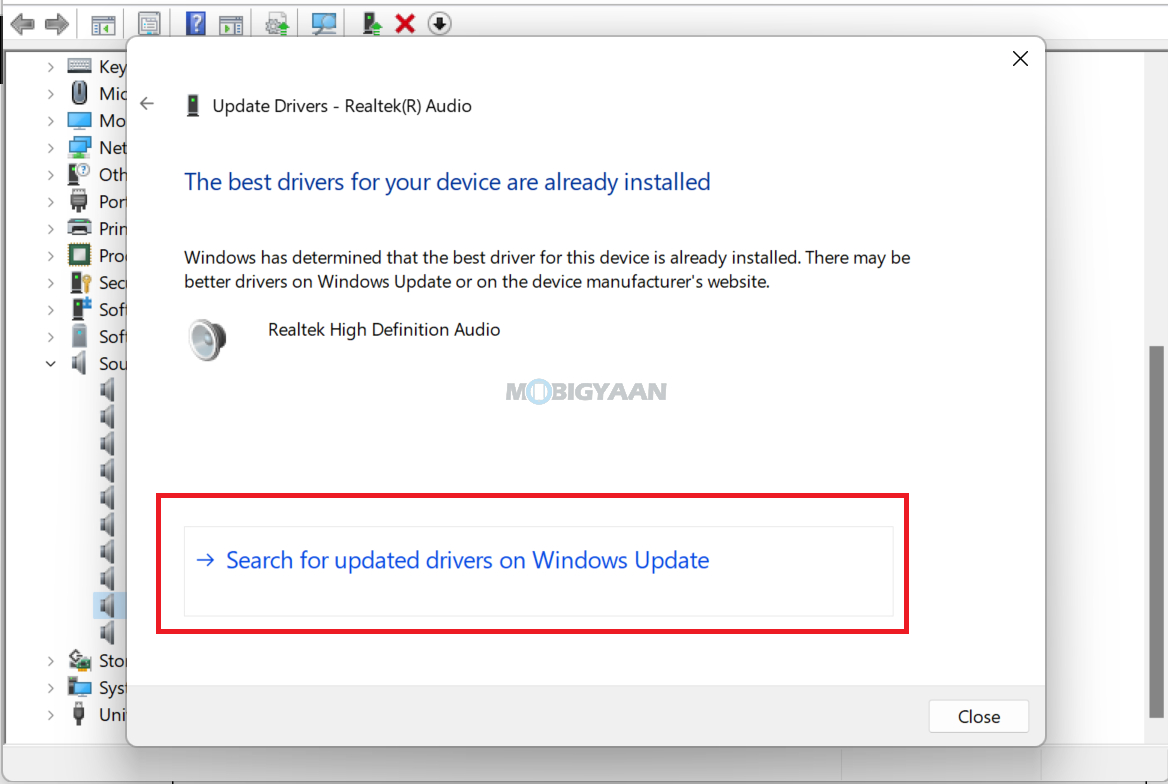
![How to quickly stop apps from starting up with Windows 11 6 How to change Windows account password using Command Prompt [Windows 11 Guide]](https://www.mobigyaan.com/wp-content/uploads/2022/10/Windows-11-75x75.jpg)