If you are running out of storage due to a lot of extra apps installed on your smartphone then removing all of them can be a time-consuming job as most of the Android Smartphones available out there aren’t able to uninstall multiple apps from the settings menu. However, there is a way to uninstall multiple apps and all of that process can be done directly from Play Store. In this guide, we are going to show you how to uninstall multiple apps using Play Store. So without waiting further, let’s get started.
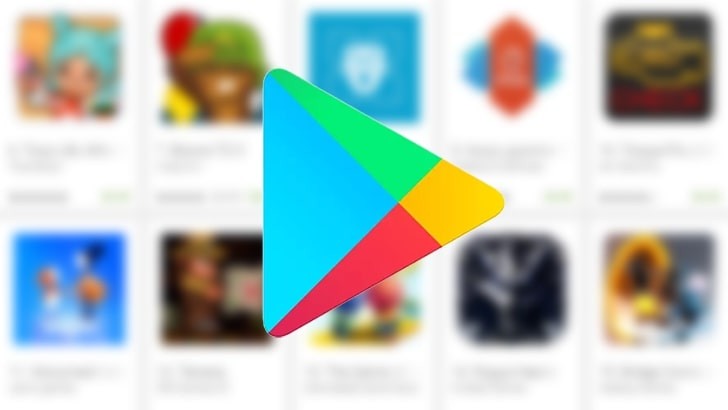
Here’s How to uninstall multiple apps on your smartphones:
1) Launch Google Play Store on your smartphone and tap on the three lines in the top left corner to bring up the menu.
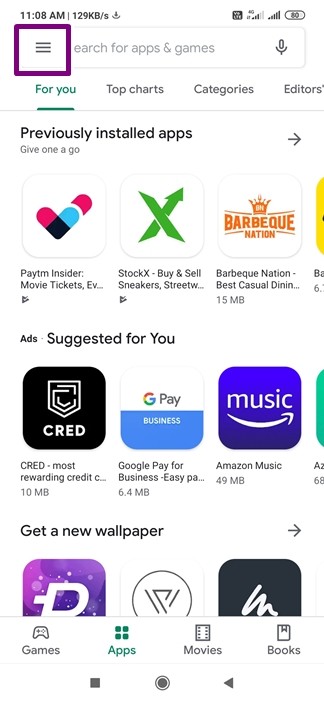
2) Under the Play Store Menu, Tap on ‘My Apps & Games‘ and swipe to the ‘Storage‘ menu.
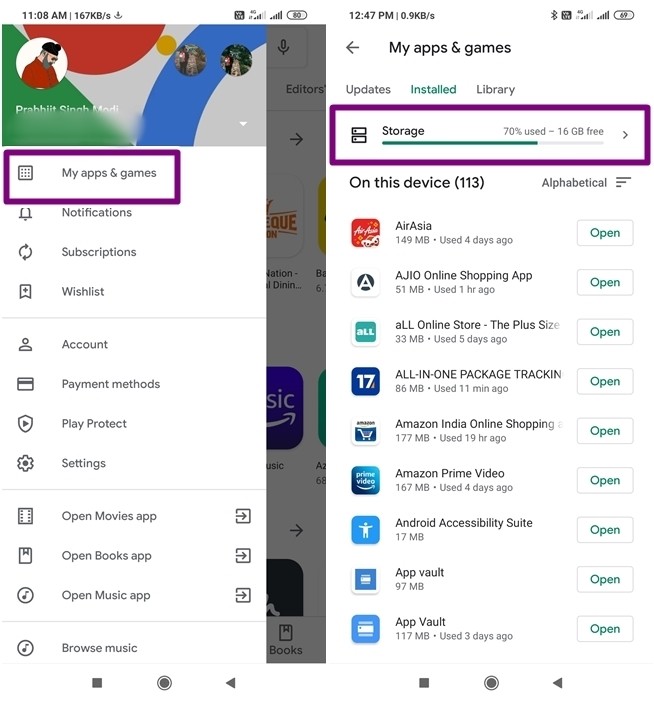
3) Click on the storage option and it will bring up ‘Free up space‘.
4) From the free up space list, select the apps that you want to uninstall. Here you can choose multiple apps from the list.
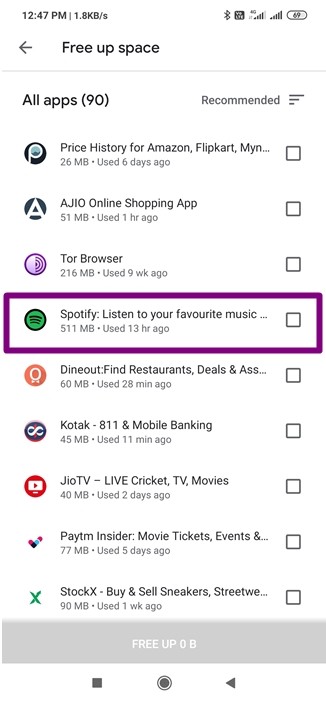
5) Once you’ve selected the apps, tap on ‘Free Up Space’ and all your selected apps will be uninstalled.
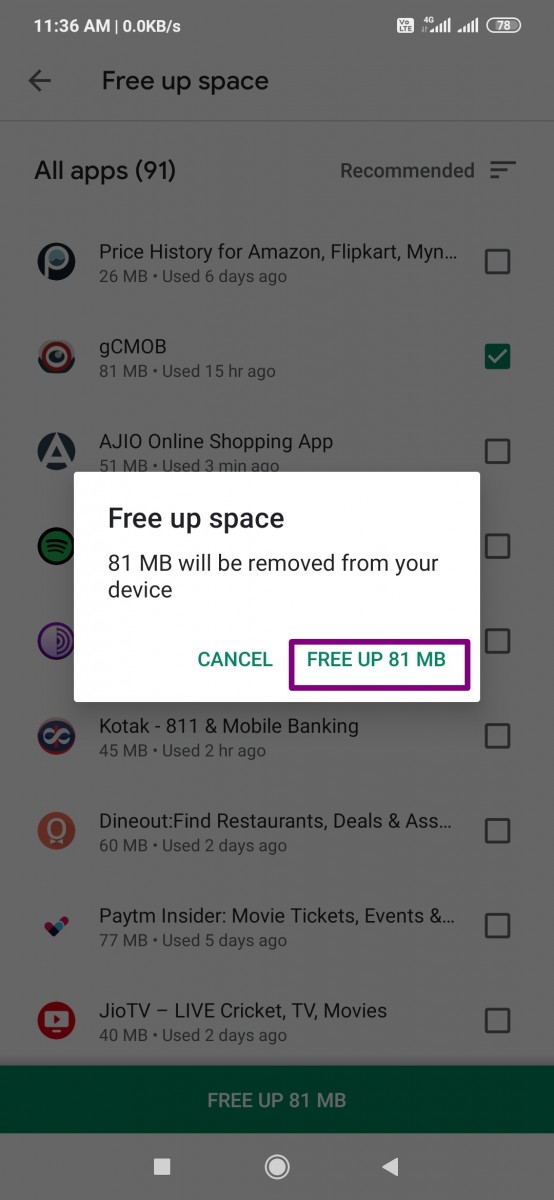
So that’s all for this guide. Were we helpful? If yes, let us know in the comments below and for more guides like this make sure you check out our ‘Guides‘ section.
