Your iPhone comes with a Night Shift feature that automatically adjusts the colors of your display to the warmer end of the spectrum making the display easier on your eyes. This is a handy feature that minimizes the emission of the blue light from your iPhone display.
Why this feature is important? It enables users to potentially reduce eye strain and also helps promote sleep. Want to enable this feature quickly on your iPhone or iPad? With the help of the Control Center, it’s easy for you to turn on and off Night Shift with just one tap. Here’s how.

How To Turn On Night Shift On Your iPhone
Users especially the ones who use their devices during late night hours or in the dark will be helpful with this feature.
- To turn on the Night Shift feature, all you need to do is swipe to bring the Control Center. For users who have iPhone X or newer devices, the Control Center can be opened from the top-right edge of the screen. Older iPhones such as iPhone 8 or older open the Control Center by swiping from the bottom to the top.
- Long press on the Brightness shortcut to enter the Brightness settings. Since the iPhone 11 Pro and the devices running iOS 13 or later, you need to long-press whereas the iPhones running an older version of the iOS, let’s say, iOS 12, you can make use of the force touch or 3D Touch gesture on the slider to access the Brightness settings.
- You will now have the option to toggle Night Shift on and off. Simply tap on it to turn on or off the Night Shift, that’s all you have to do.
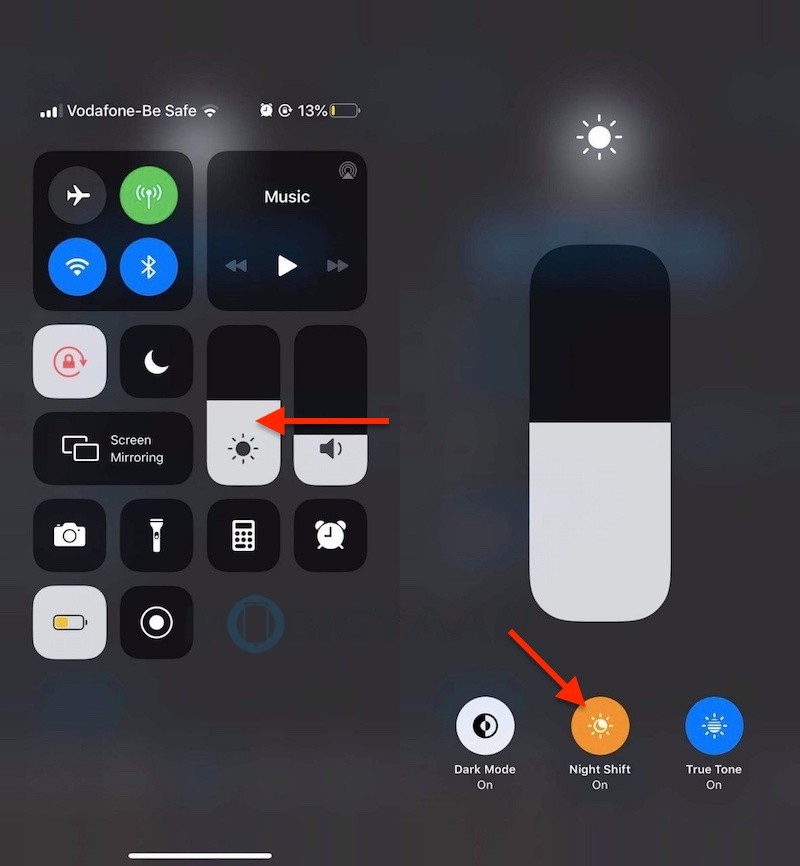
How To Schedule Night Shift To Automatically Turn On And Off
Another way to turn Night Shift on and off is to enter the iPhone’s display settings.
- Go to Settings -> Display & Brightness -> Night Shift.
- Schedule a time for Night Shift to turn on automatically and adjust color temperature.
Night Shift uses the clock and geolocation of your device to determine when it’s sunset in your location. Then it automatically shifts the colors of your display to warmer colors. By default, Night Shift turns on from sunset to sunrise, so in the morning, it returns the display to its regular settings.
So, now you know how to quickly turn on and off Night Shift on your iPhone or iPad at your convenience.
We have more similar guides and tutorials like this and even tips and tricks for your iPhone as well as iPad. To get updates on the latest smartphones and tech, follow us on our social media profiles.
