Your Mac shows you adverts based on your location and these ads serve you better as they are relevant to you, your location is typically used to make ads more relevant. However, you can opt-out of these Apple ads if you are concerned about your location privacy.
Apple’s ad platform is designed to protect your information and enable you to choose what you share. Ads that are delivered by Apple’s advertising platform may appear on the App Store, Apple News, and Stocks. Here’s how to turn off location usage for Apple advertisements on macOS.

How To Turn Off Location-Based Apple Ads On Mac
- Head to the Apple menu in the top left corner in the menu bar System Preferences.
- Click on Security & Privacy.
- Choose the Privacy tab and then select Location Services.
- Click the lock in the lower-left corner of the window and log into your account or administrator account to authenticate to make any changes.
- Scroll down in the Location Services list and find System Services and click on Details.
- Uncheck the box next to Location-Based Apple Ads to disable them.
That’s all you have to do to disable location-based Apple ads on your Mac. You can also disable location-based ads for specific apps on your Mac.
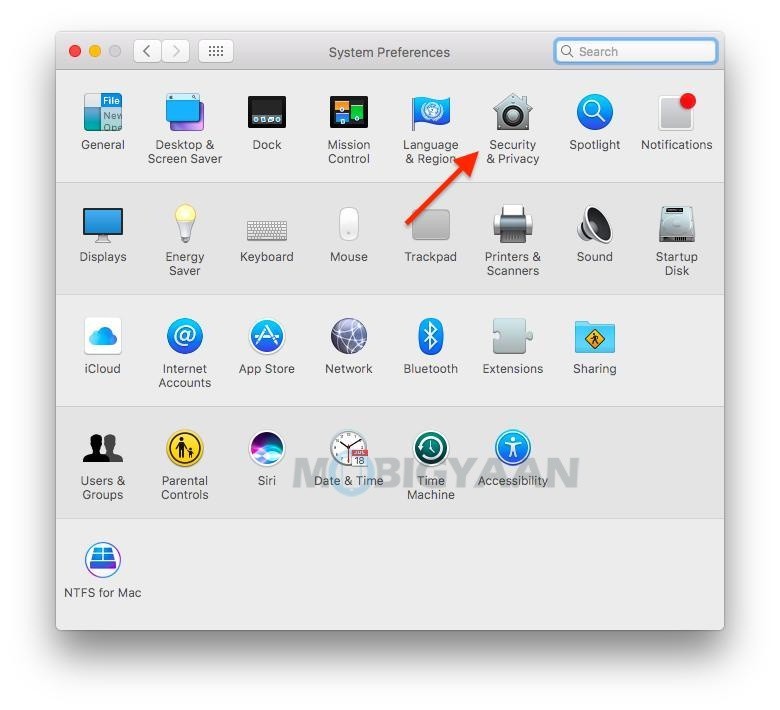
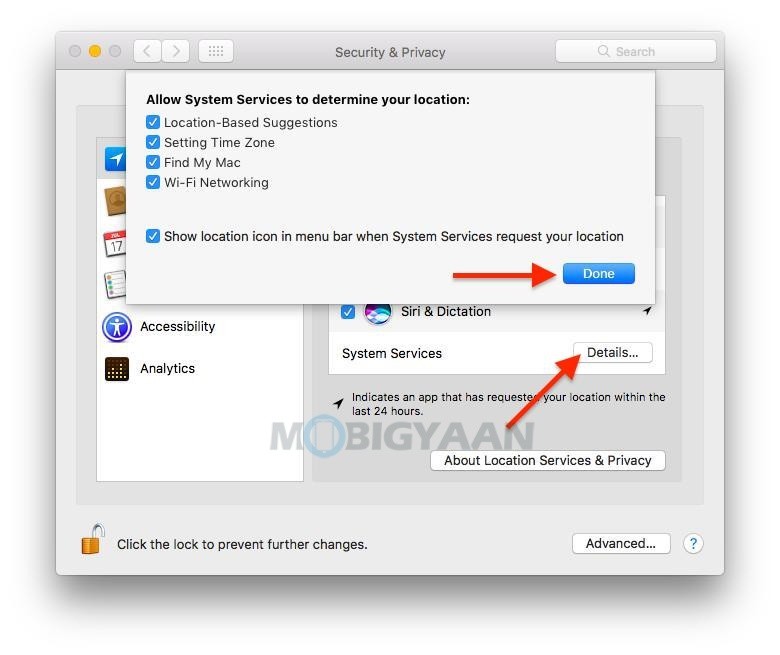
More tips and tricks, guides, and tutorials on Mac and Windows are available for you, check them out. To get updates on the latest smartphones and tech, follow us on our social media profiles.
