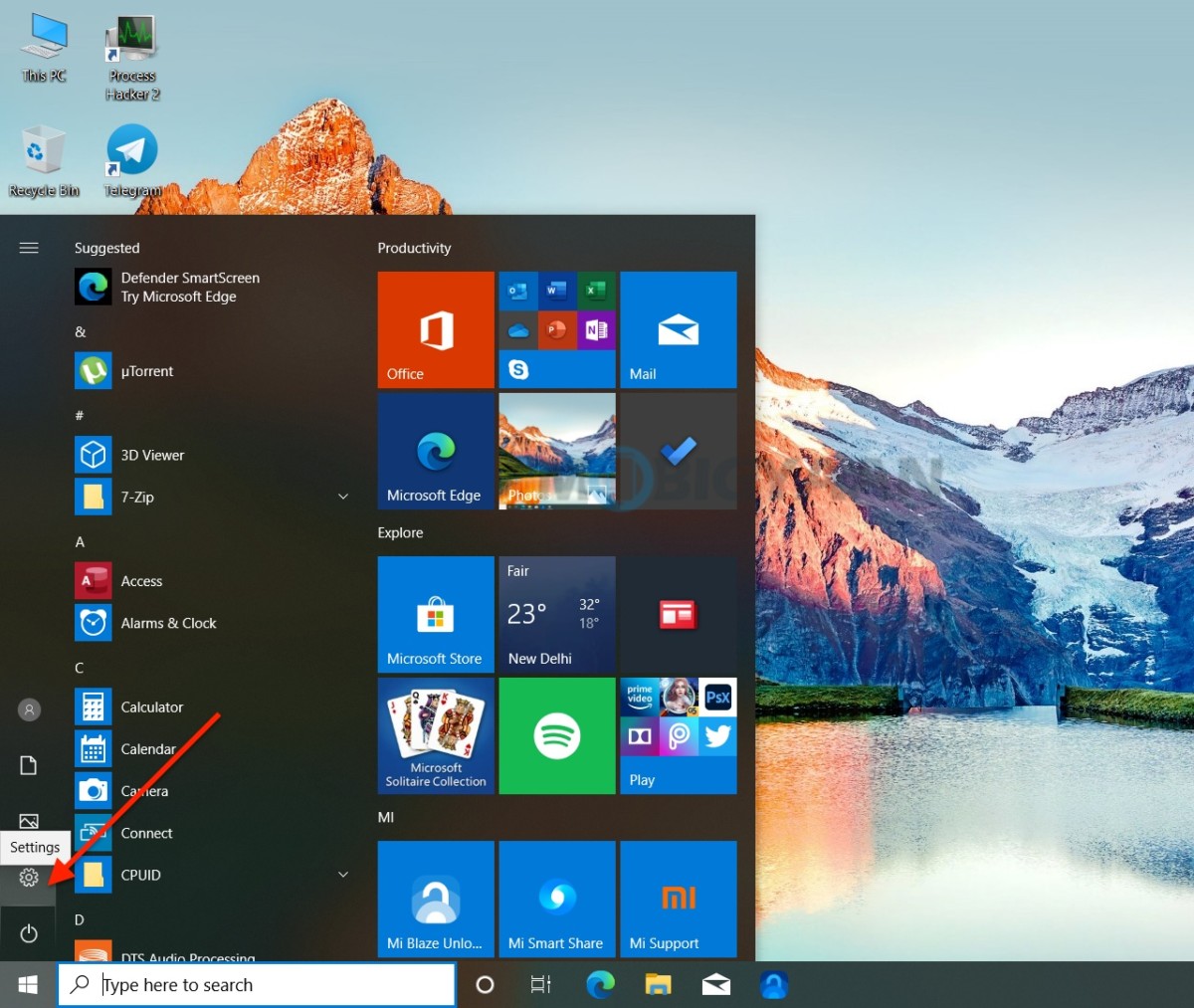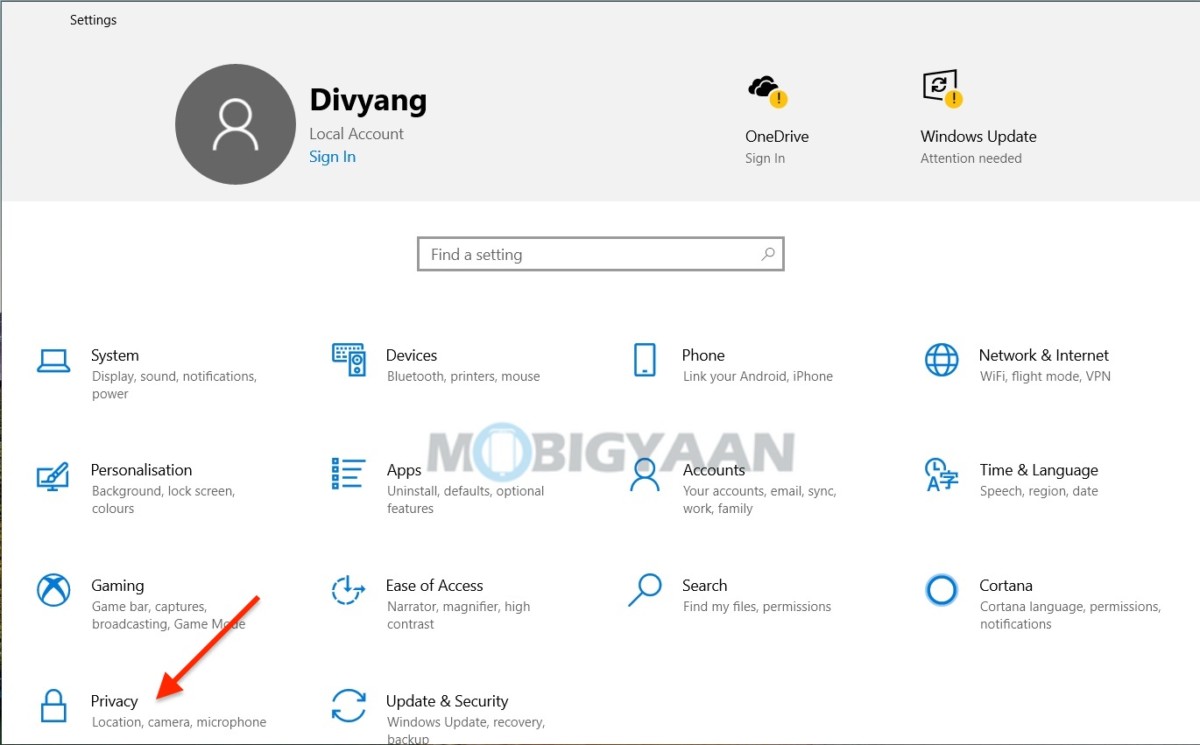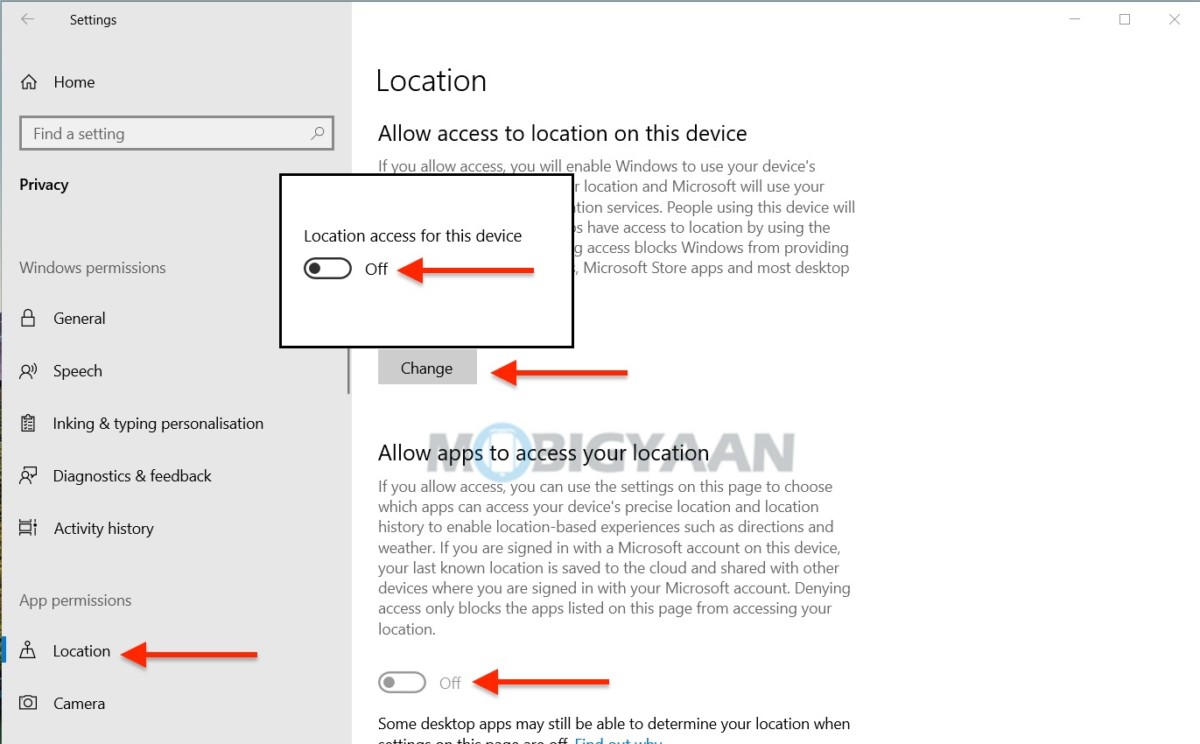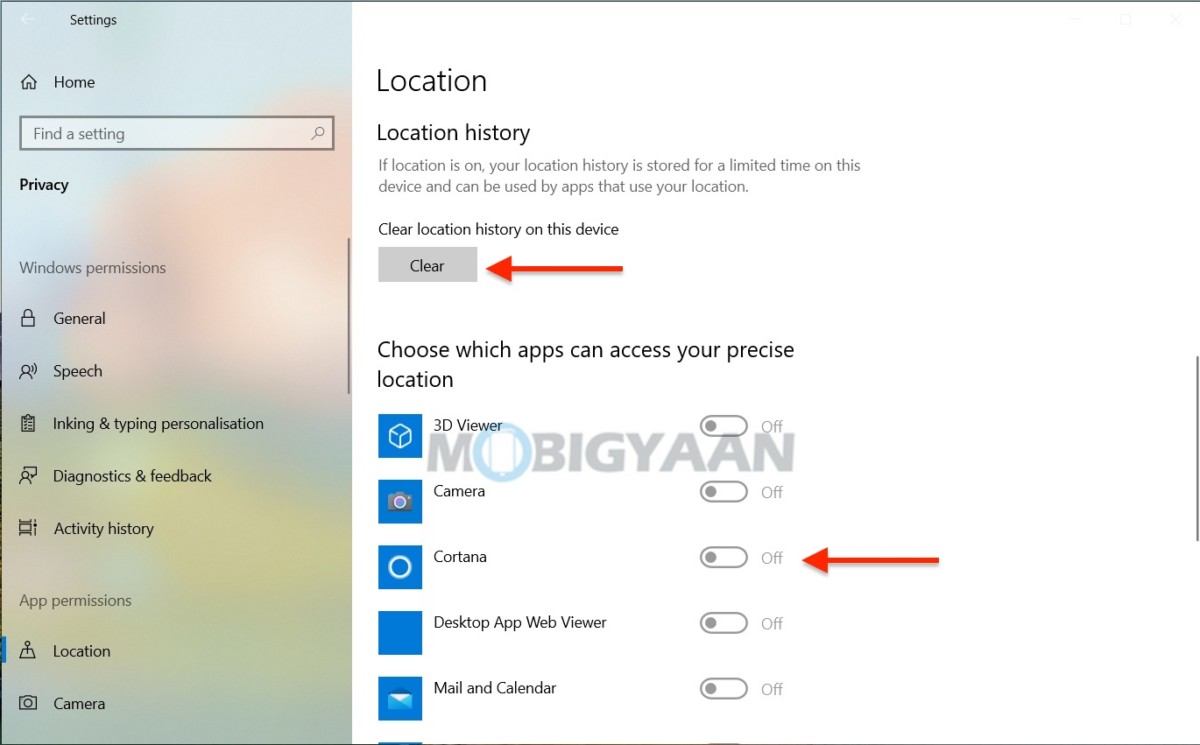Windows 10 comes with built-in location services that share your location to the specific apps to provide a better user experience. For example, if you use Cortana, the results could be based on your location, but this might be a privacy concern for many if not all. Windows 10 knows your current location and it stores in a database for the apps so that they can use it when needed as far as the apps are allowed to. If you wish to disable location services on your Windows, here’s what you can do.
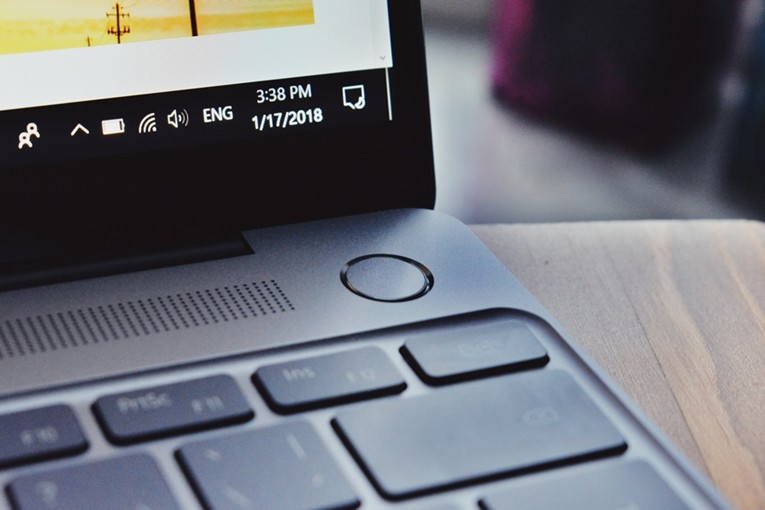
How to turn off location access on Windows 10
- Press the Windows key to go to the Windows Settings, and click on the Settings gear icon on the left side of the Start menu. You can also press the keyboard shortcut Windows + X to open the Start menu and hit Settings.
- Under Settings, click on Privacy and then Location on the bottom left side.
- Now on the right side, you can see the Location settings, simply click on the Change button and turn off Location access for this device using the slider shown below.
- You can also allow or disallow the apps that require access to the location, change the Location settings for each app after scrolling down the settings page.
That’s it, the location service is now disabled and none of the apps can access your location from your Windows device. You can also remove the location history by clicking the Clear button, this will delete any location history stored on the device. To give apps access to the location manually, just select the slider under Choose which apps can access your precise location.
If you are using Mac, here’s how you can disable location access for specific apps on your Mac. More such stuff can be found here – Windows and Mac tutorials and guides. For more updates on the latest tech news, smartphones, and gadgets, follow us on our social media profiles.