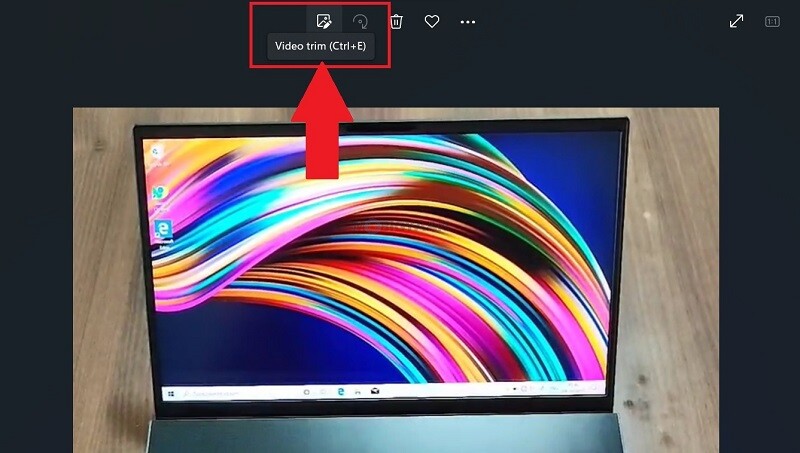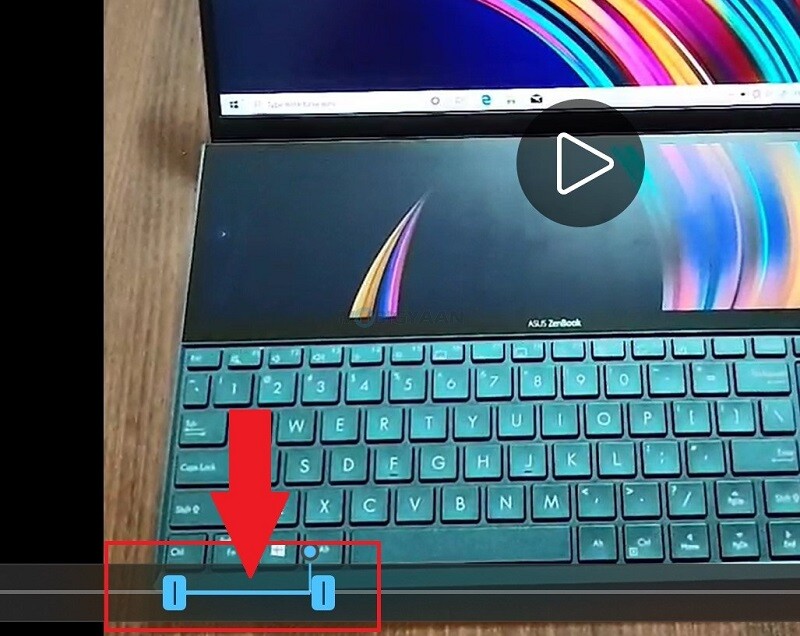Want to edit a video in Windows 11 without installing any apps? You can simply trim the video and resize the duration and you don’t need any extra tools, just this one thing that’s built into Windows. Here’s how you can trim a video in Windows 11.
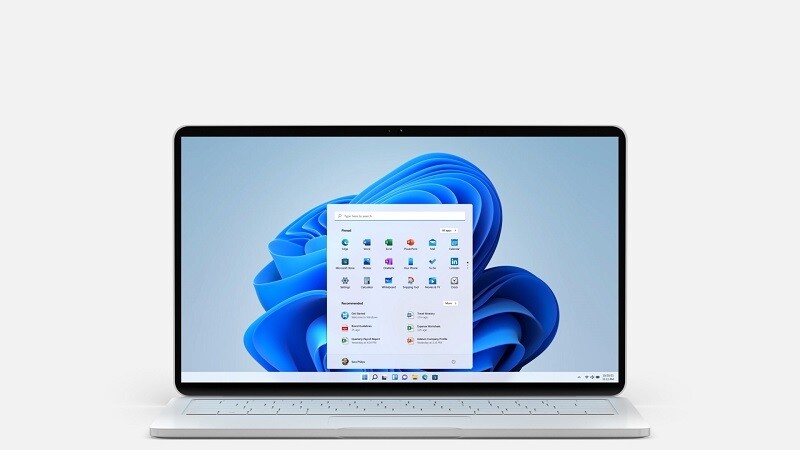
Your Windows 11 PC comes with the built-in tool called Photos app which is generally used for opening photos and playing videos, but this tool also has the power to trim the videos that you play in it. How? It comes with a Trim button that you can use to edit videos.
How to trim a video in Windows 11
Follow these steps to trim videos in Windows 11 without installing any apps.
- Step 1: Right-click on the video that you want to trim and choose Open With -> Photos from the right-click menu.
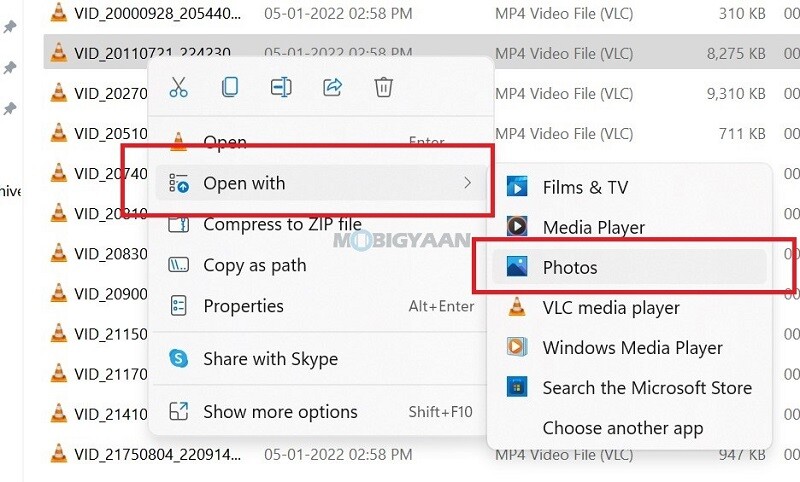
- Step 2: Once the video file opens, find the trim button at the top as you can see in the screenshot below. Click on it and adjust the slider according to your trimming requirements. Click on Save As in the top right corner.
If you want more editing options, you can choose any video editing app for Windows, this guide is to show you that you don’t need any app to just trim the videos. More such guides can are available in our How-To Guides section.
Here’s some suggested stuff on Windows 11 for you, check them out below.
- How to quickly and easily disable Suggested Actions in Windows 11
- Want to Hide or Unhide Files & Folders in Windows 11? Here’s how
- How to quickly enable Startup App Notifications in Windows 11
- How to enable or disable Show Snap Layouts with Hover on Maximize button in Windows 11
To get updates on the latest tech news, smartphones, and gadgets, make sure you follow us on our social media profiles.