Apps that have Restricted Screenshots can be annoying. Tor Browser, Hotstar, Voot there are so many streaming services and Apps that I love but they don’t allow me to take screenshots. I tried searching Apps on Play Store but that wasn’t useful as those Apps would only capture a black screen.
After searching for 2 hours, I finally found a solution and that solution was Google Assistant. I was surprised to know that Google Assistant can take screenshots on Restricted Apps. Would you like to see how that works, Read on!
Taking Screenshots on Restricted Apps with Google Assistant:
Step 1 – Launch Google Assistant on your phone and open the Explore page by tapping on the compass present in the bottom right corner.
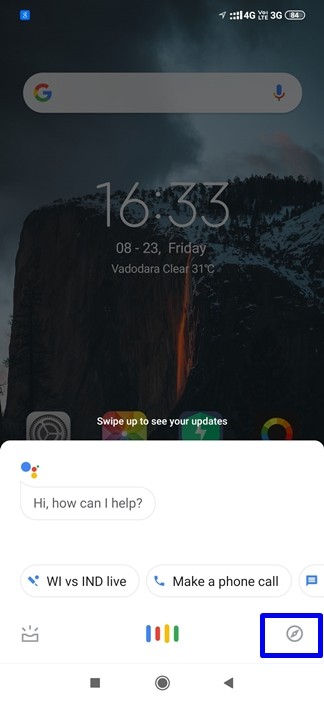
Step 2 – Once you are in the Explore section Tap on “Settings” to open your Settings menu.
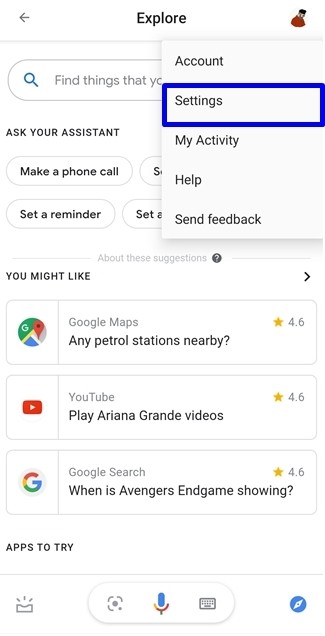
Step 3 – Swipe right and head on to Assistant settings. Once you are in the Assistant settings tap on Phone under the Assistant Devices section.
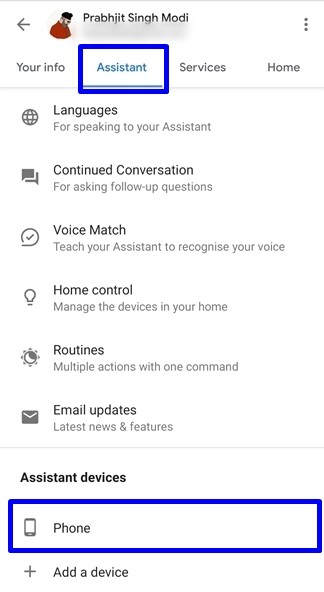
Step 4 – Under the General section in Phone settings you’ll find an option which says “Use Screen Contexts” and “Donate Screen Captures” enable that and Google Assistant will now be able to take screenshots for you.
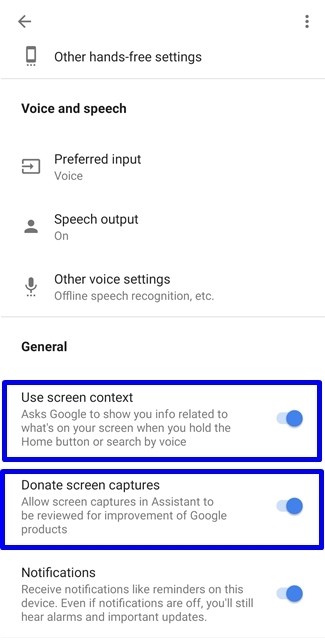
Step 5 – Open your Restricted App and launch Google Assistant. There you’ll find an option which says “Share Screenshot” tap that and Google will take a screenshot for you. That’s all, now you can save it to your device or share it to your social media platforms.
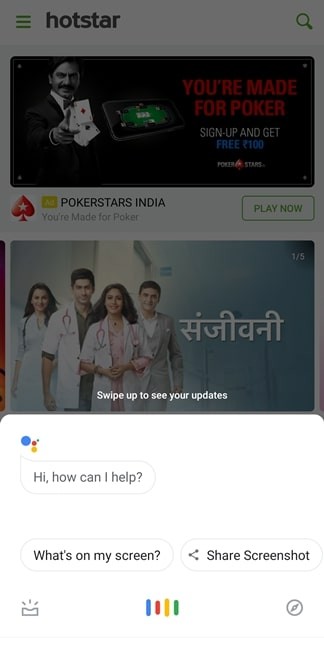
Final Result –
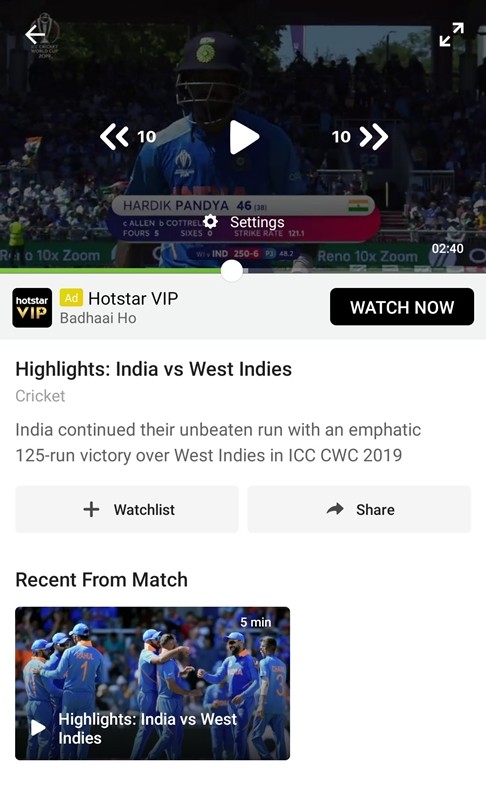
That’s all for this guide. For more guides like this you can check out our Guides section.
