Ever happened you have accidentally closed the Safari browser and lost a number of tabs opened? Whether your Safari browser is crashed or you clicked the closed button by mistake, your tabs are gone already. But what if I tell you that it is possible to bring them back in the same order.
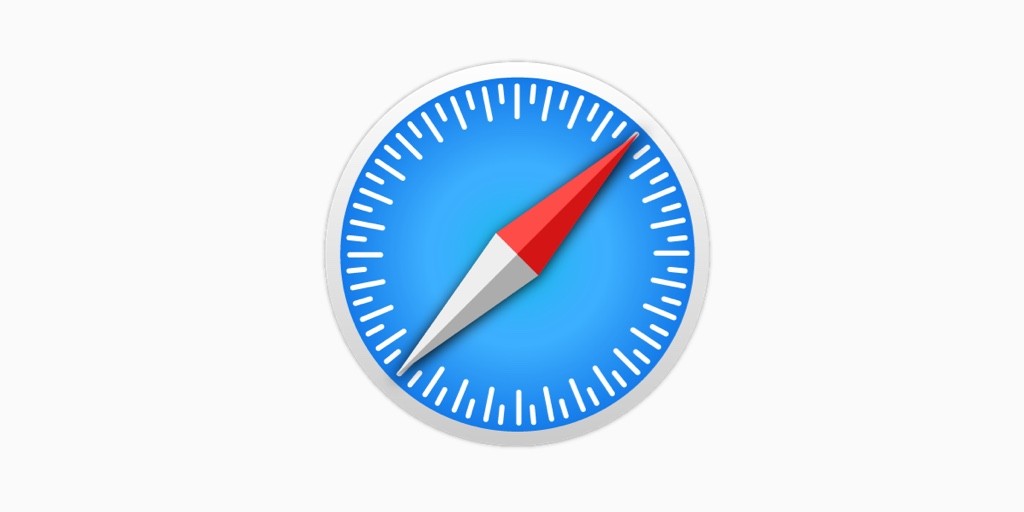
I don’t always keep a single or a few tabs open, I have a lot of tabs opened in the Safari when I surf the internet. I don’t often remember the tabs I have browsed but I keep them open for later use. Closing the browser will eventually close all the tabs. So, when you want the closed tabs back, you have no choice (you can still visit the browser history and search the tabs if you remember them).
There is a difference between closing a specific tab and closing the whole browser. Although you can quickly reopen your last closed tab or restore tabs from your last browsing session, the same cannot be done when you want to restore a group of tabs altogether. You have to tweak the setting of your browser, this guide will show you how to get those tabs back when you re-open the Safari.
Start From Where You Left Off In Safari [Mac]
If you haven’t closed the Safari browser, you still have the option to restore back the tabs you have closed by using the keyboard shortcut Command + Z to undo the action on Safari or Command + Shift + T to restore the tab back.
When you launch the Safari browser, it gives you an empty tab or the start screen with Favorites by default each time you open. You can replace this screen with the last opened tabs even days after closing the Safari.
- To start from where you left off, open the Safari browser and go to the menubar and click Safari.
- Under that, click on Preferences, a window will appear.
- You will see a list of tabs here, click on the first tab General.
- Click the drop-down Safari opens with and select All Windows from last session.
What this does is it lets Safari open the last tab or a group of tabs you had closed previously by quitting the Safari. The next time you open Safari it will automatically reopen the last tabs you have closed.
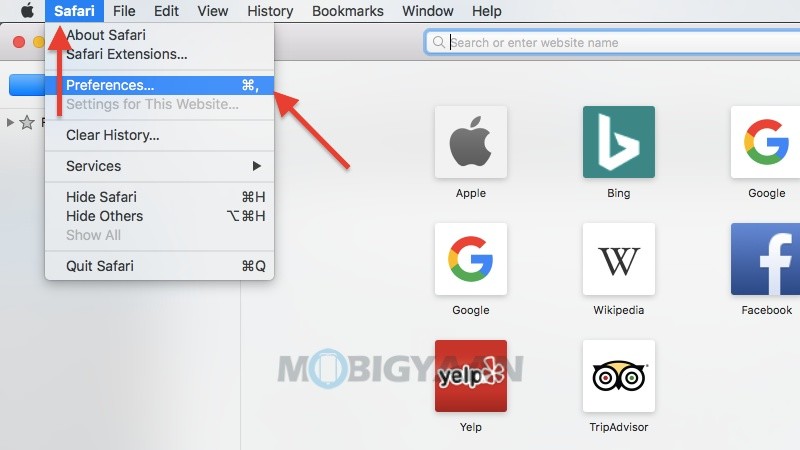
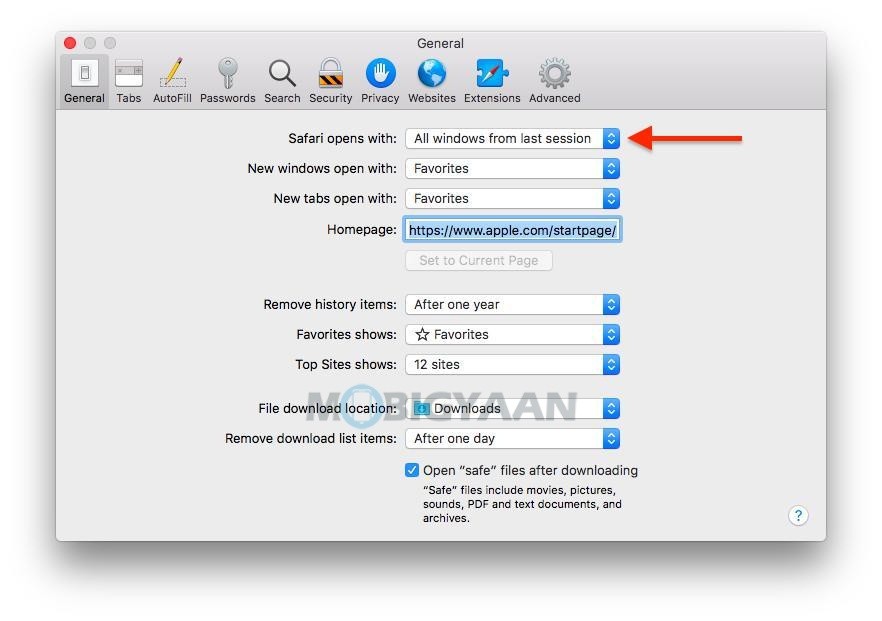
If you have more than one Safari window open and you closed one by mistake, go to the History menu and select Reopen Last Closed Window. This won’t work if you have cleared the browsing history before closing Safari.
Instead of closing the Safari browser using the close button, make use of this keyboard shortcut Command + W to quit only the tab, not the browser when you have multiple tabs opened.
When in the General tab from the Safari Preferences, you can also change the Homepage or the start page of the Safari as well as change the File download location.
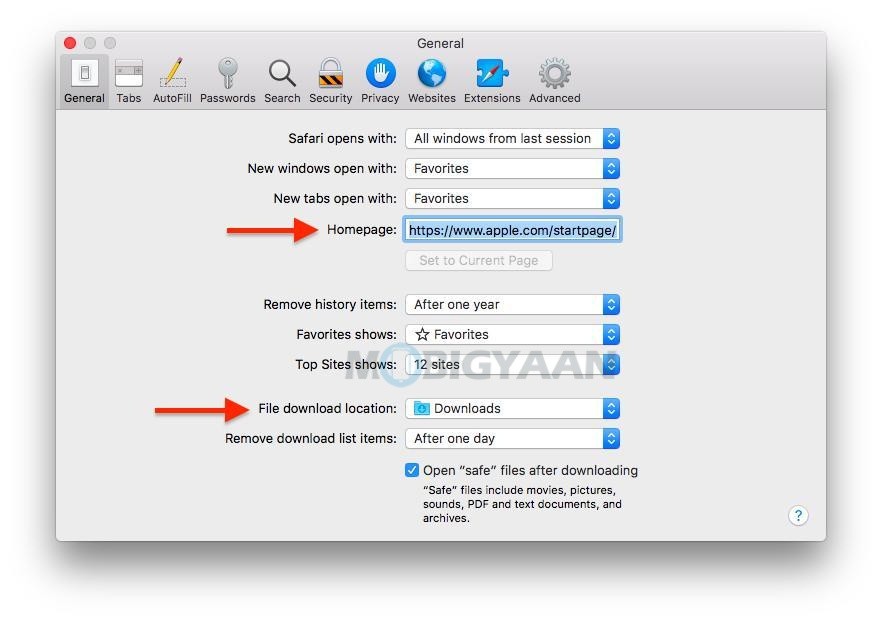
Liked this tutorial? We have more stuff like this, here are the 5 cool browsing tricks you can do on Safari.
For more updates on the latest smartphones and tech, follow us on our social media profiles.

