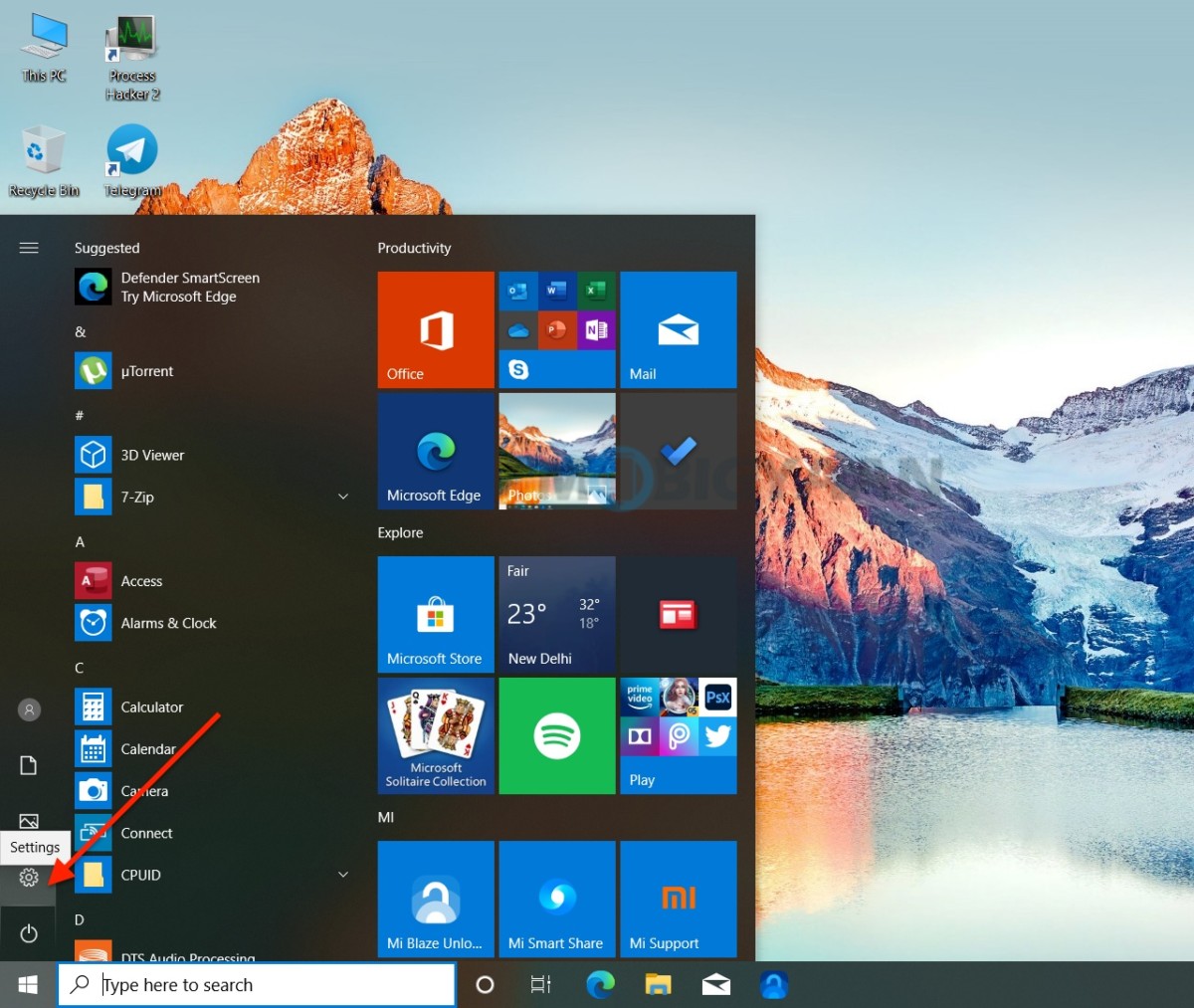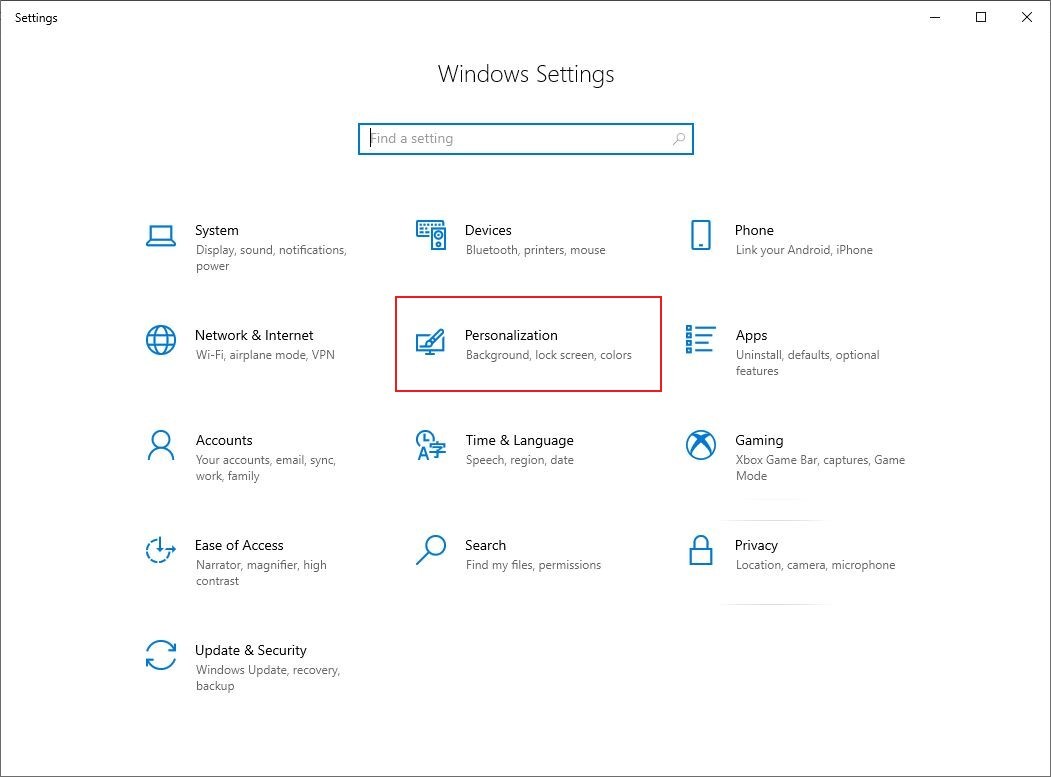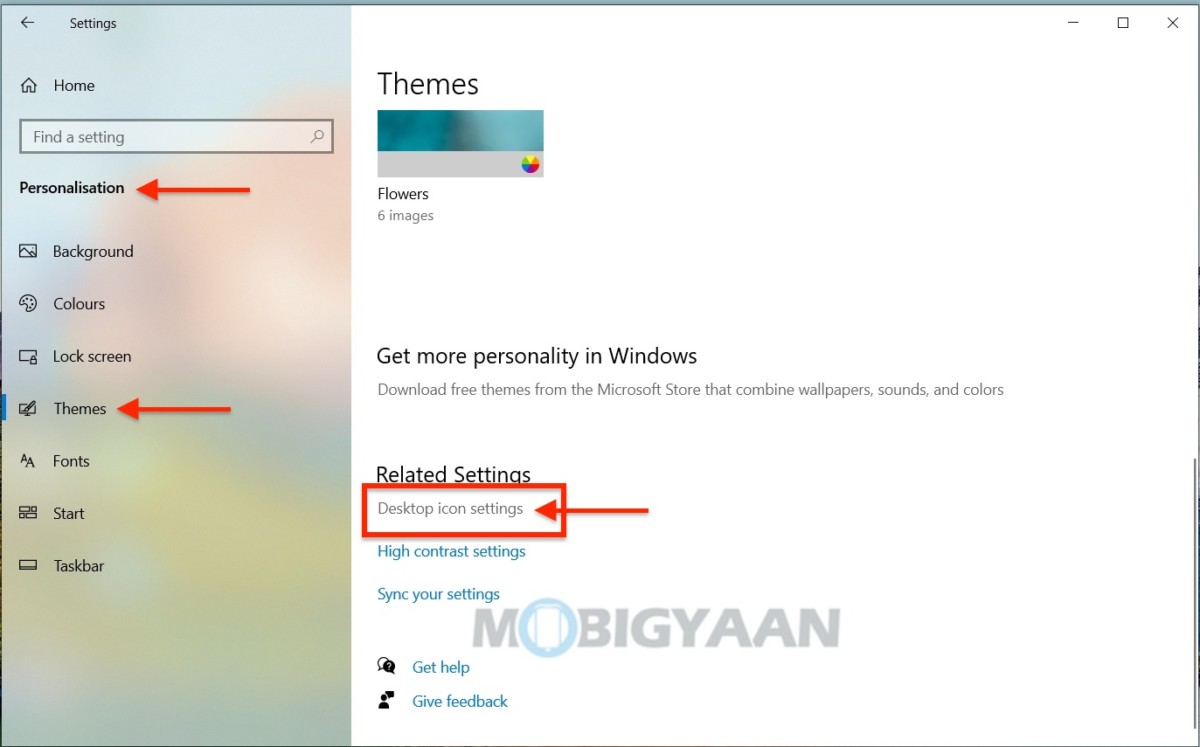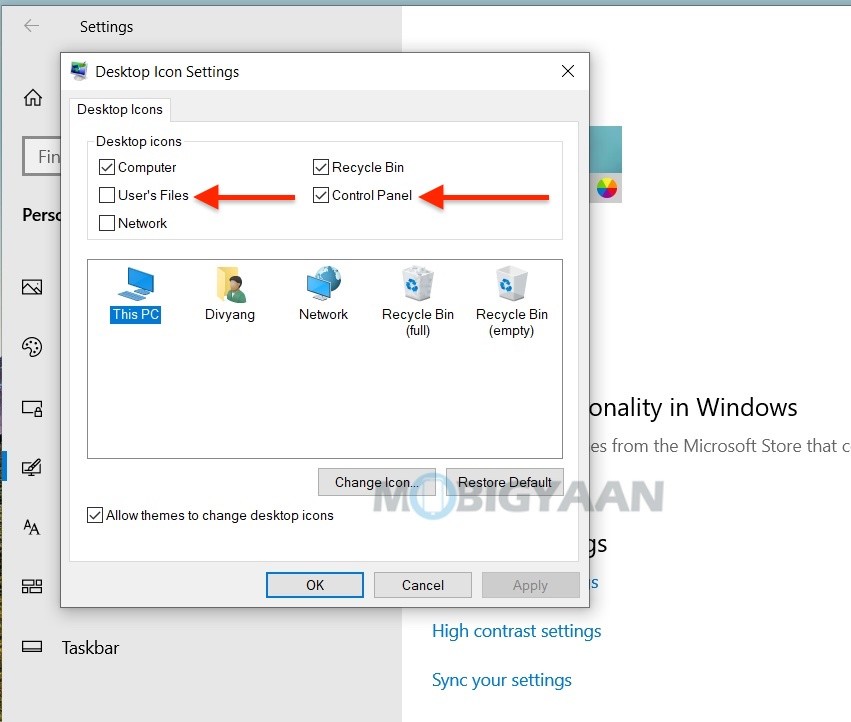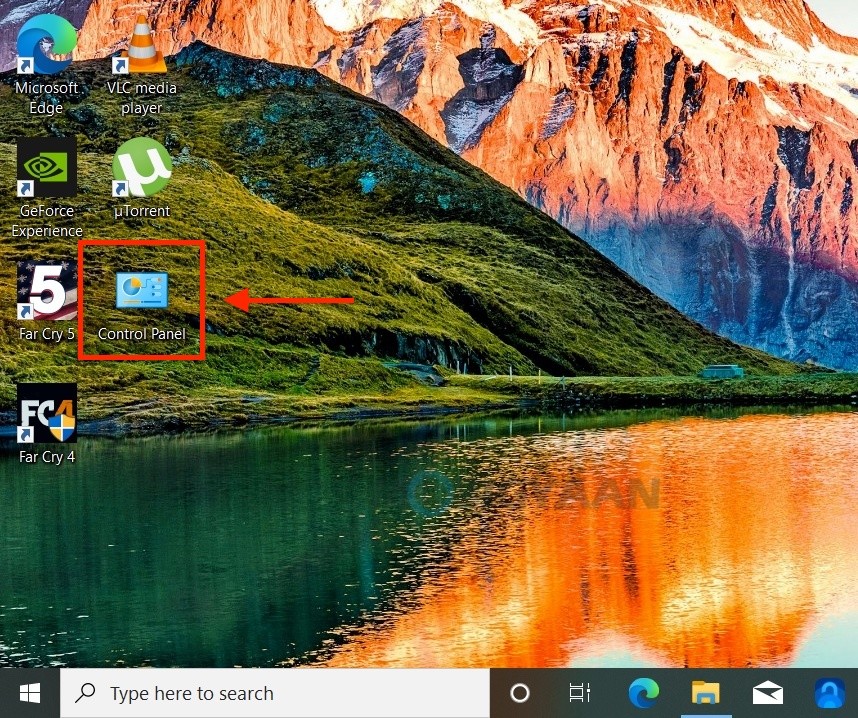Ever wanted the old Windows icons on the desktop? If you are using Windows 10 on your PC, you will notice that the desktop only includes the Recycle Bin icon. But, Windows 10 still features the classic desktop icons which include the My Computer, User’s Files, Control Panel, and Network. If you want them back like you used to keep on the older version of Windows, it’s quite easy to do, here’s what you can do.

The desktop icons are hidden on Windows 10 and to view them, you need to change a quick setting on your Windows PC. These icons are not on the desktop anymore, but they are still present in the OS. If you feel nostalgic about it and want the old icons back on the desktop, it’s possible. Take a look at how it’s done.
How to show classic desktop icons in Windows 10
To view classic desktop icons in Windows 10, follow these steps.
- Hit the Windows key and click on the Settings gear icon on the left side of the Start menu. You can also press the keyboard shortcut Windows + X to open the Start menu.
- Go to Settings -> Personalization -> Themes on the left side.
- Scroll to the bottom and under Related Settings, select Desktop icon settings.
- Choose the icons you would like to have on your desktop, then click Apply and OK.
Now right-click the desktop, select View, and then select Show desktop icons in case the icons don’t show up.
Liked this guide? Check out these top Windows 10 tips and tricks to make the most of it. More cool stuff can be found here – Windows and Mac tutorials and guides. For more updates on the latest tech news, smartphones, and gadgets, follow us on our social media profiles.