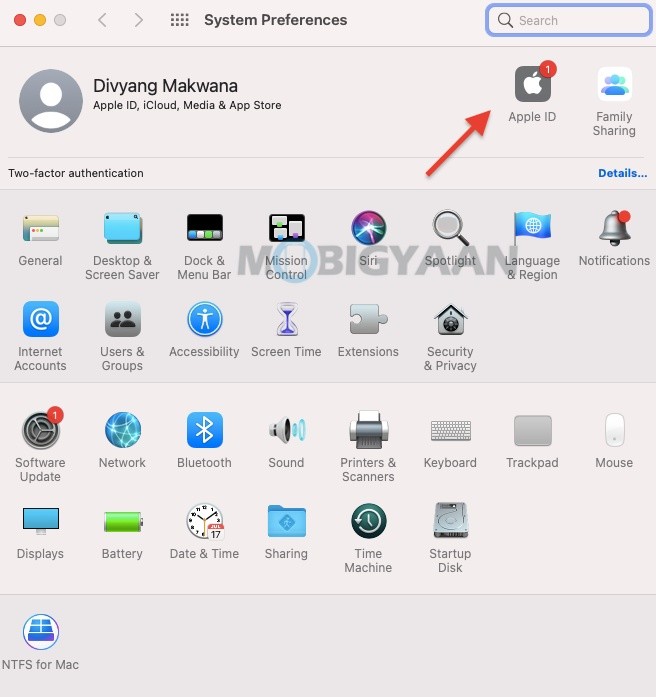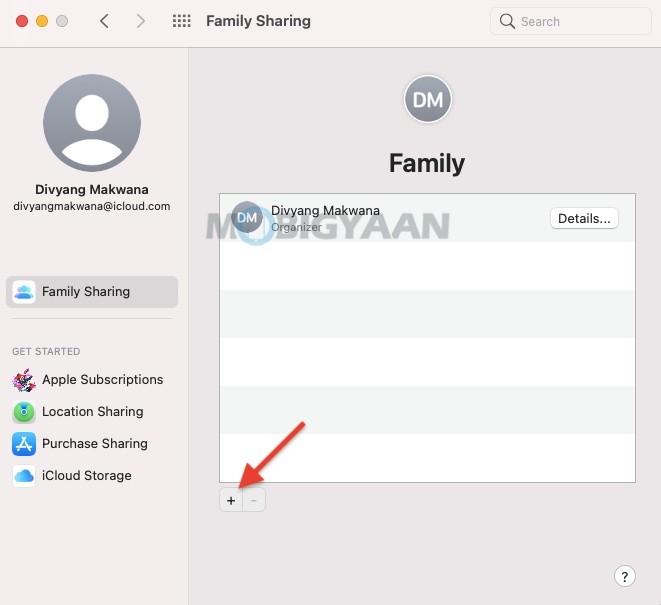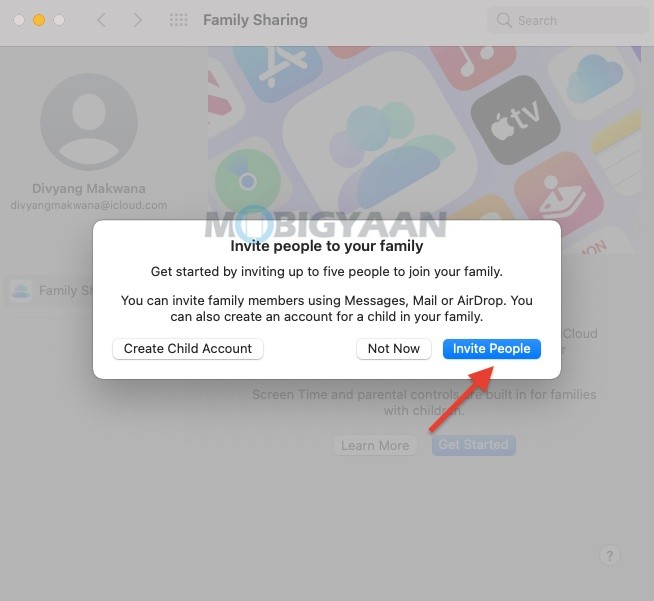Want to share iCloud storage with family? If you have a lot of storage unused, you can use it to share it with your family members on your Mac. Family Sharing is a feature that lets you share your purchases and subscriptions with other people in your family group. For instance, a 2 TB plan can be shared with up to 5 people. Here’s how you can share iCloud storage with family using your Mac.

How to share iCloud storage with family on your Mac
- Step 1: Go to System Preferences on your Mac by heading to the Apple logo on the top left corner.
- Step 2: Click on the Family Sharing option located at the top-right corner of the window.
- Step 3: Add a person to your family group if you haven’t done it yet. Click on the ‘+‘ icon to add a family member.
- Step 4: Once you have added, click on ‘iCloud Storage‘ from the left side. On the right side, you will be able to see how much free space is available on your Mac and then you can decide on sharing it with someone.
- Step 5: Click on Share to share it with your family members. Here, you can see how much storage space they are using. You can stop sharing the space anytime by simply clicking on ‘Turn Off‘ located in the same menu.
Like this guide? More Mac and Windows stuff are available below.
- How to use iMessage effects using a Mac
- How to change Apple ID for FaceTime on Mac
- How to force restart M1 MacBooks and Mac Mini [M1 Chip]
- How to activate dark mode in Safari on your Mac
- How to merge multiple PDF documents in a single file on Mac
Want more? Take a look at here – Mac, Windows, iPhone, and iPad tutorials. To get updates on the latest tech news, smartphones, and gadgets, make sure to follow us on our social media profiles.