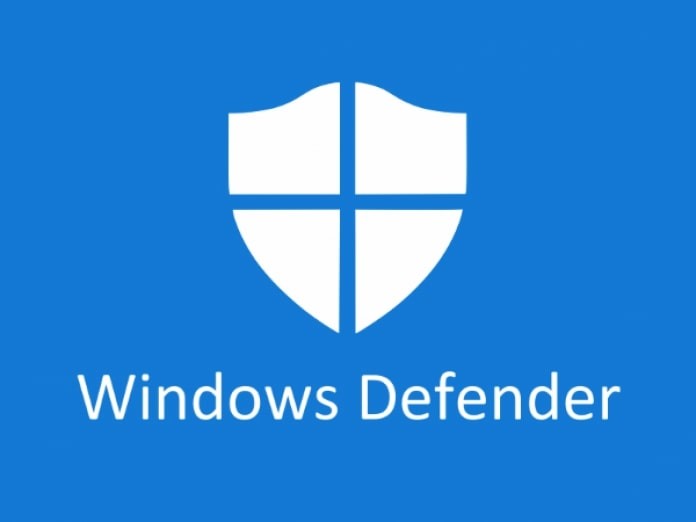Are you using the Apple Watch GPS + LTE cellular variant? With a cellular connection on Apple Watch, you can make calls, reply to messages, receive notifications, and do more even when you don’t carry your iPhone. If you want to leave your iPhone at home without missing out on calls, messages, and other important notifications, you can make use of the 4G LTE. But how to set up 4G LTE on the Apple Watch? Well, read on to know.
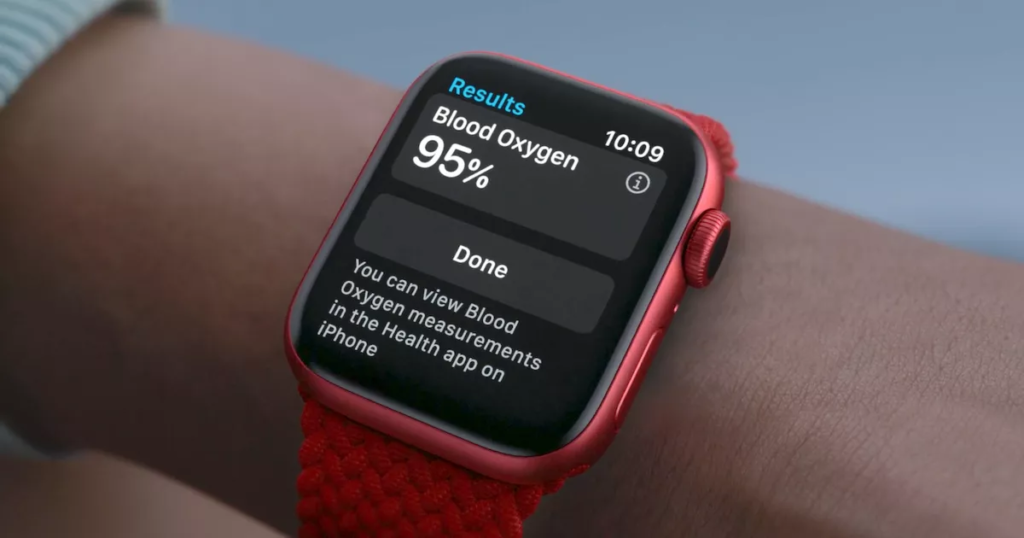
Before starting off, make sure you have updated to the latest firmware on your Apple Watch and the latest iOS software and Watch app on your iPhone. You also need to be sure that your carrier supports the Apple Watch LTE variant and have an eligible cellular service plan. Your iPhone and Apple Watch must use the same carrier. Check for updates to your carrier settings as well.
How to setup LTE cellular on Apple Watch
You can activate LTE cellular when you first set up your Apple Watch. During setup, look for the option to set up cellular, then follow the onscreen steps. If you already have set up the Apple Watch without cellular settings, use the Apple Watch app on your iPhone to set up the LTE cellular.
- Launch the Apple Watch on your iPhone.
- Tap the My Watch tab.
- Tap Cellular and tap Set Up Cellular to set up the LTE on your Apple Watch.
- Follow the instructions for your carrier. You might need to contact your carrier for help.
Note: For India, Reliance Jio, Airtel, and VI (Vodafone-Idea) currently are the supported carriers for the Apple Watch LTE variants. You can check if your country and the carrier are listed here for the cellular service.
If your family member has an Apple watch who doesn’t have their own iPhone, you can set up a cellular Apple Watch for a family member as well as far as your carrier supports it. You are given the option to add the watch to your plan during the setup. If it doesn’t, you might want to use an alternative carrier. Go to Settings on the Apple Watch, then tap Phone to see the phone number assigned to your family member’s Apple Watch after you set up cellular.

How to connect to a cellular network on Apple Watch
Your Apple Watch with LTE support automatically switches to the most power-efficient wireless available in the area. For instance, it can connect to your iPhone when it’s nearby, a Wi-Fi network, or cellular.
When your watch connects to cellular, it uses LTE networks. If LTE isn’t available, your watch will try to connect to UMTS if your carrier supports it. You can check the signal strength from Control Center or the Explorer watch face. To open Control Center on the Apple Watch, tap and hold the bottom of the screen, then swipe up.
The green icon indicates the watch is using the cellular with the Green dots showing you the signal strength and the White icon indicates the watch is connected to the iPhone using Wi-Fi or Bluetooth while the cellular plan being active. Check out the image below to know.
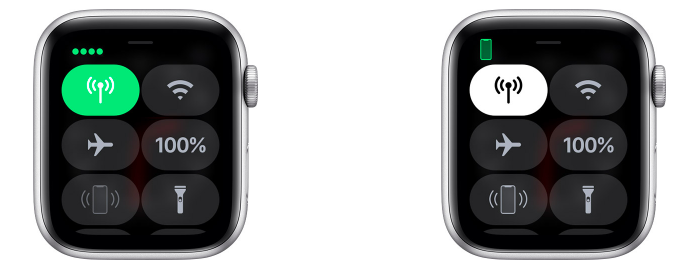
Want more Apple Watch guides and tutorials? Take a look at them below.
- How to check your heartbeat on Apple Watch
- How to force quit apps on Apple Watch
- How to make phone calls on Apple Watch
- How to mark emails as read or unread on Apple Watch
- How to sync music to Apple Watch using iPhone or iPad
- How To Download watchOS 7 Developer Beta On Apple Watch
Don’t forget to check out more guides, tutorials, tips, tricks, and hidden features for iPhone, Android, Windows, and Mac. To get updates on the latest tech news, smartphones, and gadgets, follow us on our social media profiles.