You Windows 10 automatically sets the default Printer, it chooses the Printer that you have used the most in recent time. But if you somehow want to change the Printer and keep it as default, you need to change a quick setting on your Windows 10 PC. Here’s how to set your printer as default in Windows 10.
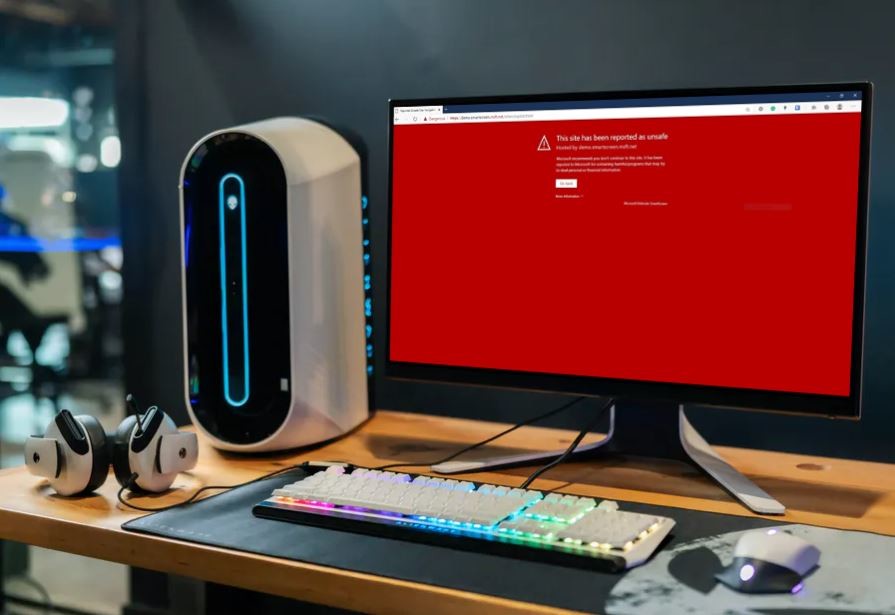
How to set your printer as default in Windows 10
- Go to Windows Settings by pressing the keyboard shortcut key Windows Key + I or use the Start menu to open the Settings.
- Click on Devices as shown in the screenshot below.
- On the left side, click Printers & scanners and uncheck the box on the right side that says Let Windows manage my default printer. You have to turn it off to set your default printer on your Windows.
- Scroll through the Printers and choose the desired one.
- Click Manage to manage Printer settings.
- Click on the Set as default button.
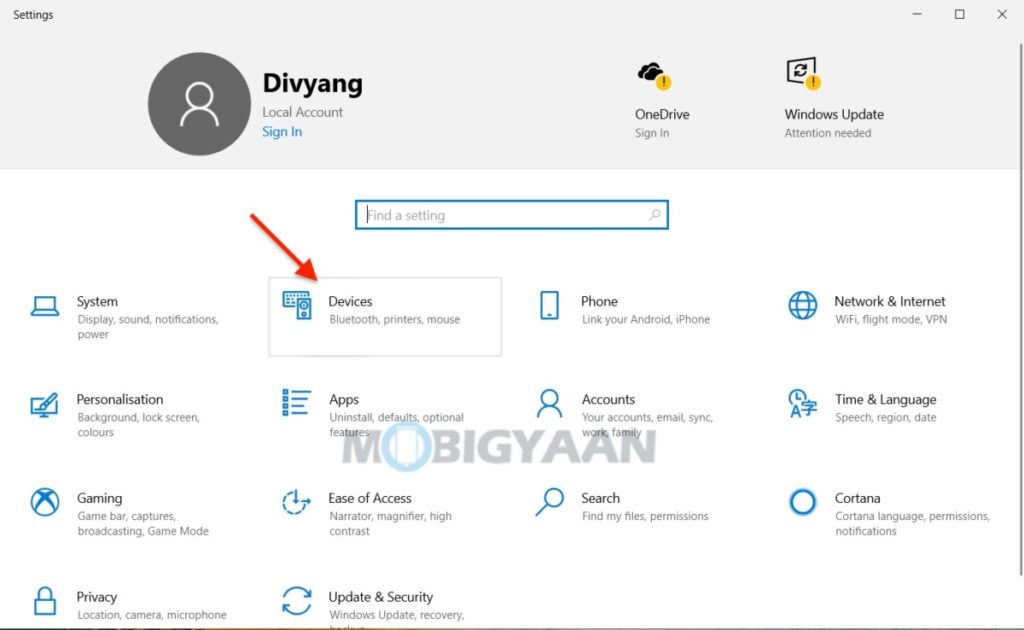
You can always let Windows decide and manage the default Printer. That’s all for now, do check more stuff on Windows here – Windows tutorials, guides, tips, tricks, and hidden features. For more updates on the latest tech news, smartphones, and gadgets, follow us on our social media profiles.
