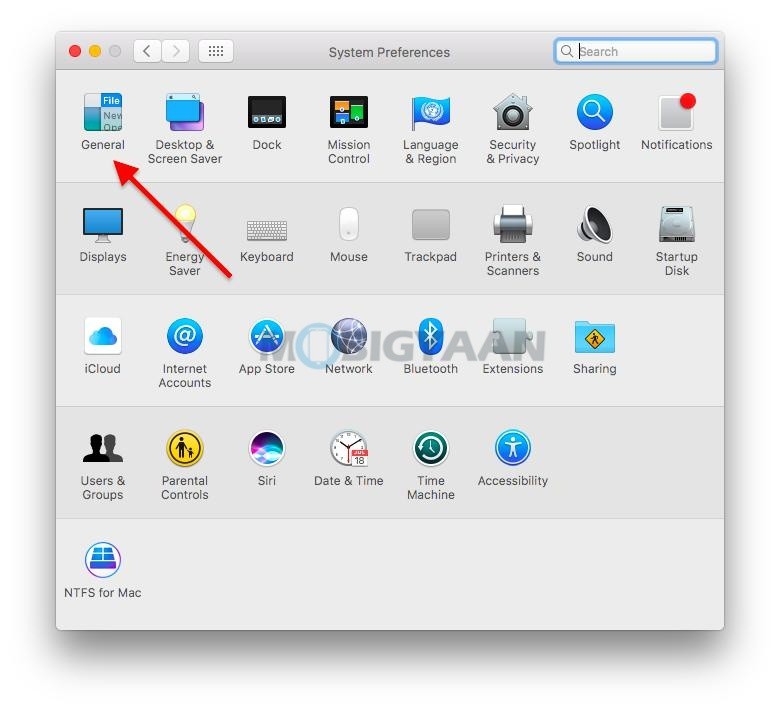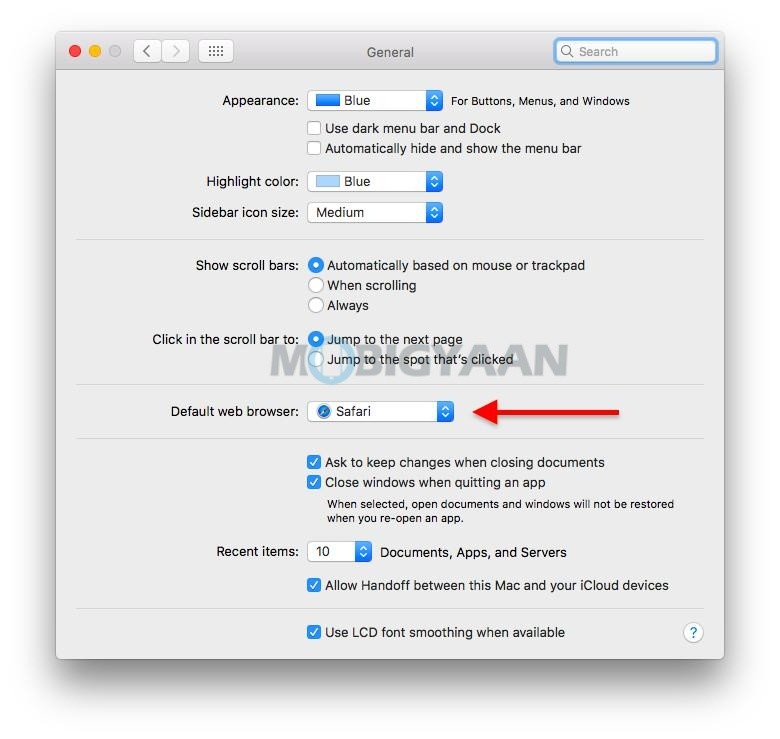Safari is the default browser when you first set up your Mac, but whenever you download and install a new browser on your Mac, it becomes the default browser unexpectedly. The new browser asks you to set it as a default for opening links and it’s completely fine if you choose to, however, someday you want your default browser back, i.e Safari.
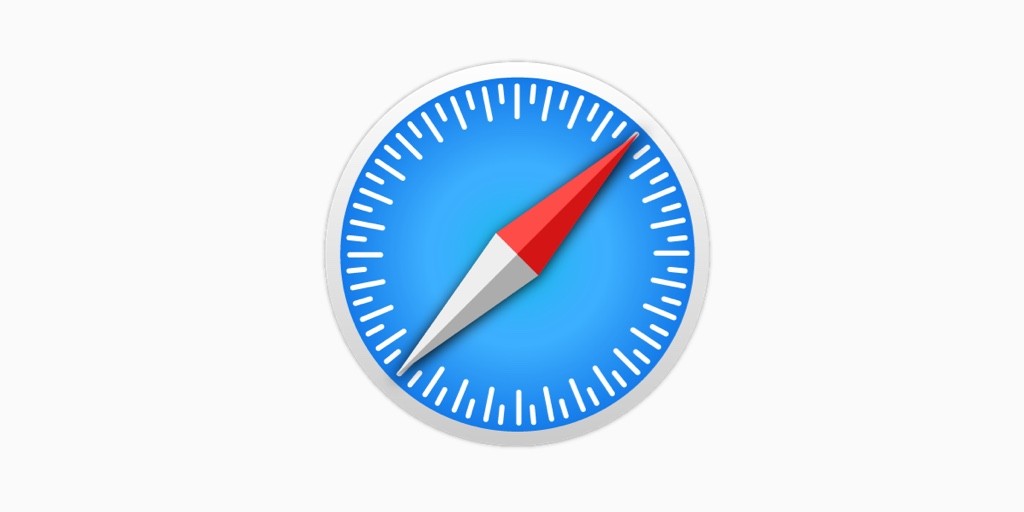
There’s nothing wrong in making browsers as the default, there’s no impact on any browser’s features and functionality if you download and install a new browser. The only thing that is switched is the default behaviour of the browser for opening links.
When you click links in emails and other documents, they will open in your new default browser let’s say Google Chrome. But for those who want the Safari browser to open links as default, not Chrome or any other, here’s what you can do.
How to set Safari as default browser On Mac
- On your Mac, choose the Apple menu in the top left corner of the screen and click on System Preferences.
- Click the General tab in the System Preferences.
- Click the Default web browser drop-down menu and choose Safari.
With Safari as the default browser, all the links you click in the emails, documents, or apps are opened by default in the Safari browser. Other than browsers, you can also set or change default apps on your Mac.
Want more Safari tips and tricks? Take a look at them below.
- How to change download location in Safari
- How to view page source in Safari
- How to clear browsing history in Safari
- How to start from where you left off in Safari
Also take a look at more Mac guides, tutorials, tips, tricks, hidden features. To get updates on the latest tech news, smartphones, and gadgets, follow us on our social media profiles.