Do Not Disturb on the iPhone allows users to silence calls, messages, and other stuff when their device is locked. This mode can be used when you are in an important meeting or you just need some alone time without getting disturbed by the alerts on your iPhone.
Do Not Disturb also comes with an Auto-Reply feature that automatically sends a message and notifies the other person when you using the Do Not Disturb mode on your iPhone. This auto-reply message is completely customizable and In this guide, we are going to show you how you can enable the same on your iPhone. Without waiting further, let’s get started.
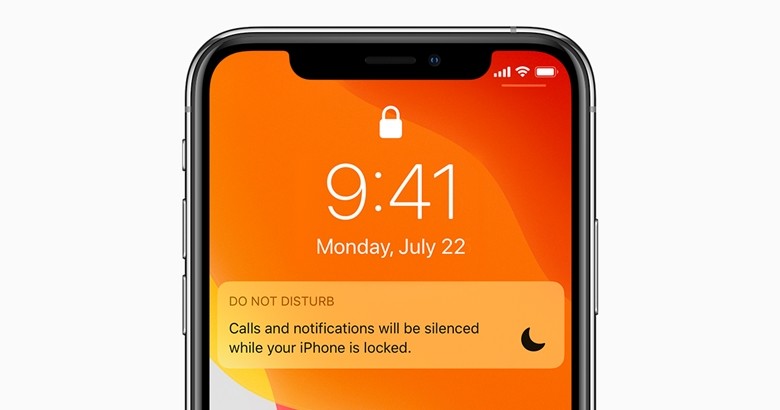
How to set Auto Reply Messages for “Do Not Disturb” on iPhone:
Step 1: Go to Settings -> Do Not Disturb on your iPhone.
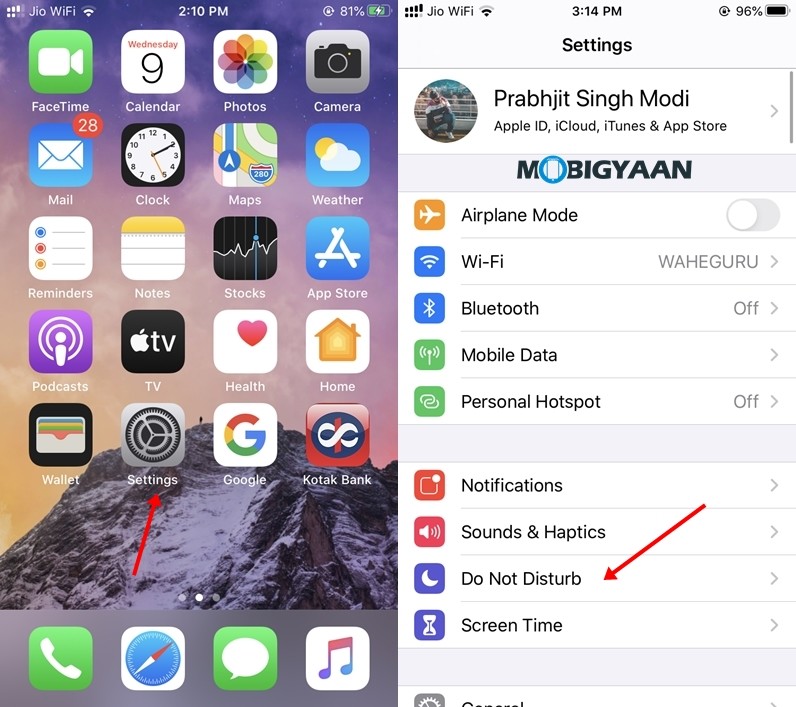
Step 2: From the “Auto Reply To” section choose the people that’ll be getting the Auto-reply message when Do Not Disturb mode is activated on your iPhone. You can choose between “Recents” (includes the people you’ve texted recently), “Favorites” (includes the people in your favorites list) an d “All Contacts” (includes your entire contact list)
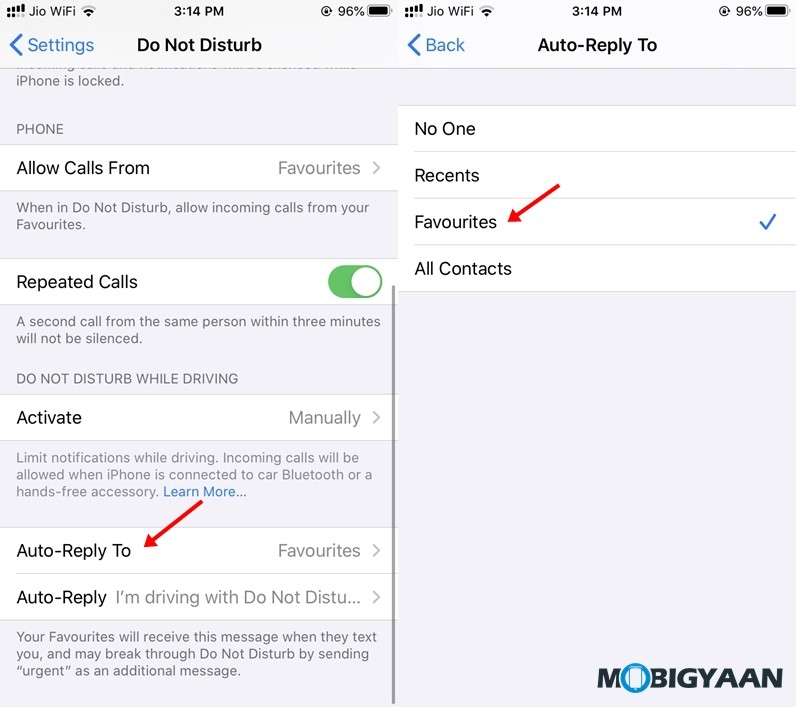
Step 3: Tap on “Auto Reply” and type in the message you want to send when you’ve turned on Do Not Disturb mode on your iPhone.
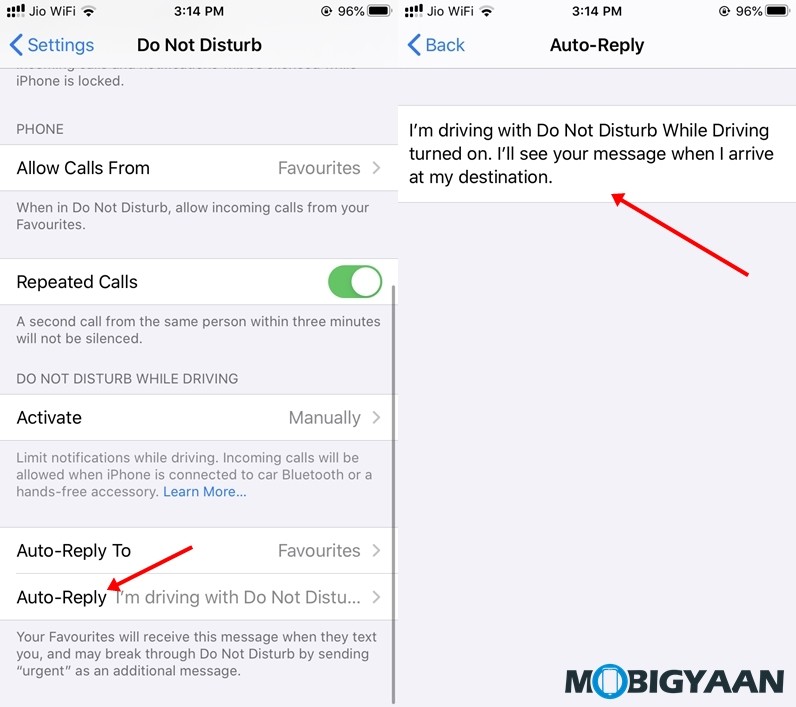
Step 4: Go back and your changes will be saved automatically.
Wrapping Up
That’s all, folks! Don’t forget to share this guide using the social media buttons and do check more Android and iOS guides, tutorials, tips, and tricks. To get updates on the latest tech news, smartphones, and gadgets, follow us on our social media profiles.
