Your Apple Watch can do many things which include replying to messages right from the wrist. Creating new messages on your Apple Watch is possible, you can send texts on the Messages app to your contacts using Apple Watch without the need for an iPhone. New incoming messages can be easily read by tapping the message notifications and replying to the conversation can be as simple as a push of a button, the Messages app will offer a number of reply options. Here’s what you can do to send or reply to the Messages on Apple Watch.

How to send or reply to Messages [Apple Watch]
It’s easy to send a text on the Messages app using the Apple Watch. Here’s how you can do it, follow these steps to create a message on iMessage.
- Press the Digital Crown on the side of your Apple Watch.
- Tap on the Messages app icon to open it.
- Now make use of the Force Touch on the Messages app and select New Message.
- Choose the person to whom you want to send the message. You can use the voice search if you don’t want to type. Or manually enter the phone number using the 3×3 grid.
- Tap on Create Message and type your message, you can use voice input which can be useful for you as it’s faster than typing on the Watch.
You also have Siri that will help you to send a message using voice commands, just ask Siri to send a message to a person or contact.
Once you receive a message notification on Apple Watch, you can instantly reply to it by scrolling to the bottom and tapping the preferred option, you will see a number of reply options there which can be used for quick replies. You can also send a recorded message or voice input that types your message by using the microphone inside.
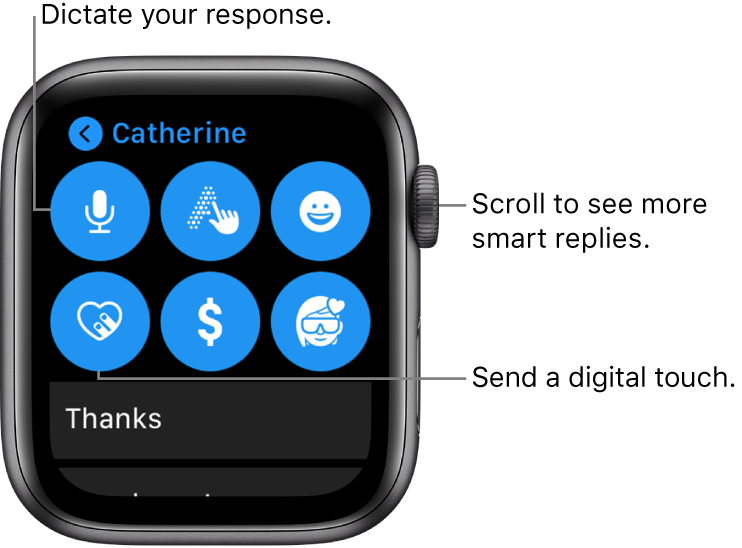
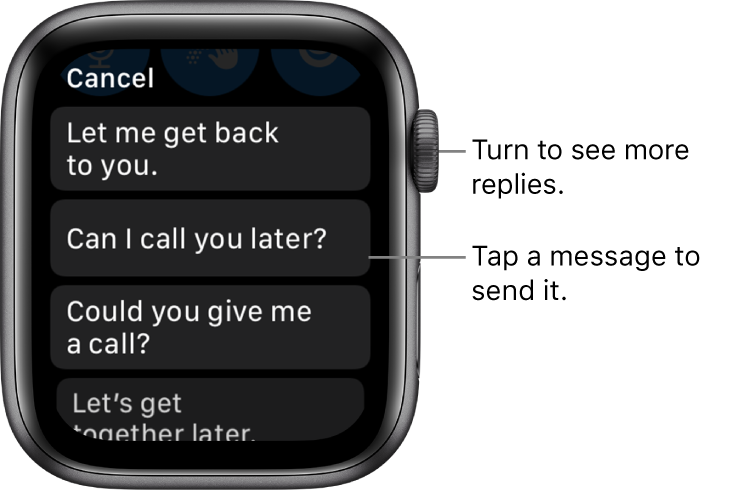
Want more Apple Watch guides and tutorials? Take a look at them below.
- How to add Podcasts to Apple Watch
- How to force quit apps on Apple Watch
- How to make phone calls on Apple Watch
- How to mark emails as read or unread on Apple Watch
- How to sync music to Apple Watch using iPhone or iPad
- How to download watchOS 7 Developer Beta on Apple Watch
Also, check more cool stuff here – Tutorials, guides, tips, tricks, hidden features for iPhone, Android, Windows, and Mac. For more updates on the latest tech news, smartphones, and gadgets, follow us on our social media profiles.

