You might have accidentally recorded the clips in the wrong orientation, you have recorded a video upside down or the video you have just downloaded needs an orientation. But this can be fixed with a simple workaround.
Tried to rotate a video or movie on iPhone or iPad? There’s no better way than doing it in your Photos app. Yes! your iPhone can easily rotate videos and that too without downloading and installing any apps. Videos that you have recorded or downloaded can be rotated on your iPhone with a simple trick, thanks to the new iOS 13 update.
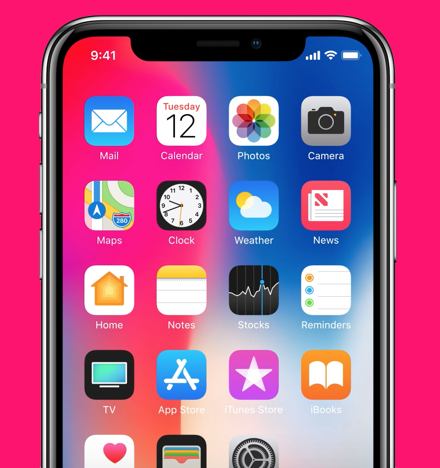
With the new iOS 13 release, the Photos app is upgraded with more editing options, options that can crop the videos as well as rotate the videos. Now you can simply use the video editor that’s baked into the Photos app, and with the use of it, you have the option to use the rotate the videos in just one tap.
Note: You will need to update your iPhone to iOS 13 or later to let this trick work.
How To Rotate Videos On iPhone or iPad
- Launch the Photos app from the home screen and choose the video that you want to rotate.
- Tap on Edit on the top right corner of the screen to bring up the video editor.
- At the bottom, tap the Cropping tool located right next to the filters icon.
- Now, tap on the Rotate icon at the top-left corner of the screen. It is located right next to the mirror tool. Tapping it once will rotate the video by 90 degrees clockwise. Tap again if to rotate it upside down or tap it until you are satisfied with the orientation.
- Tap Done to confirm the edit.
- You can undo the rotation by going back to the edit menu and tap Revert.
That’s pretty much it, do share this guide among friends to let them know. This guide also works for the iPad if you have one. Do visit more tutorials, guides, tips and tricks related to iPhone and iOS devices.
For more updates on the latest smartphones and tech, follow us on our social media profiles.
