Your Mac has a lot of handy features such that you don’t need to install any apps, you Mac does it with the pre-installed or default apps on your system. Say, if you are editing the image, you can just crop, resize, and rotate just using the Preview app.
The Preview app is quite powerful if you use it more obviously. If you are looking to rotate the image on your Mac, don’t install any apps, use the Preview app to rotate the image. To do it, follow this quick guide.
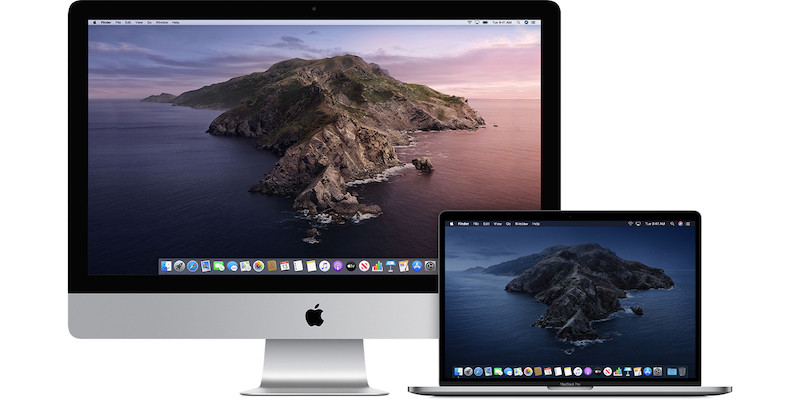
How To Rotate Photos On Mac
To rotate the apps, follow these steps.
- Locate the photo that you want to edit.
- Double click on it or right-click on it and select Open, it will open in the Preview app.
- To rotate the image to the right, click the arrow next to the toolbox icon. This will rotate the photo anti-clockwise.
- Press Command + S or close the Preview app and click Save to save the image.
Aside from the above method, go to the Tools -> Flip Horizontal or Flip Vertical to flip the photo. You can also rotate the images using the keyboard shortcut Command + L to rotate Left or Command + R to rotate Right.
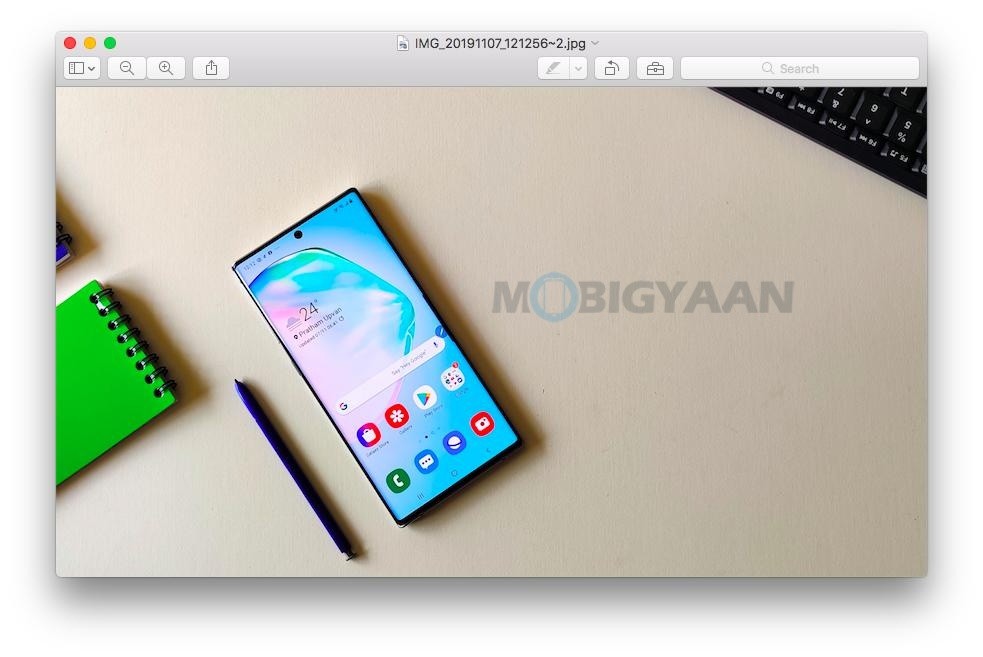
To get more stuff on Mac, take a look at these Mac related tutorials, guides, and tips and tricks. For more updates on the latest smartphones and tech, follow us on our social media profiles.
