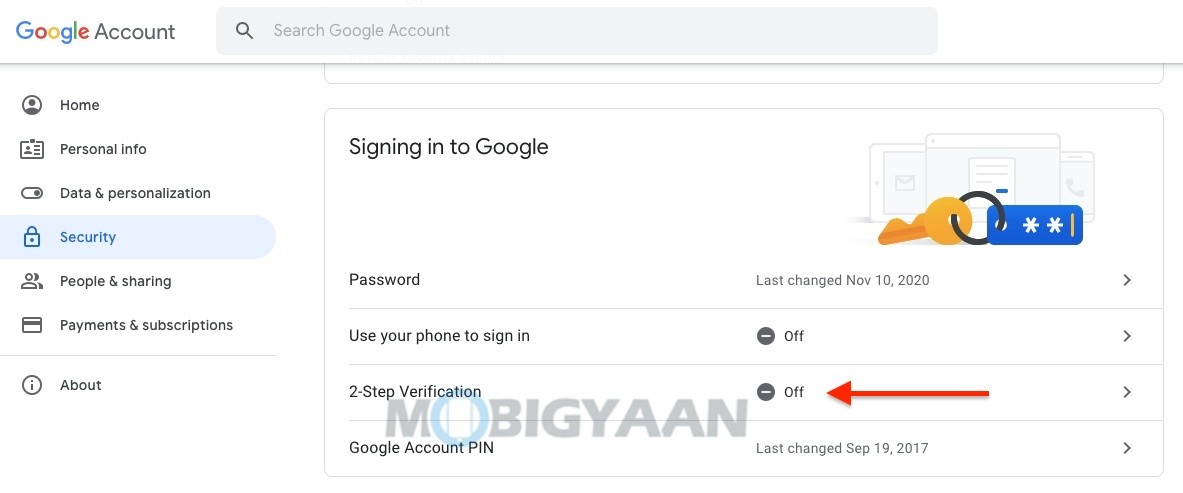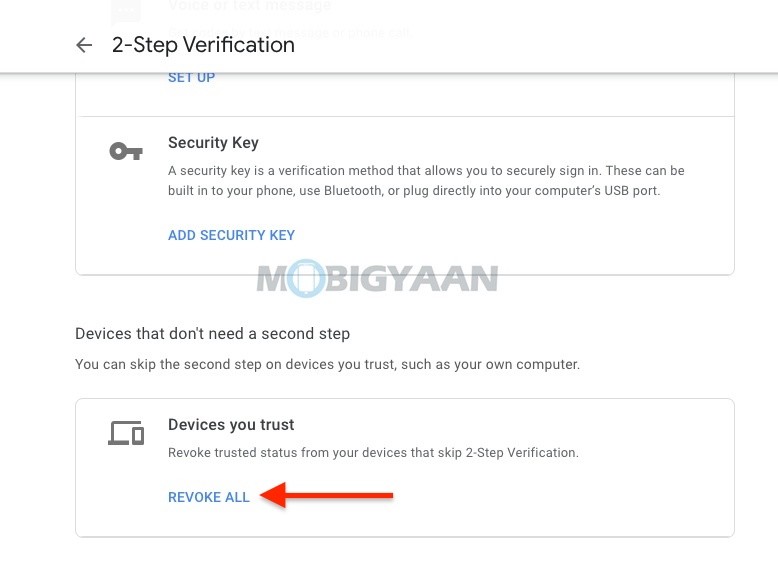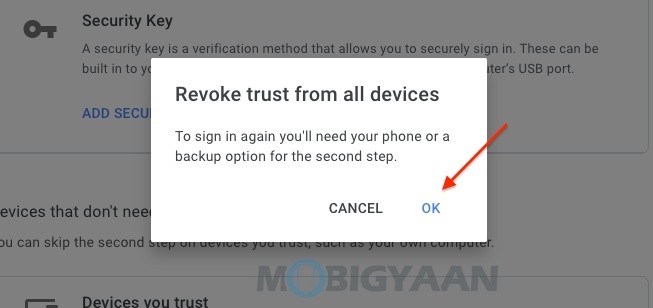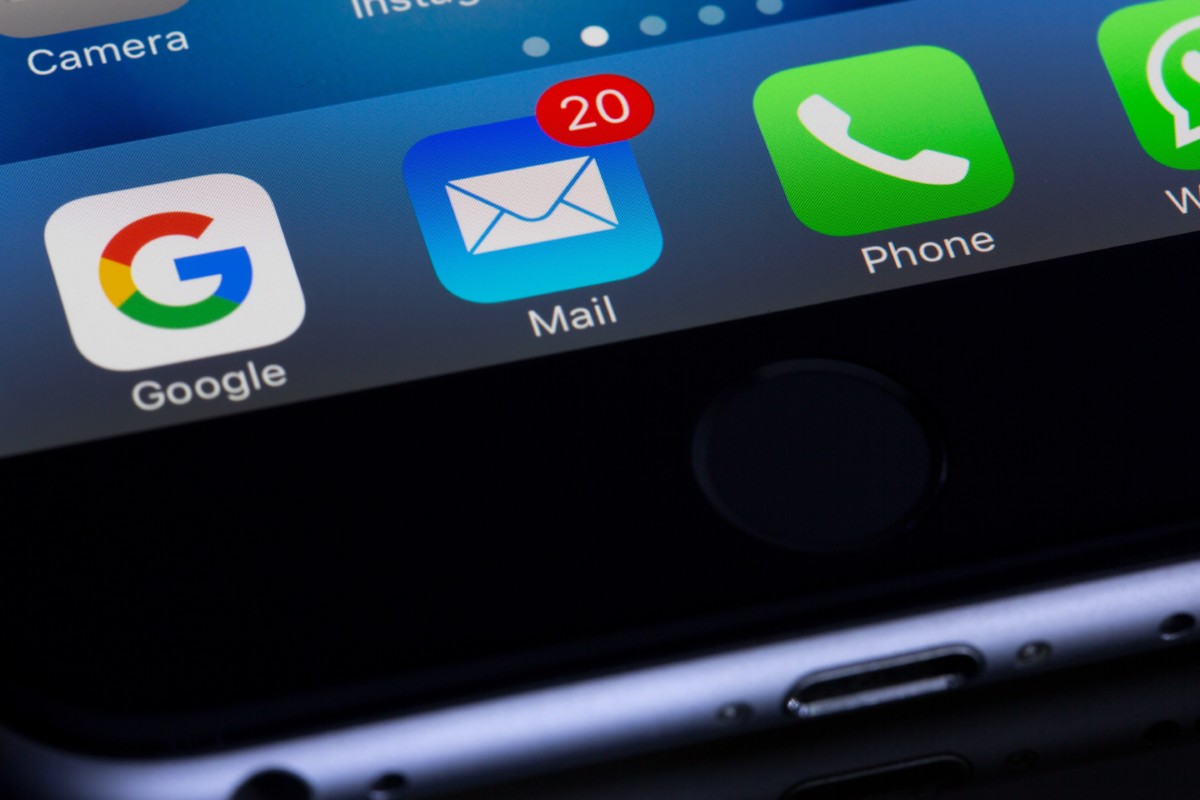When using Google Apps and services, you can opt to choose the devices as trusted so that Google can remember your devices such as PCs, smartphones, or tablets. But if you have trusted so many devices and want to remove the ones that you don’t use, you can easily remove the trusted devices from your Google account. Here’s how.
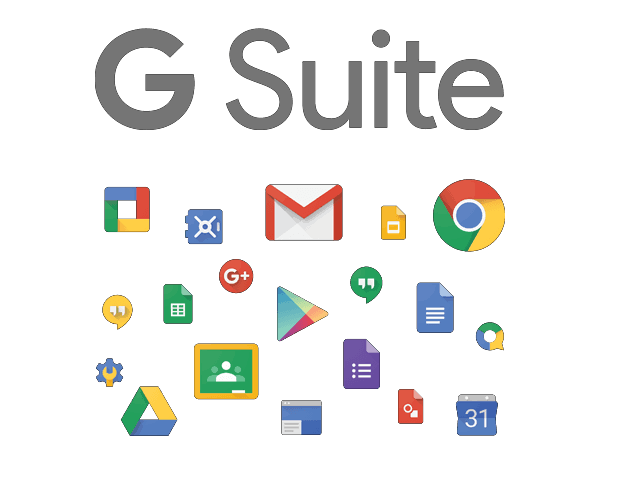
How to remove trusted devices from Google account
For PCs (Works on a mobile browser as well)
- Head to the browser and type the following link or click here.
http://myaccount.google.com/security
- Login to your Google account to proceed to the Security settings.
- Under the Security tab, go to Signing in to Google.
- Click on 2-Step Verification.
- Under Devices you trust, click Revoke all.
For Smartphones/Tablets
- On your Android phone or tablet, launch the Settings and go to Google -> Manage your Google Account.
- On the top, tap the Security tab.
- Under Signing in to Google, tap 2-Step Verification. You may be asked to sign in to your account.
- Under Devices you trust, tap Revoke all.
That’s how you can remove trusted devices from your Google account. If you like this guide, also check more awesome stuff here – Windows and Mac tutorials, guides, tips, tricks, and hidden features. For more updates on the latest tech news, smartphones, and gadgets, follow us on our social media profiles.