Google allows you to share its services with your family members and if you have shared your Google account purchases or services, your family members can have to access them. As the family manager, you can invite up to 5 people to join your family group. But if you want to add more people, you have to remove people from your family group, or delete the whole family group and re-create it with other members.
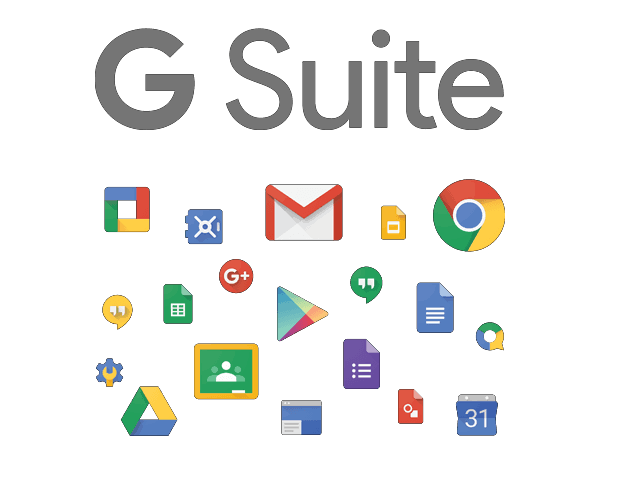
How to remove family members from Google Play Store
- Head over to the Google Play Store on your Android smartphone or tablet.
- At the top left, tap the three lines or Menu button and tap on Account -> Family -> Manage Family members. You can also tap on the profile icon and go to Settings -> Account -> Family -> Manage family members.
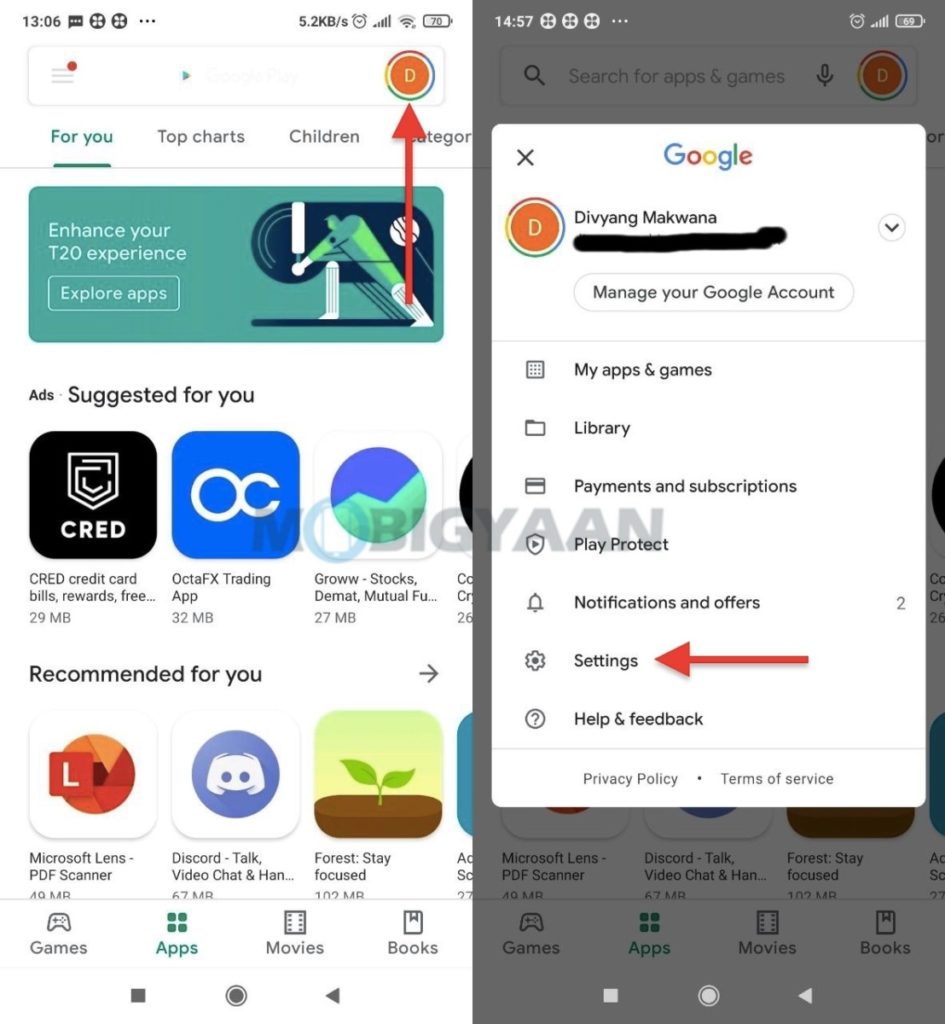
- Tap the family member you want to remove and at the top right, tap More -> Remove member and then tap Remove. If you are a part of the family group, select Leave family group.
If you want to remove the whole family group, at the top right in the same Family members settings, tap More and select Delete family group. Tap on Delete to delete the member from the family.
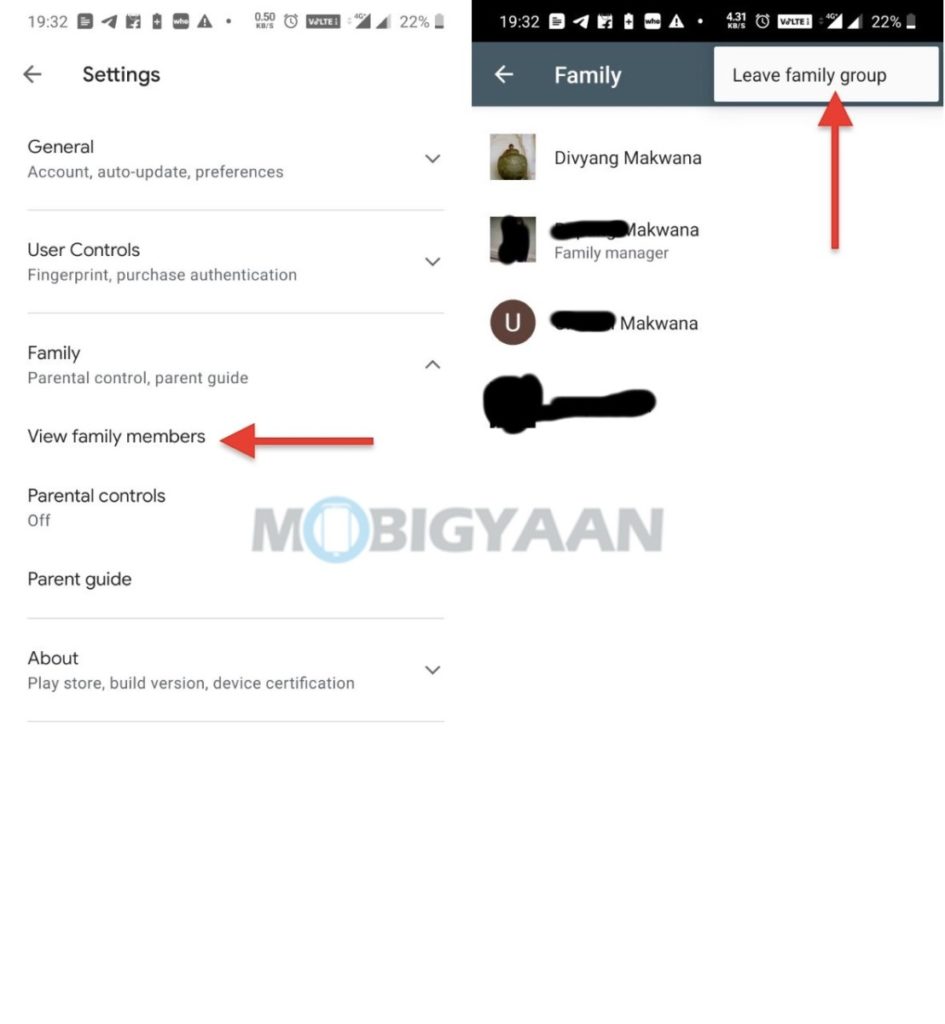
Now you can add more members to your family group or re-create it with different members. When someone joins your family group, you will get an email notification. Adding family members have certain limitations, you can add family members who live in the same country as you and who are at least 13 years old (depending on the country).
Like this guide? Also take a look at more tutorials, guides, tips, and tricks for iPhone, Android, Mac, and Windows. For more updates on the latest tech news, smartphones, and gadgets, follow us on our social media profiles.
