You might have created a VPN on your Mac for some purpose and now you no longer need it. You can remove it so that you aren’t connected to a particular VPN while you are using the internet. The VPN configuration profile is saved on your Mac, and it can be easily removed. Here’s how you can remove a VPN network on a Mac.
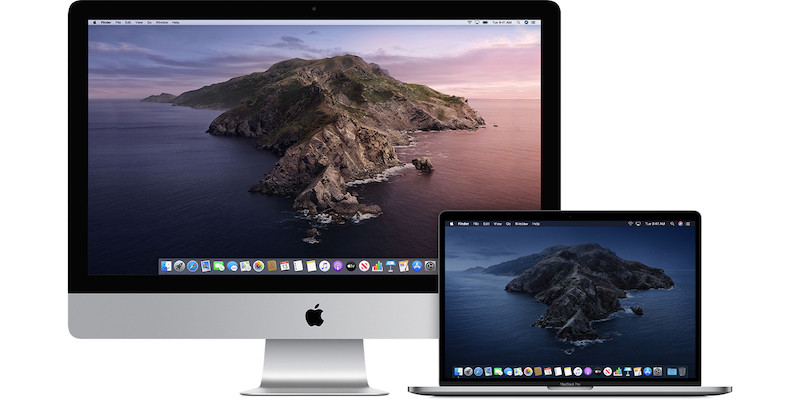
How To Remove A VPN From Your Mac
Note: Removing a VPN configuration profile from your Mac isn’t the same as disconnecting from a VPN. This will remove the VPN setup completely from your system. If you just want to disconnect the VPN, click the disconnect button.
- Head over to the Apple icon in the top left corner of the screen and select System Preferences.
- Click on the Network to change the network settings.
- On the left side, you will see your VPN setup or the VPN profile saved on your Mac. Choose the VPN network you wish to delete and remove from the system.
- Click on the minus (-) button as shown to remove the VPN from your Mac after choosing the desired VPN network.
Once you remove the VPN network, you will no longer have access to the VPN, you will need to re-create it if in case you want to use the VPN again.
At times, your Mac connects to a VPN network automatically, if you just want to disconnect the VPN, click on the disconnect button on the right side while selecting the VPN in the Network settings. Aside from this, you can also stop your Wi-Fi network from connecting automatically.
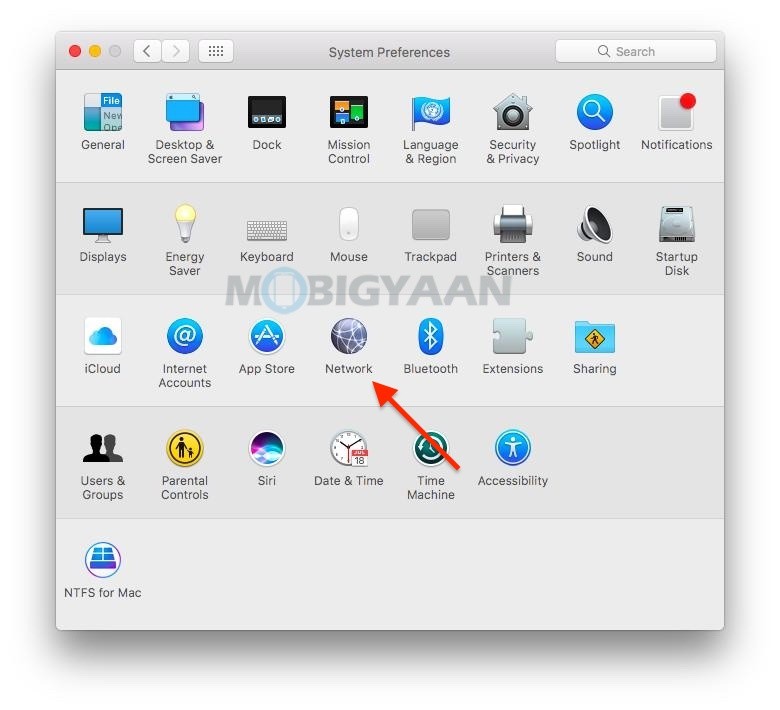
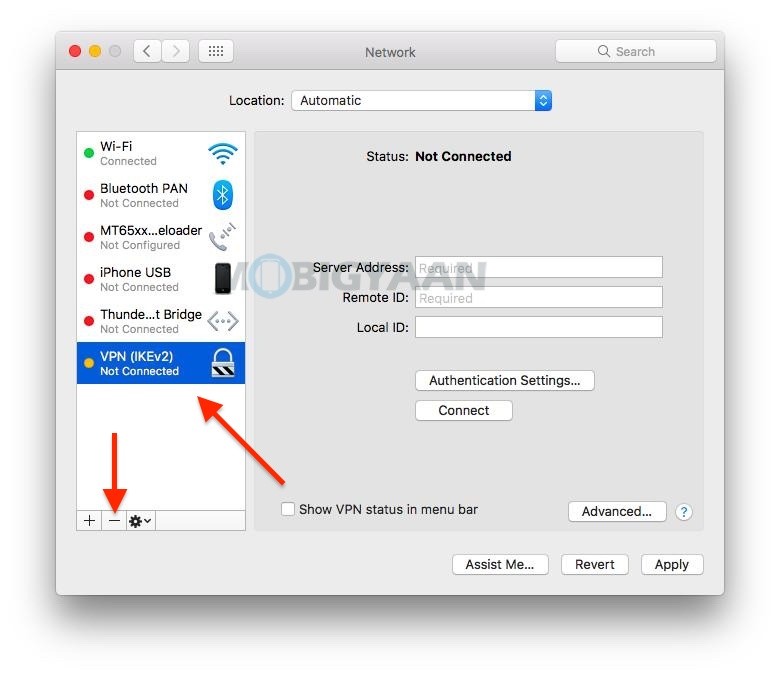
Don’t forget to check out more tips and tricks, guides, and tutorials on Mac and Windows. To get updates on the latest smartphones and tech, follow us on our social media profiles.
