Your Android smartphone lets you access your email, contacts, and calendar, download apps from the Google Play Store, and much more, all you need is a Google account. You can add more than one account to your phone and sync the data, but when you remove an account, everything associated with that account will be deleted from your phone which includes the email, contacts, and settings. If you are looking to remove a Google account on Android, here’s what you have to do.
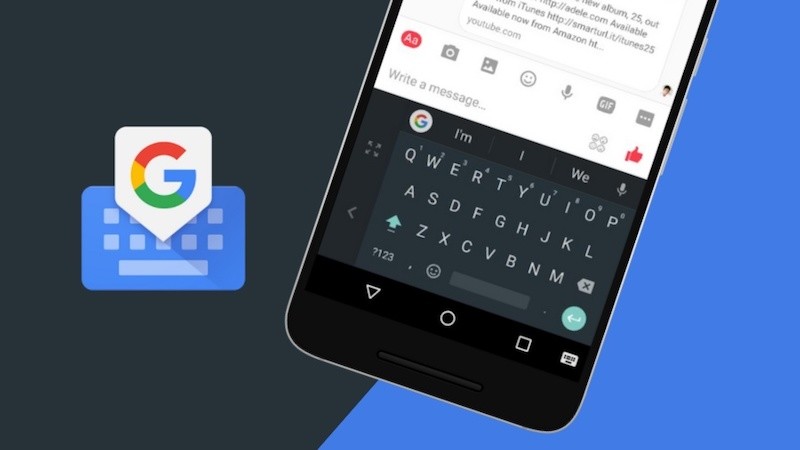
How to remove a Google account [Android/iOS]
The first thing you have to do is to go to your smartphone’s Settings. Each Android smartphone with a different manufacturer may have its own Android-based software or a custom user interface on top, and the Settings can vary by phone. The below method is for the phones using a stock Android, you can simply search in Settings or find the User or Accounts section in it to find your Google account.
- Launch the Settings on your phone from the Homescreen or from the App Drawer.
- Tap on Accounts. If you don’t see Accounts, tap on Users & accounts.
- You will see a list of accounts from all different apps, tap on the Google account that you want to remove.
- Tap on Remove account.
Note: If this is the only Google Account on the phone, you will need to enter your phone’s pattern, PIN, or password for security.
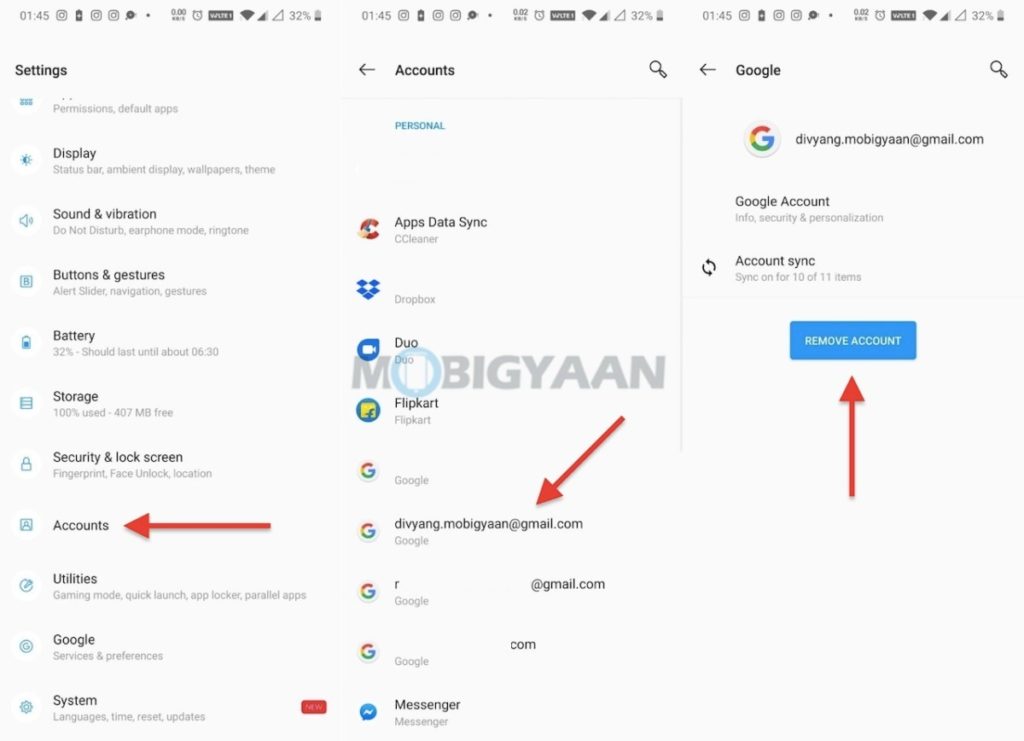
That’s how you can remove your Google account from Android. If you are looking to remove your Google account from iPhone or iOS, head to the Google app (let’s say Gmail) and log out of your account.
Want more? Here’s some Android stuff that you might want to check out – Android tips, tricks, and hidden features. To get updates on the latest tech news, smartphones, and gadgets, follow us on our social media profiles.
