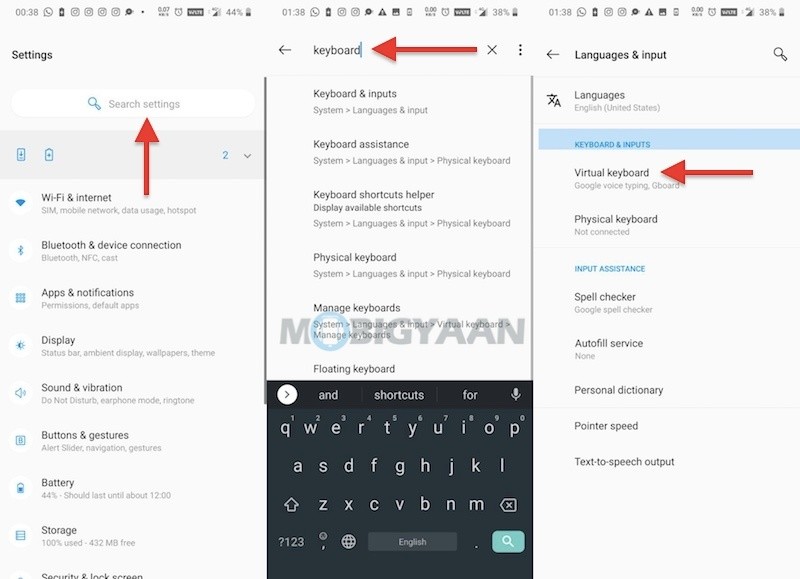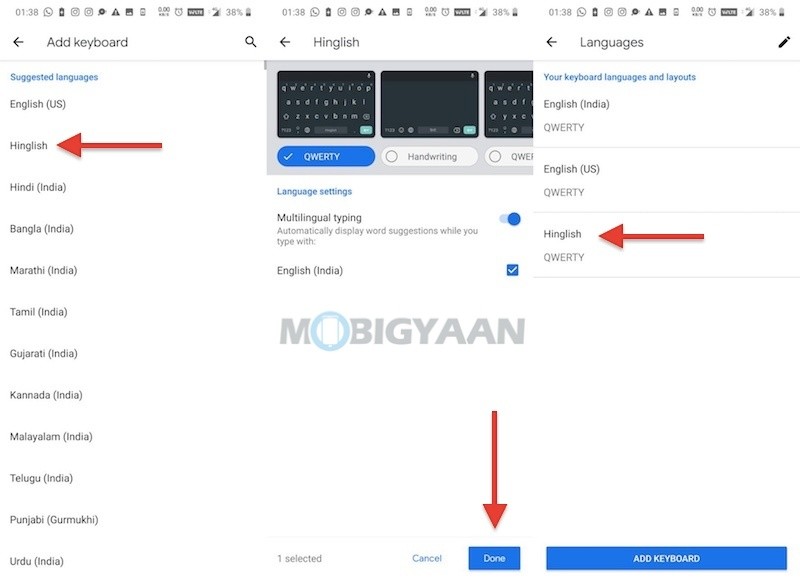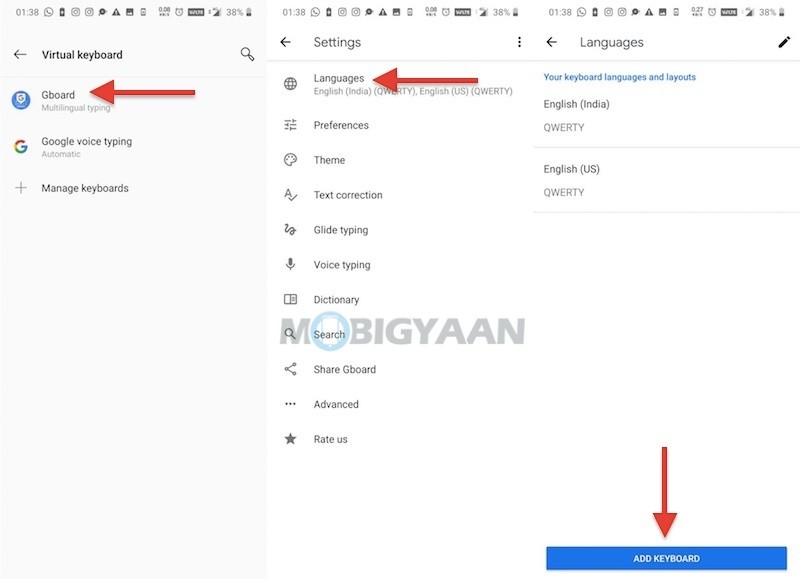Are you using more than one language on your Android smartphone? If you are multilingual and want to quickly change languages from English to any other on your Android keyboard, there’s a quick way to do it. Smartphones with GBoard – the Google Keyboard has the ability to quickly switch languages using a shortcut on the keyboard itself and also lets you easily add languages on it. Whether you are changing the US keyboard to the UK keyboard or India keyboard, here’s how to quickly change keyboard language in GBoard on Android.
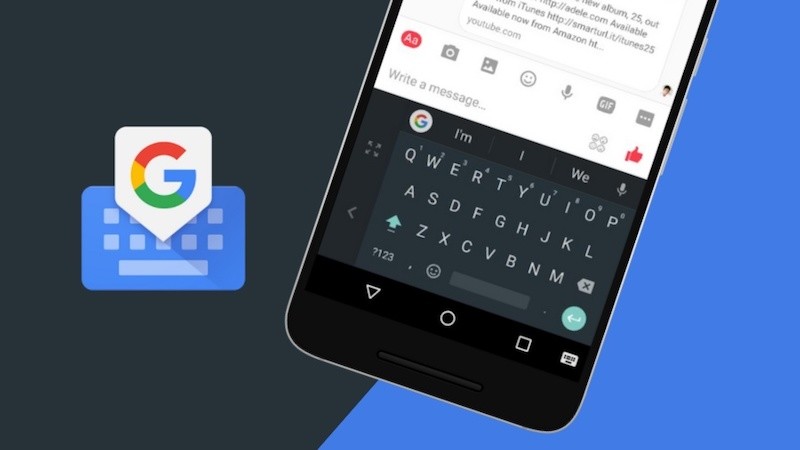
Note: This trick may also work for keyboards other than GBoard if your smartphone manufacturer has put a custom or third-party keyboard as default.
Quickly change the default keyboard language on Android [GBoard – Google Keyboard]
- Launch the app where you are going to type. If you just want to change it anyway, open apps like Google Play Store, Google Search, or simply head towards Settings and hit the search bar. This will open the GBoard to type.
- Once you see the GBoard, press and hold the Space bar until you see the options to change the language.
- Choose the desired language from the popup menu.
This is by far the quickest way to change the default language in GBoard on your Android smartphone.
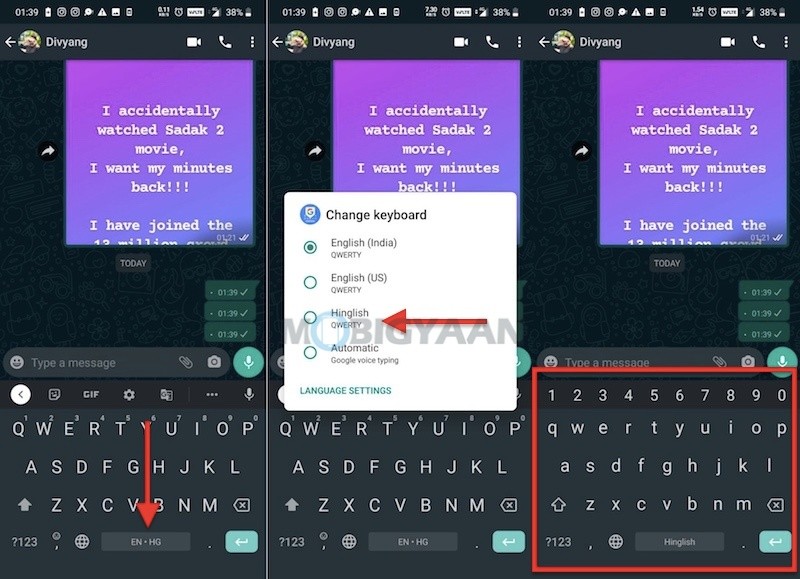
Want to add more languages to the GBoard? You can add any regional language that GBoard supports. For me, I have added English (India) since it has the Rupee symbol ₹ in it. Here’s how to add languages to the keyboard.
Add regional languages in GBoard
- Search Keyboard in the Settings search bar and enter the Languages & Input.
- Tap on Virtual Keyboard and tap the GBoard for keyboard settings.
- Tap on Languages and at the bottom, hit the Add Keyboard button.
- Choose your keyboard language and tap Done on the next screen. You can choose the layout before you tap the Done if you want to.
You have successfully added a language on the keyboard. Now switch languages by pressing and holding the Space bar on the keyboard.
You can also check how to enable sound on keypress on the keyboard on your Android. If you like this quick tip, don’t forget to check more guides, tutorials, tips, tricks, and hidden features for smartphones and apps. To get updates on the latest tech news, smartphones, and gadgets, follow us on our social media profiles.