Editing the Microsoft Word file can be a time-consuming task if you are combining multiple Word documents in a single file. Many people try to copy the text or content from each Word document and paste it into one Word file. However, the quickest method for merging Word documents in a single Word file is to use the Insert function built into Microsoft Word. Here’s what you need to do.
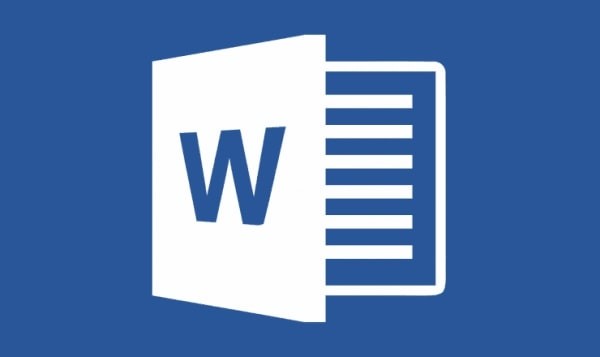
How to merge multiple Word documents in a single file
- Open the Microsoft Word document on your PC. You can either choose a blank document or open the file in which you want all other documents to be merged.
- In the menu bar, click on the Insert tab and go to Object, and press a small triangle next to it.
- Click on Text from File from the dropdown menu.
- Here, you can choose the Word files you want to merge into the current document. Press and hold Ctrl to select more than one document.
Documents placed at the top will be merged in the first place, so choose carefully which one you want to keep at first or in a sequence for your documents. Merging Doc files into a Docx format document, you might lose formatting or other content.
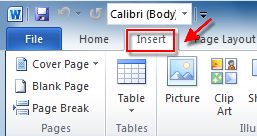
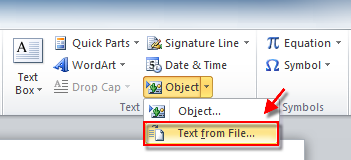
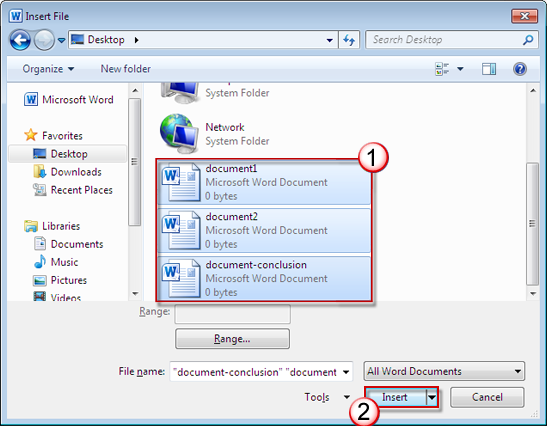
That’s how you can merge Word documents in a single file. Also, check more stuff on Windows here – Windows tutorials, guides, tips, tricks, and hidden features. To get updates on the latest tech news, smartphones, and gadgets, follow us on our social media profiles.

