Have you tried adding multiple PDF files into a single one? Well, editing a PDF is not as easy as you do with Microsoft Word. But, if you have selected any PDFs for an edit to combine them into a single file, there’s a quick trick for Mac users. Read on.
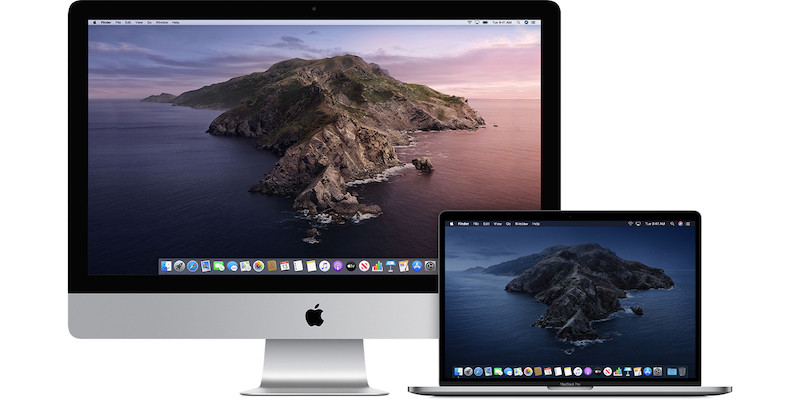
If you are using Mac for creating PDFs, it is likely that your Mac also lets you create a PDF file from multiple PDFs. Whether you want to send an email with multiple PDF files or you want one fixed file for all your data in different PDF files, you can do it without using any apps. Take a look at this quick method for merging PDF documents in a single PDF file.
How to merge multiple PDF documents in a single file
Mac comes with a built-in tool, by using Quick Actions, you can combine different files into a single PDF file on your Mac. The input files can be either PDF, images, or any other file formats, but as we are looking for merging PDFs into one, the Quick Action works quickly.
- Launch Finder on your Mac using the Dock and navigate to the folder or directory that has the PDF files to combine.
- Press and hold the Command key and choose the PDF files to combine.
- Right-click or Control-click on the selected files and go to the Quick Actions located at the bottom.
- Now click on Create PDF to combine the files you have chosen.
The combined PDF file will be automatically created with a name similar to the first PDF file you selected. However, you can rename it to whatever you want once created. That’s how you can merge PDF documents in a single file on your Mac using the Quick Actions feature. You can also merge multiple Word documents in a single file with this trick.
Note: The above trick works on macOS Mojave or later operating system.
Do check more stuff on Mac here – Mac tutorials, guides, tips, tricks, and hidden features. For more updates on the latest tech news, smartphones, and gadgets, follow us on our social media profiles.

