The Control Center in iOS 13 allows users to get tasks done quickly as it offers all the controls in one place. You can play your music, adjust your screen brightness, Connect to a WiFi network, and do much more with the control center. In this guide, we are going to have a look at how you can master the control center on your iPhone. So, let’s get started.
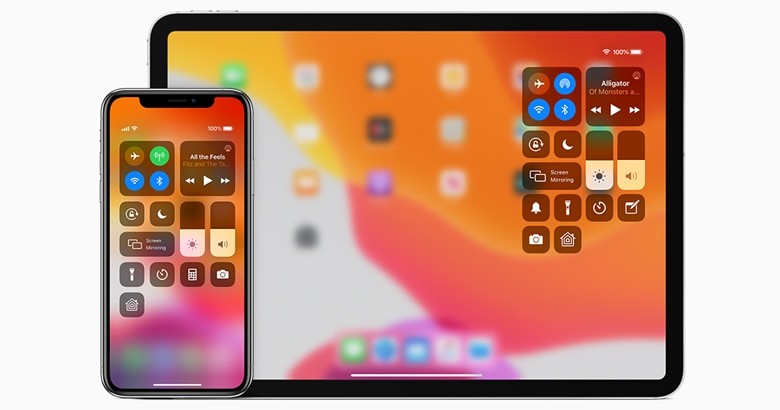
1. How to bring up the Control Center
Getting started with the basics, it is important to know how to open and close Control Center on your iOS 13 device. Have a look at the steps below to see how you can bring up Control Center on your iPhone.
For iPhones with a Face ID:
- Swipe down from the top right corner of your iPhone to bring up the Control Center.
- Tap on the screen or simply swipe from the bottom of the screen to close the Control Center.
For iPhones with a Home Button:
- Swipe up from the bottom of the screen to bring up the Control Center.
- Press the Home Button or simply swipe down on the screen to close the Control Center on your iPhone.
2. Using the Control Center Features
Control Center offers you a lot of controls under one place that can be used to get work done quickly. Let’s have a look at the best ones and see how they work.
i. Brightness Controls
With the brightness controls on the Control Centre, you can adjust your screen brightness anytime just by adjusting the slider. In addition to this, if you long press on the brightness slider you also get access to Dark Mode, Night Shift, and True Tone controls. All three of them can be controlled directly from the Control Center.
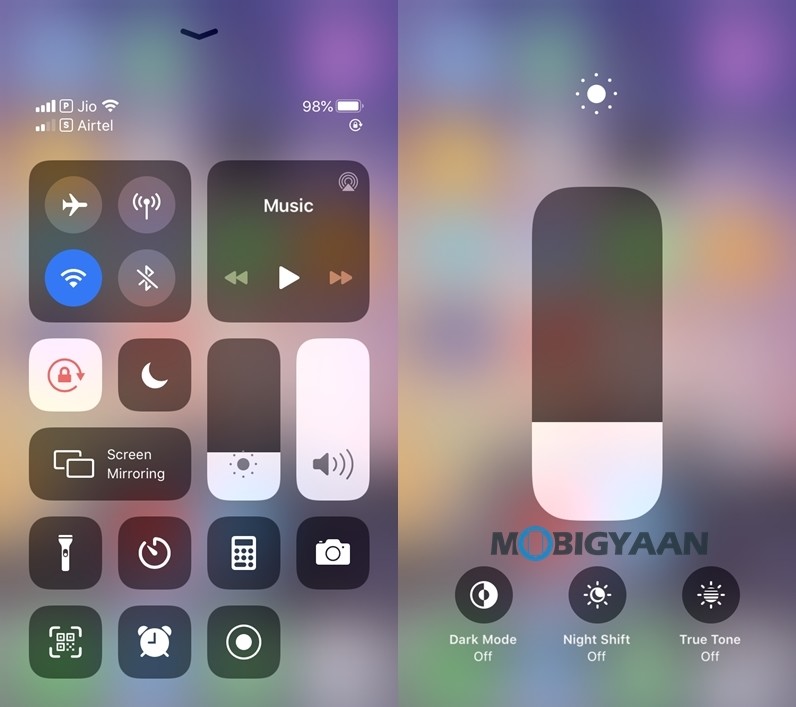
ii. Connectivity Controls
With the help of the Control Center, all your connectivity options can be controlled from a single place. Simply long-press on the group of connectivity icons to see all the things you can do with it. Daily life operations like connecting to a WiFi network, Turning the Mobile Data On/Off, Making the Personal Hotspot discoverable, and connecting to a Bluetooth device can be done easily from here. In addition to this users can also turn on the Airplane Mode and share files via Airdrop straight from the Control Center.
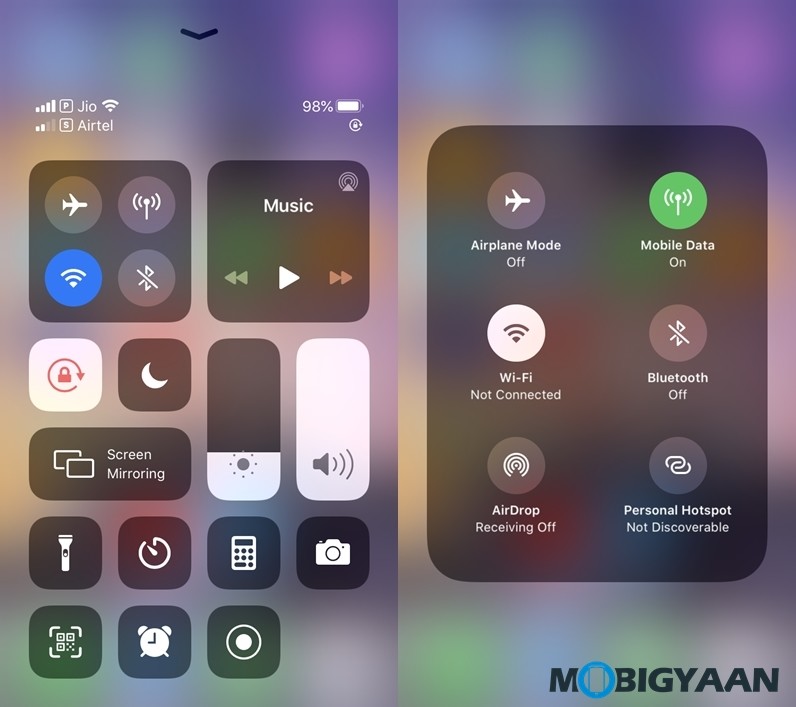
iii.Music and Volume Controls
Control Center also allows you to control your music, jump between songs and adjust your volume. To adjust your volume, you can simply move the slider with the volume icon else you can also long press on the Music section to bring up all the controls. From the advance music controls, you can change your song, adjust your volume or simply move forward or backwards in the song that’s playing. Have a look at the image below to see how the Music and Volume Controls on the iOS 13 Control Center look like.
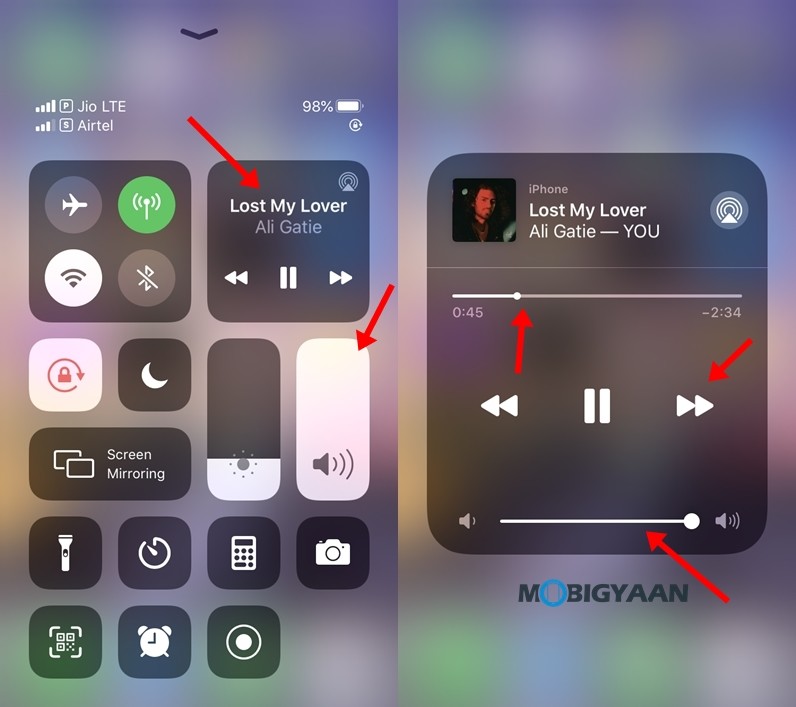
iv. Other Useful Controls
With the help of Control Center you can also record your screen, Turn on your torch, Scan a QR Code, Set an alarm and do much more. All of these controls can be accessed with a single swipe. Users can also make changes to the screen rotation settings using the same.
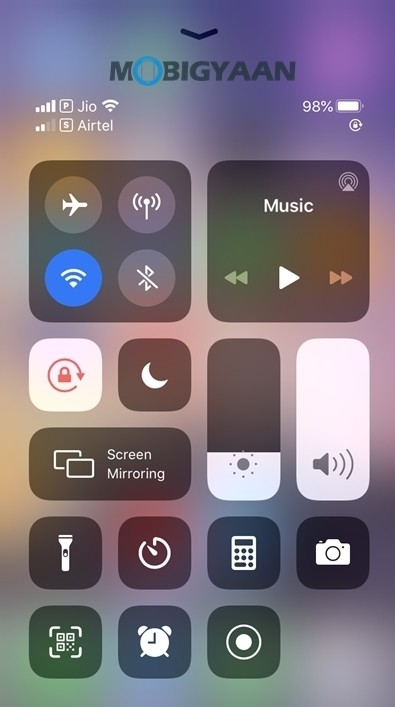
3. Customising the Control Center
iOS 13 gives users the full control over Control Center which means that users can add or remove the shortcuts that they don’t use in daily life. To customise the Control Center on your iPhone or iPad all you have to do is:
- Go to Settings > Control Center > Customise Controls
- Tap on “+” or “-” to add or remove controls.
Have a look at the image below to see how it’s done.
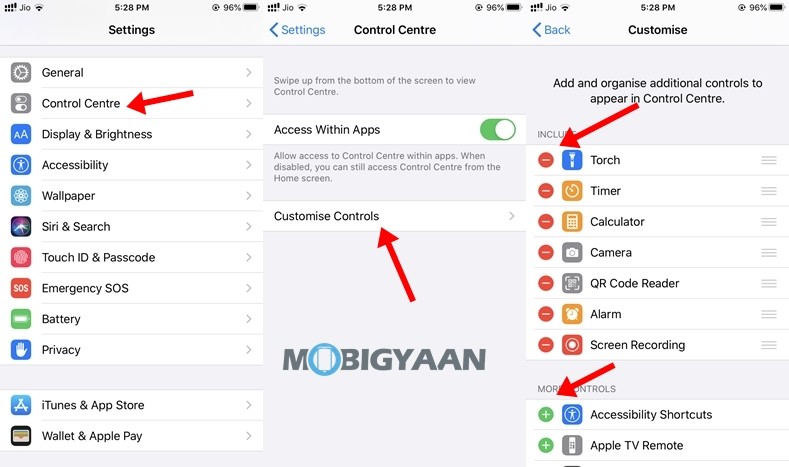
In addition to this, users can also turn on/off “Access Within Apps” to change the control center behaviour when they are using some Apps. If turned off, the Control Center won’t be usable when you are using an App.
That’s all for this guide folks. For more updates on the latest smartphones and tech, follow us on our social media profiles.
Instagram | Facebook | YouTube
Read Next:

