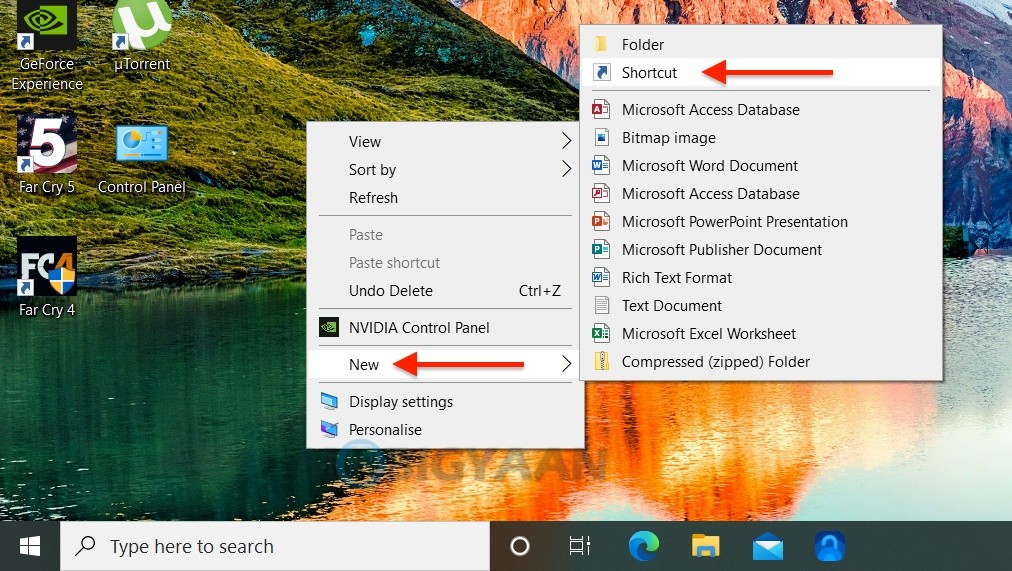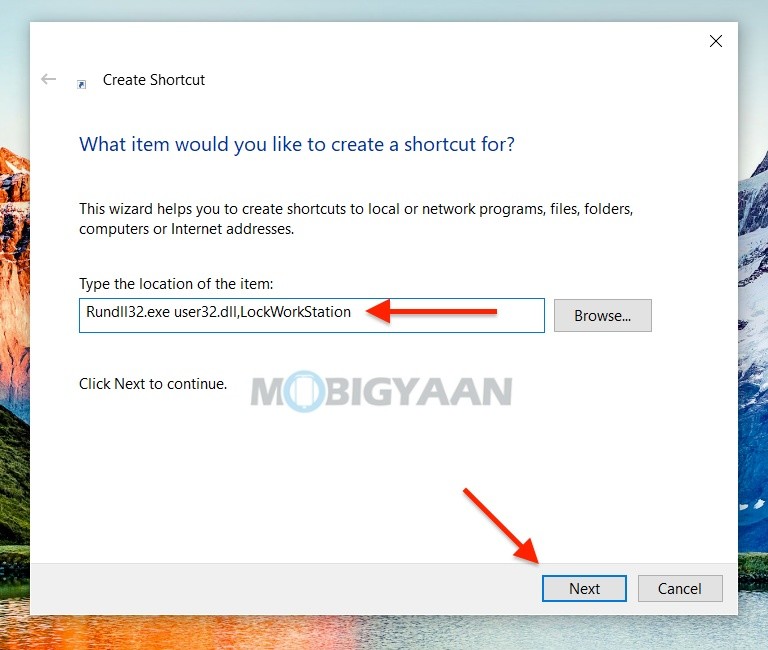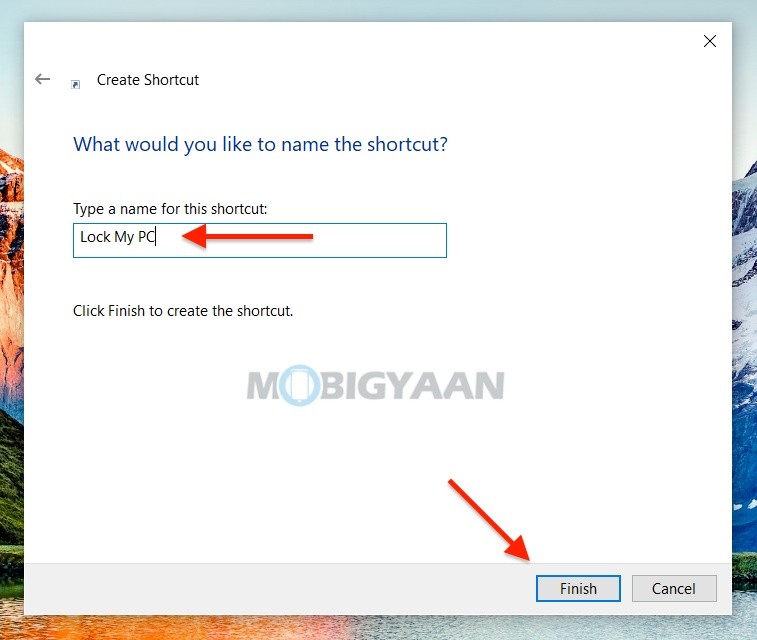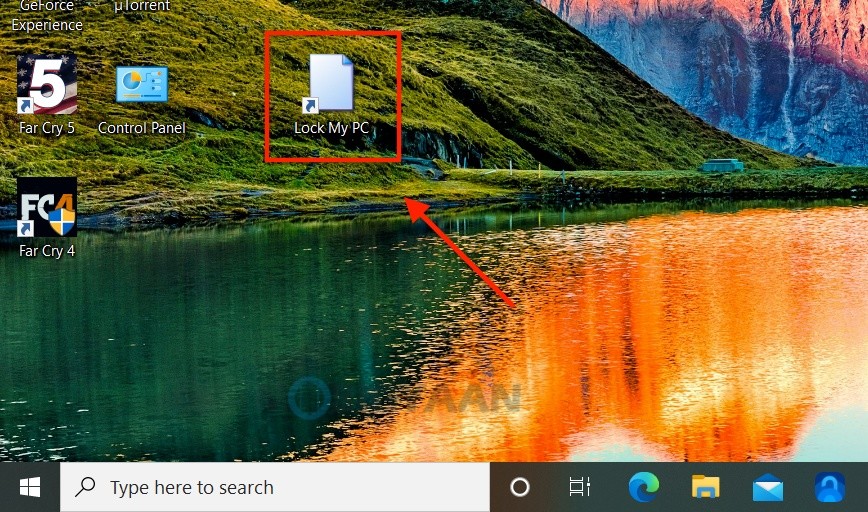Your Windows 10 computer automatically locks itself when no activity is done for a long time, but there are times that you want to manually lock the Windows 10 device. The Windows 10 can be locked using a few different ways such as the Windows Key + L keyboard shortcut. Another handy way that you can try is to lock Windows 10 using a desktop shortcut.
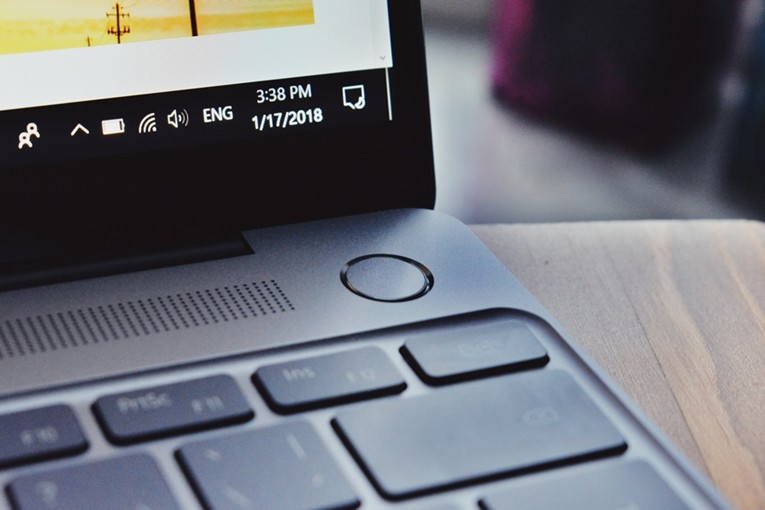
If you are using a laptop, you can simply close the lid which locks the computer, and asks for user account login. Pressing the power button or the sleep button will put the device into sleep as well. You can, anyway, instantly lock the computer using the Windows Key + L keyboard shortcut, but for those who want more ways to do it, make use of a desktop shortcut that quickly puts a lock and asks for a user account password to access.
How to lock Windows 10 using a desktop shortcut
- Right-click on the empty area on the desktop, go to New at the bottom and choose Shortcut.
- A new window will open for creating the new shortcut, copy and paste the following command in the text box.
Rundll32.exe user32.dll,LockWorkStation
- Click Next and give a name to it, for example – Lock My PC or anything you like.
- Click Finish to save the desktop shortcut.
Now, whenever you want to lock the PC, just double click on the shortcut. This way you can lock Windows 10 PC using a desktop shortcut.
Also, check 5 cool ways to open Windows Explorer on Windows 10. More awesome stuff can be found here – Windows and Mac tutorials and guides. For more updates on the latest tech news, smartphones, and gadgets, follow us on our social media profiles.