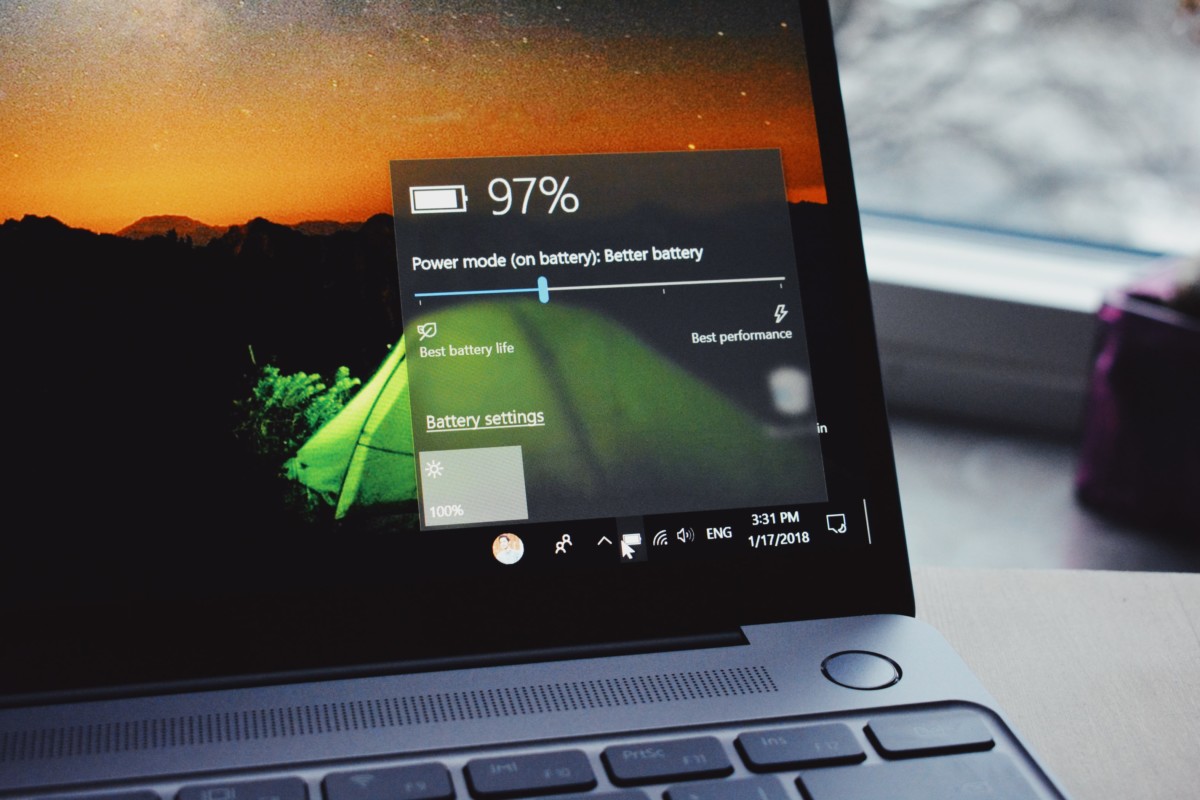Task Manager is a powerful tool for Windows 10, it helps you to kill a process, lets you check system usage, manage startup items, log in or log out users, and manage other system-related tasks. If you are using Task Manager most often, you can set it as always on top of other windows, here’s how you can keep Task Manager always on top.

How to keep Task Manager always on top [Windows 10]
- The first thing you have to do is to launch the Task Manager, open the Task Manager by pressing the CTRL + ALT + DEL keyboard shortcut, and choose Task Manager.
- You can also open the Task Manager by pressing CTRL + SHIFT + ESC or right click on the taskbar and select Task Manager.
- Click More details which will open the full Task Manager window.
- Now on the menubar, click on Options and choose Always on Top which turns on always on top mode. A checkbox will appear to the left of it.
Check the Task Manager, it will remain on top of all the windows you have opened. This feature will stay on even when you close the Task Manager and reopen it again.
If you don’t want the Task Manager to remain on top of other windows, just repeat the steps and uncheck the option Always on Top, the Task Manager will run as a normal window.
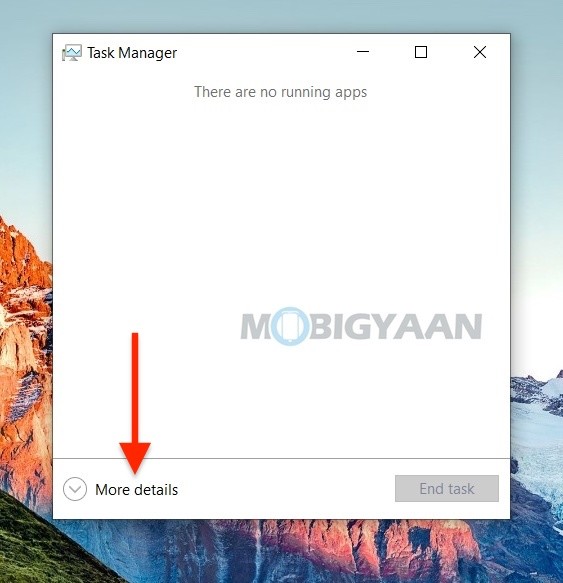
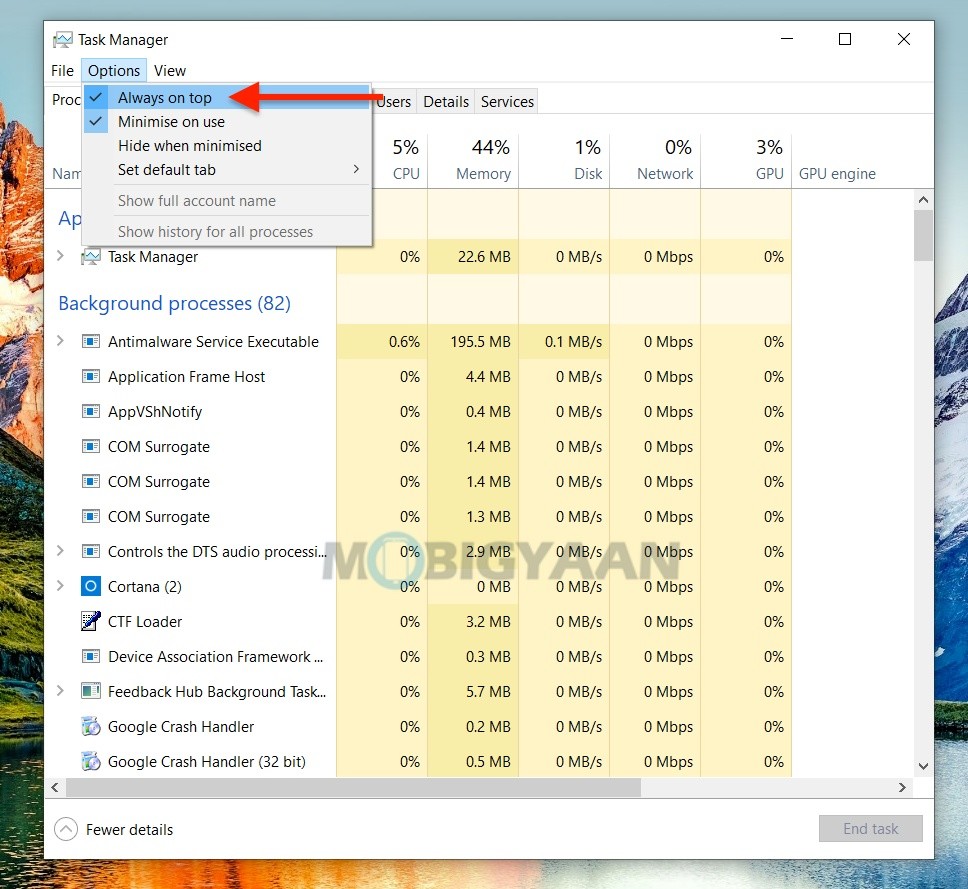
Also, see how to view power usage in Task Manager on Windows 10. If you like this guide, also check more awesome stuff here – Windows and Mac tutorials, guides, tips, tricks, and hidden features.
To get updates on the latest tech news, smartphones, and gadgets, follow us on our social media profiles.