Your Mac has a number of keyboard shortcuts and you may use some of them, however, some keyboard shortcuts are still unknown to Mac users or even they know, they don’t use it. If you are going to search often on your Mac, here’s a quick shortcut that lets you search in Finder using a keyboard shortcut. Here’s how.
 How to instantly search in Finder using a keyboard shortcut on Mac
How to instantly search in Finder using a keyboard shortcut on Mac
To instantly access the Finder search window using a keyboard shortcut, all you need to do is press Cmd + alt + Space simultaneously and Finder window will open with search activated in it.
- Keyboard Shortcut: Command + Alt + Space
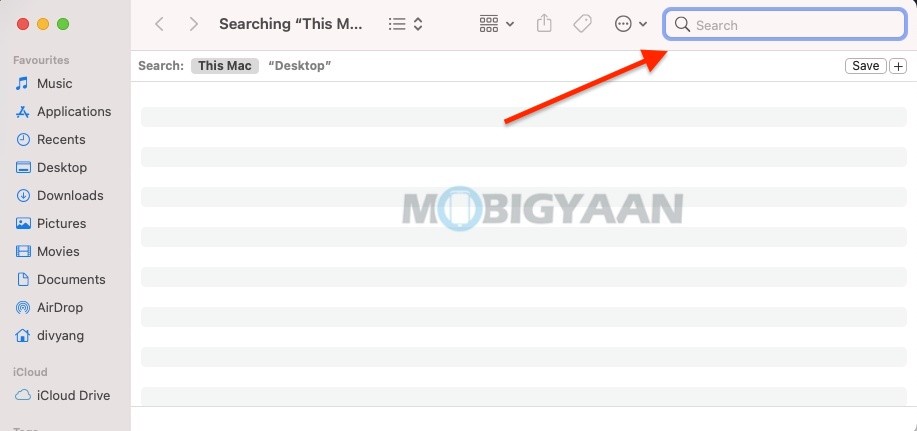
If you don’t like this shortcut or want to disable it, you can visit the settings by going to the Apple logo, click on it and head towards System Preferences and go to Keyboard. Now on the left side, click on Spotlight and remove the tick mark on the right that says ‘Show Finder search window‘.
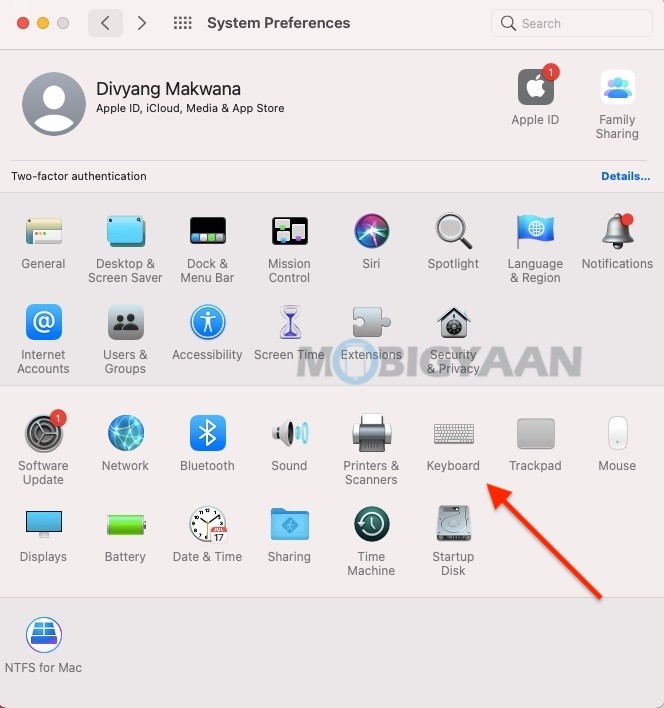
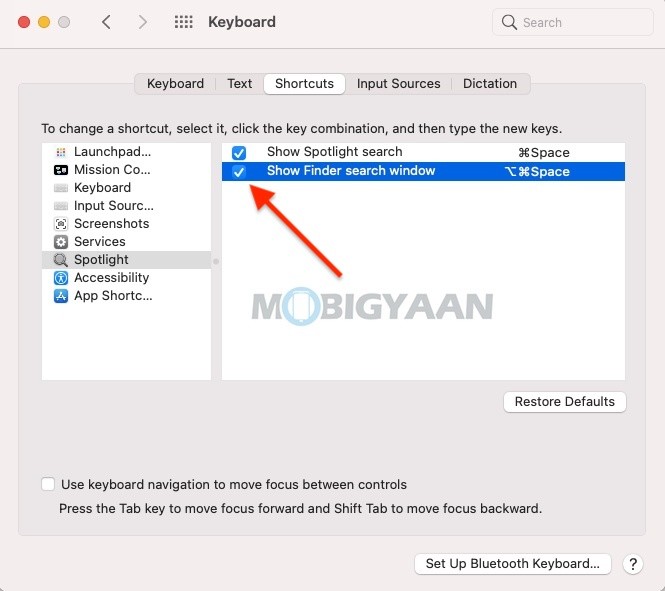
This way you can easily search your files or media in Finder. There are various tips and tricks for your Mac that will change your app experience. If you like this guide, don’t forget to take a look at more Mac guides and tutorials below.
- How to activate dark mode in Safari on your Mac
- How To Print Documents To PDF On Mac
- How to merge multiple PDF documents in a single file on Mac
- How to force restart M1 MacBooks and Mac Mini [M1 Chip]
More stuff can be found here at Mac, Windows, iPhone, and iPad tutorials.
To get updates on the latest tech news, smartphones, and gadgets, make sure to follow us on our social media profiles.
