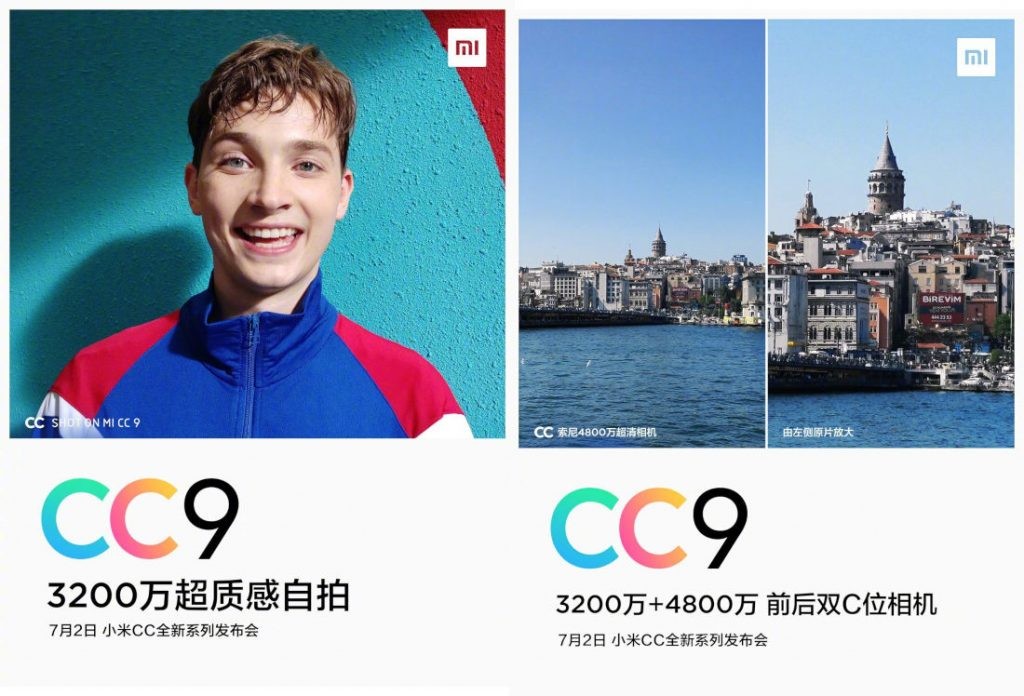As Android smartphones are moving to the full-screen and notched design, hiding the notch is essential in case if it breaks your app experience or user experience. To hide the notch, most Androids have come up with a workaround in the settings that adds a black bar to the notch area.
If we talk about the notch-enabled smartphones, Honor has announced the Honor 20 series smartphones in India and the Honor 20 is the flagship smartphone featuring AI quad cameras on the rear side and a pin-hole camera on the display.
![How to hide the notch (in-screen camera) on Honor 20 [Beginner's Guide] 1 Honor 20 Hide Notch In Screen Camera 3](https://www.mobigyaan.com/wp-content/uploads/2019/06/Honor-20-Hide-Notch-In-Screen-Camera-3.jpg)
Although it doesn’t have a notch around the bezel, there’s a camera inside the screen that makes a slight difference while watching the videos or playing games. No wonder the pin-hole camera sits right in the corner of the screen, but some of you may not like it since it blocks the part of the screen.
So, this tutorial will show you how to hide the notch on Honor 20 with a small workaround in the display settings. To hide the in-screen camera on your Honor 20, here’s what you have to do.
![How to hide the notch (in-screen camera) on Honor 20 [Beginner's Guide] 2 Honor 20 Hide Notch In Screen Camera 2](https://www.mobigyaan.com/wp-content/uploads/2019/06/Honor-20-Hide-Notch-In-Screen-Camera-2.jpg)
Hide the in-screen camera on Honor 20
- Go to Settings -> Display -> More display settings -> Full-screen display -> Hide notch. This will hide the in-screen camera by darkening around the top bezel area where the camera is located.
To unhide the notch and bring the in-screen camera back on the display, visit the same settings and select the Default option in the notch settings.
![How to hide the notch (in-screen camera) on Honor 20 [Beginner's Guide] 3 Honor 20 Hide Notch In Screen Camera 0](https://www.mobigyaan.com/wp-content/uploads/2019/06/Honor-20-Hide-Notch-In-Screen-Camera-0.jpg)
![How to hide the notch (in-screen camera) on Honor 20 [Beginner's Guide] 4 Honor 20 Hide Notch In Screen Camera 1](https://www.mobigyaan.com/wp-content/uploads/2019/06/Honor-20-Hide-Notch-In-Screen-Camera-1.jpg)
This trick also works with Honor 20 series smartphones including the Honor 20 Pro and the Honor 20i as well as Honor View20 and most other Honor phones having a notch. If you can’t find the settings for your device, let us know in the comments below. For more guides like this, visit How-To Guides.