Instagram is one of the most popular social media apps around the globe and most of the posts you see on Instagram come with views and likes on it. Several people, including me, want to show likes and views on the photos and videos posted on Instagram, but when you ask me, some people don’t want to show likes and views on posts. Here’s how to hide likes and views in Instagram posts.
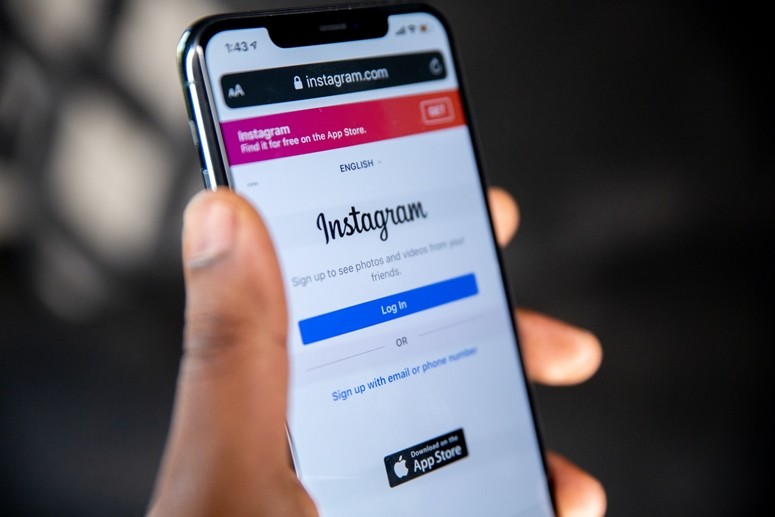
Instagram allows you to disable likes on a particular photo or post and views if the post type is a video. What’s cool is that you can hide likes and views in Instagram posts that are already posted i.e. existing posts. We will show you how you can post a photo or video and hide likes and views from the start and also hiding them on existing posts.
How to hide likes and views in Instagram posts
Before you start with this guide, you will need to update to the latest version of Instagram from the Google Play Store (Androids) or App Store (iPhones).
Create a new Instagram post using the + button, be it a video or photo, just go ahead with editing and stuff and make sure to stick to the last page where you can get the publishing option.
When you are on the last page where you can post the photo or video, tap the Advanced Settings below to access more options for that particular post.
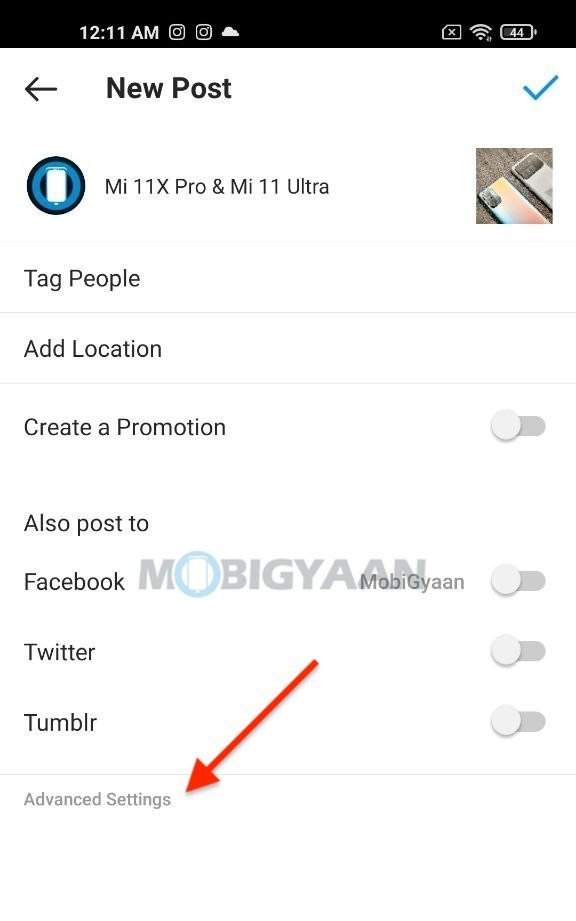
Choose the toggle switch Hide Like and View Counts for hiding or unhiding Instagram post. That’s all you have to do to hide likes and views in Instagram posts.
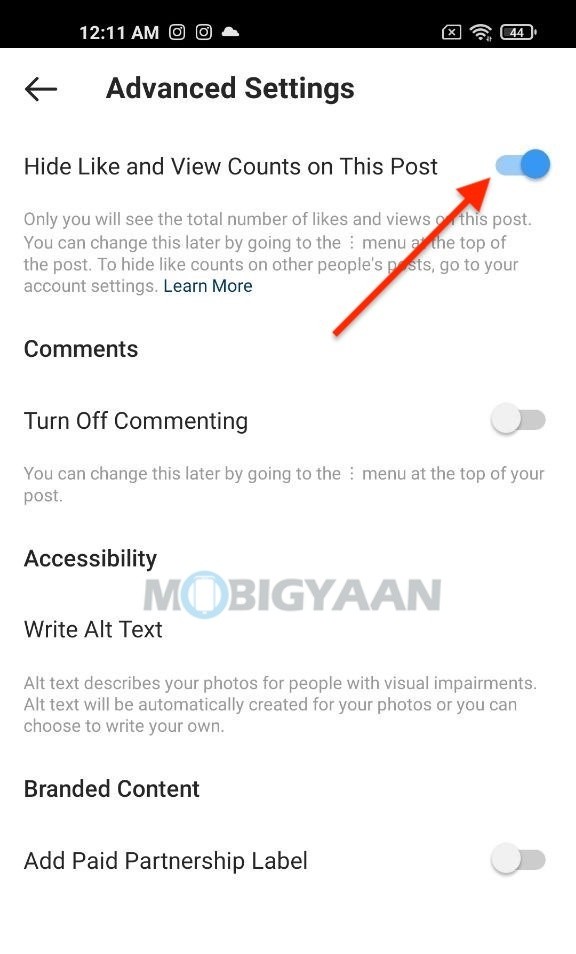
You can find more stuff related to Instagram, apps, smartphones, and tech here at – Mac, Windows, iPhone, and iPad tutorials. For more updates on the latest tech news, smartphones, and gadgets, make sure to follow us on our social media profiles.

