Emoji plays an important role when you are texting and Not many people might be aware of this, but iOS comes with an inbuilt Emoji keyboard that also features a lot of Apple-exclusive emojis. However, When compared with the other third-party keyboard’s this one doesn’t offer any extra features so if you are looking for a fancy option then this isn’t the perfect one for you.
Adding this hidden emoji keyboard in your iOS 13 device is an easy task and in this guide, we are going to show, how to do it. So let’s get started.
How to get the secret Emoji Keyboard on iPhone
Step 1: Go to Settings > General > Keyboard and access your keyboard settings.
Step 2: Tap on the Keyboards menu and select “Add new keyboard”.
Step 3: Slide through the available options and select “Emoji” from the Add New Keyboard menu.
That’s all doing this will add emoji keyboard on your iPhone or any other iOS 13 device. Have a look at the image below to see how it’s done.
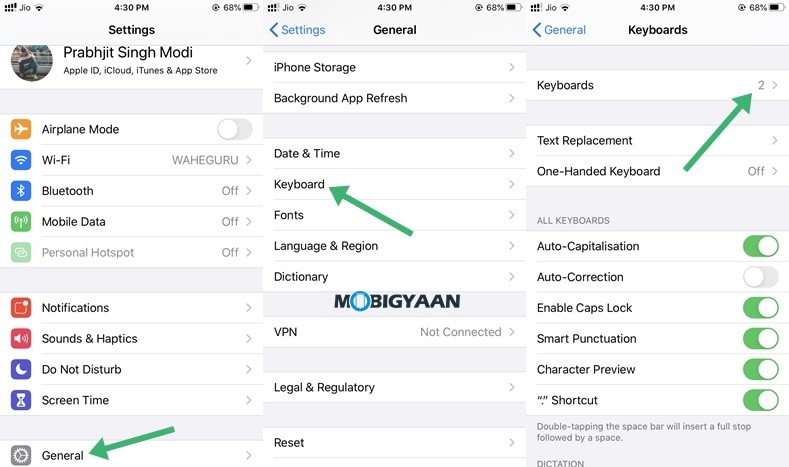
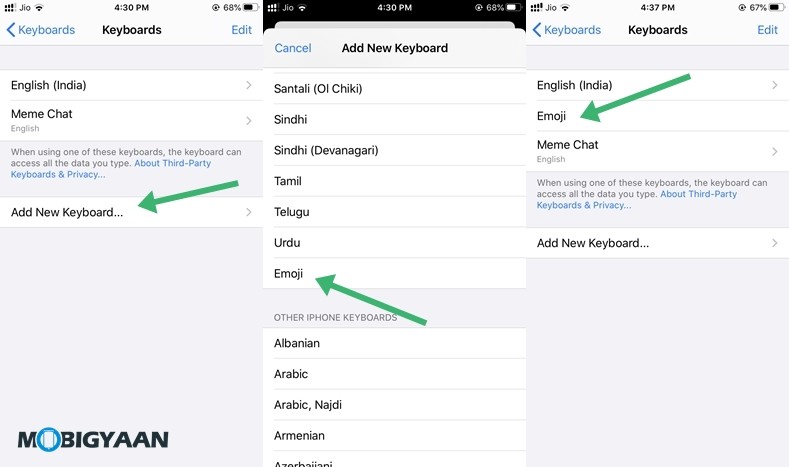
How to use the Emoji Keyboard on iOS
Step 1: Open a text input area to bring up your normal keyboard.
Step 2: Long Press on the Globe Icon and select “Emoji Keyboard”
Step 3: Select your favourite emoji’s and send it to your friends when you are having a conversation.
The Emoji keyboard on iOS 13 devices also features support for Memeoji Stickers which means that you’ll be able to use them in the supported apps.
Have a look at the image below to see how you can bring up the Emoji keyboard on iOS devices.
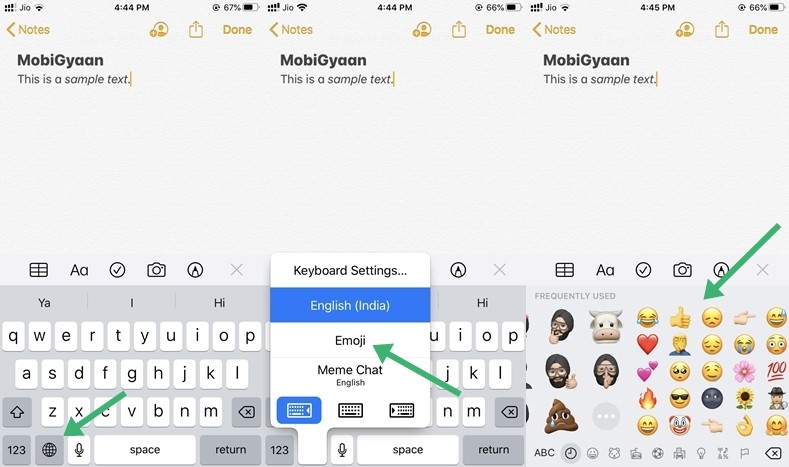
That’s all folks. If you are new here you can check out more guides like this by clicking here. For more updates on the latest smartphones and tech, follow us on our social media profiles.

